On February 17, 2023, Veeam Backup & Replication v12 Day 0 was released. To access Veeam Backup & Replication v12 GA remotely, you must update the Veeam Backup & Replication V12 RTM console to v12 GA on a dedicated machine.
1. Log in to the existing Veeam Backup and replication manager console machine.
2. Download Veeam Backup & Replication v12 Day o update the installation package from the below link.
KB4415: Release Information for Veeam Backup & Replication 12 Day 0 Update

3. Exact the VeeamBackup&Replication_12.0.0.1420.Update0.zip file, run VeeamBackup&Replication_12.0.0.1420.Update0.exe.
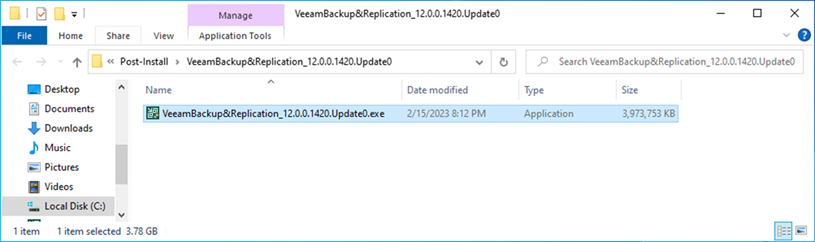
4. Click Yes on the User Account Control page.
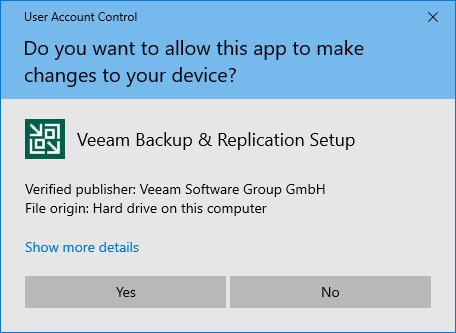
5. Click Next on the Welcome to Veeam Backup & Replication 12 RTM to GA Upgrade Wizard page.
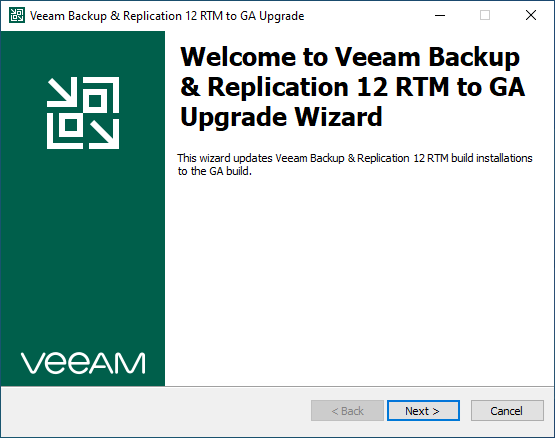
6. Click Install on the Ready to Install page.
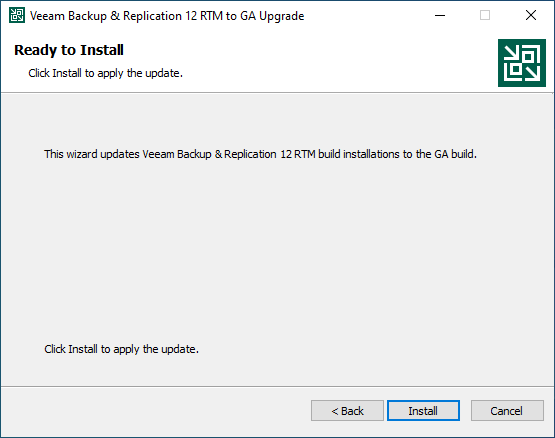
7. Click Finish on the Veeam Backup & Replication 12 RTM to GA Upgrade has been installed successfully page.
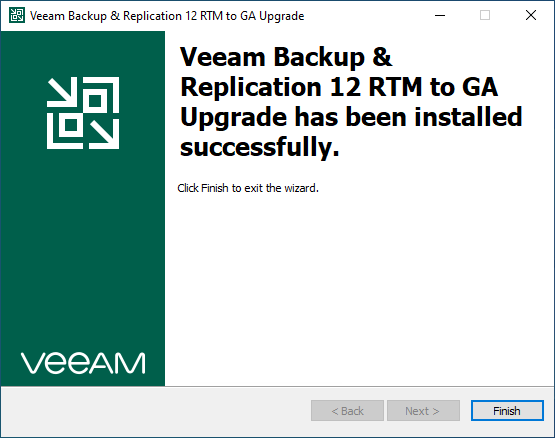
8. Open the Veeam Backup & Replication Console, enter the Veeam Backup and Replication manager server name and click Connect.
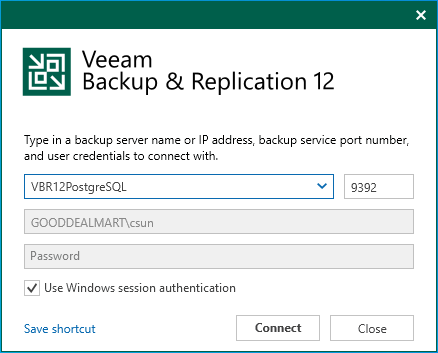
9. Enter the MFA Confirmation code and click Confirm.
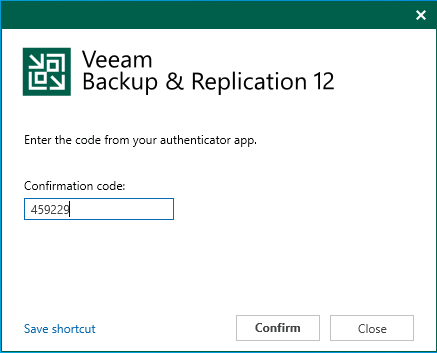
10. Ensure connection to Veeam Backup and Replication manager server is successful.
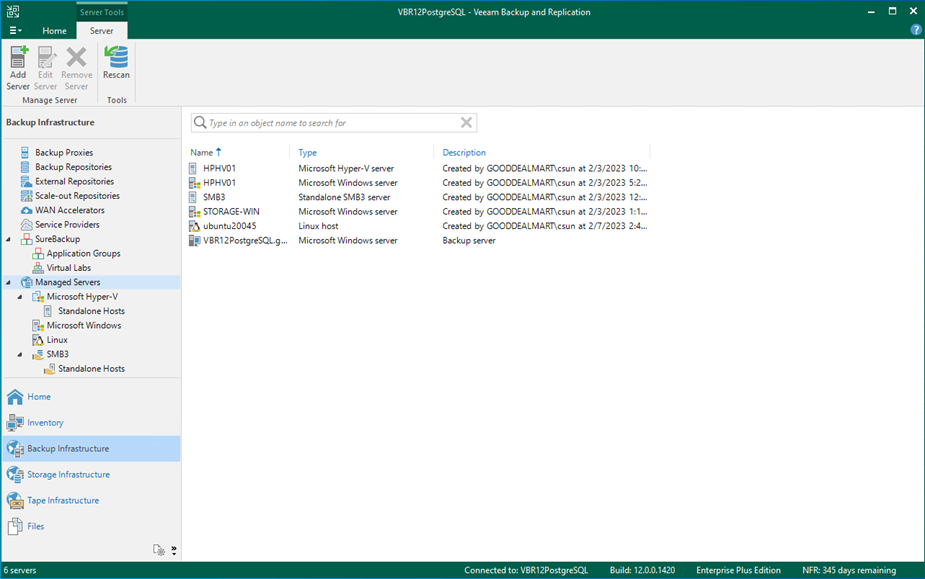
I hope you enjoy this post.
Cary Sun
Twitter: @SifuSun
Web Site: carysun.com
Blog Site: checkyourlogs.net
Blog Site: gooddealmart.com
