If you are using Microsoft Office 365 without Project subscription, and you would like to install Vision retail version, it will happen the error message as below:
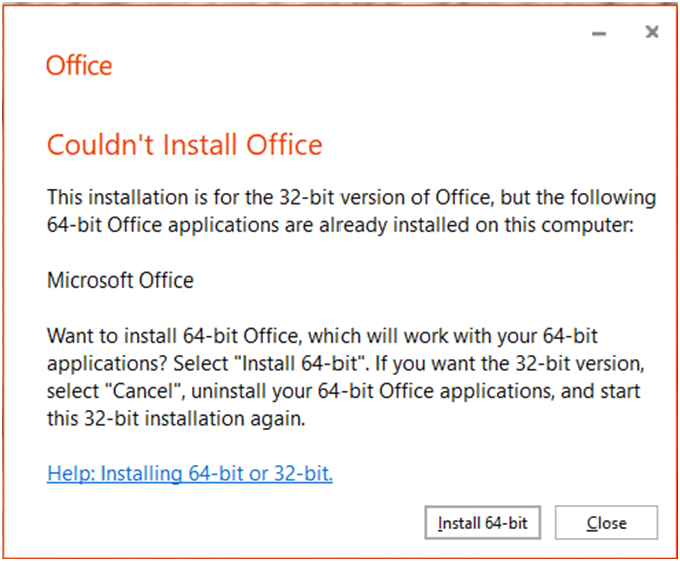
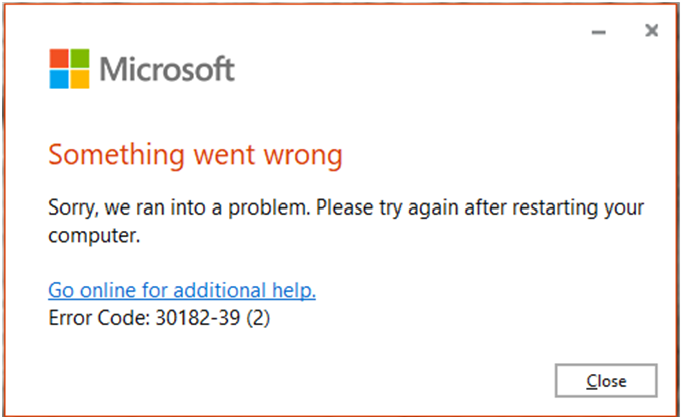
Today, I am going to show you how to fix and install it.
1.Download the Office Deployment Tool from the Microsoft Download Center.
https://www.microsoft.com/en-us/download/details.aspx?id=49117
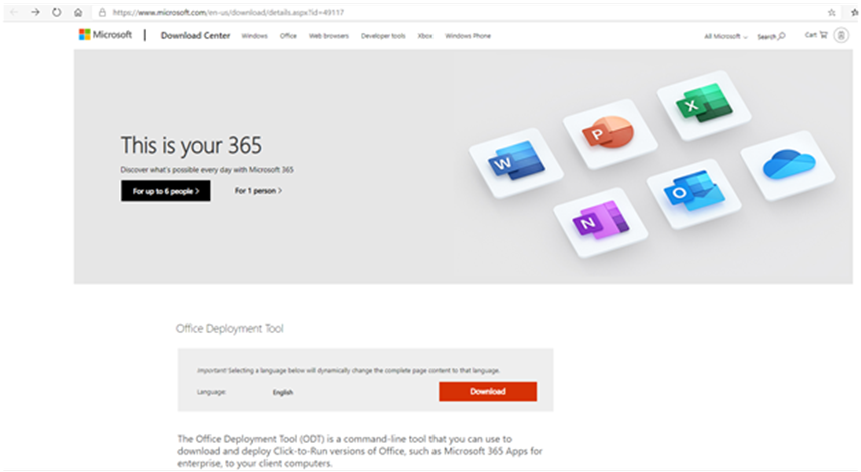
2.Run Officedeploymenttool_12827-20268.exe to install Office Deployment Tools.
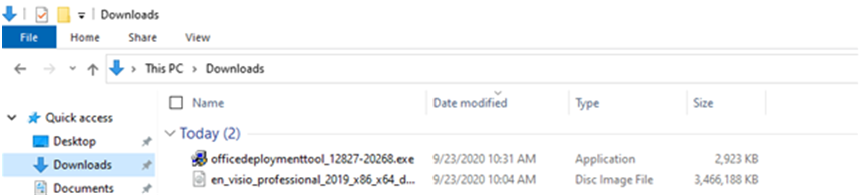
3.On the Microsoft Software License Terms agreement page, select Click here to accept the Microsoft Software License Terms, click Continue. It’s showing Microsoft Office 2016 Click-to-Run Administrator Tool but it still works for 2019 version.
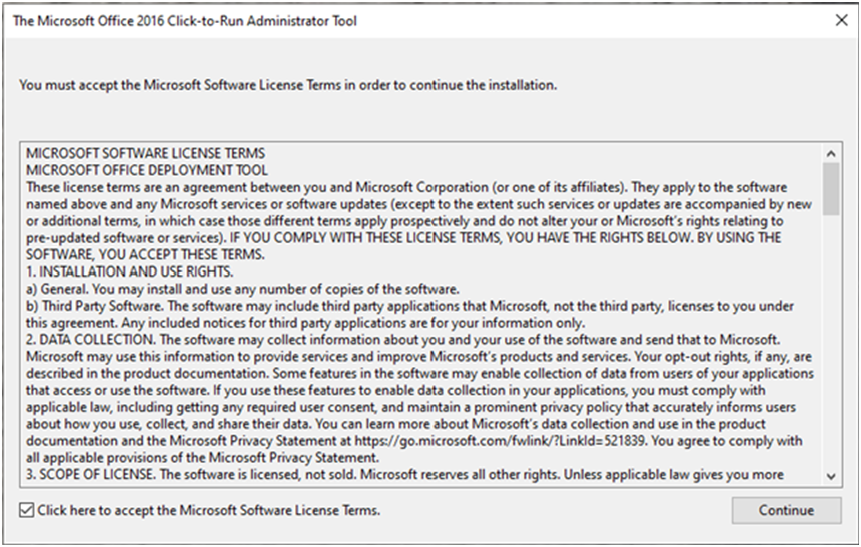
4.Browse and select folder to store the extracted files.
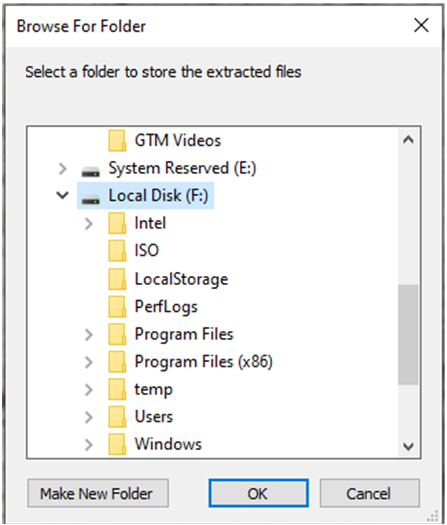
5.Create a configuration.xml file to use with the Office Deployment Tool to download and install the subscription version of Visio. in my case, it’s Project professional 2019 retail version, so I create configuration-ProjectPro2019Retail.xml file and the file content as below.
<Configuration>
<Add OfficeClientEdition=”64″ >
<Product ID=”ProjectPro2019Retail” >
<Language ID=”en-us” />
</Product>
</Add>
</Configuration>
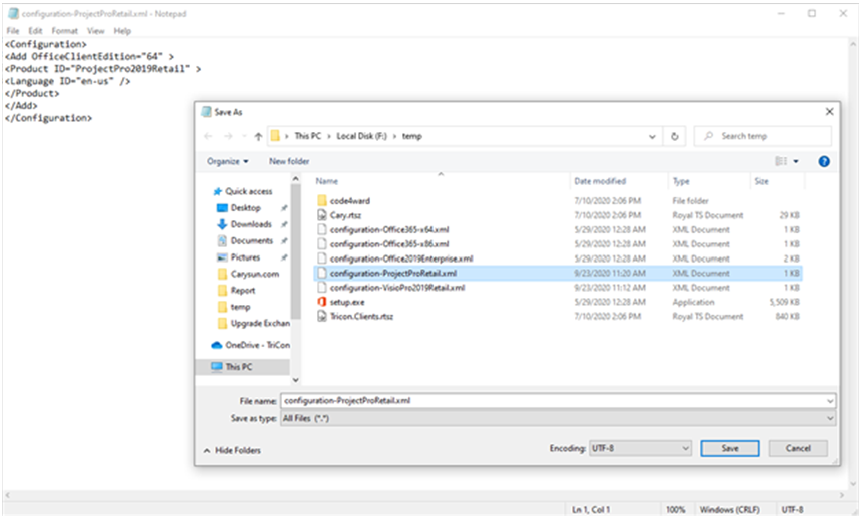
6.Run below command to Install Visio Professional 2019 Retail version.
Setup.exe /configuration configuration-ProjectPro2019Retail.xml.
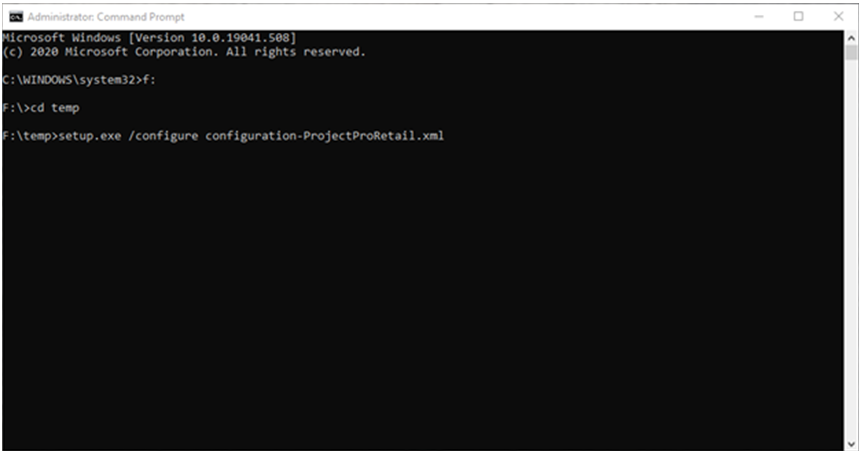
7.You will see it will download and install from online automatically.
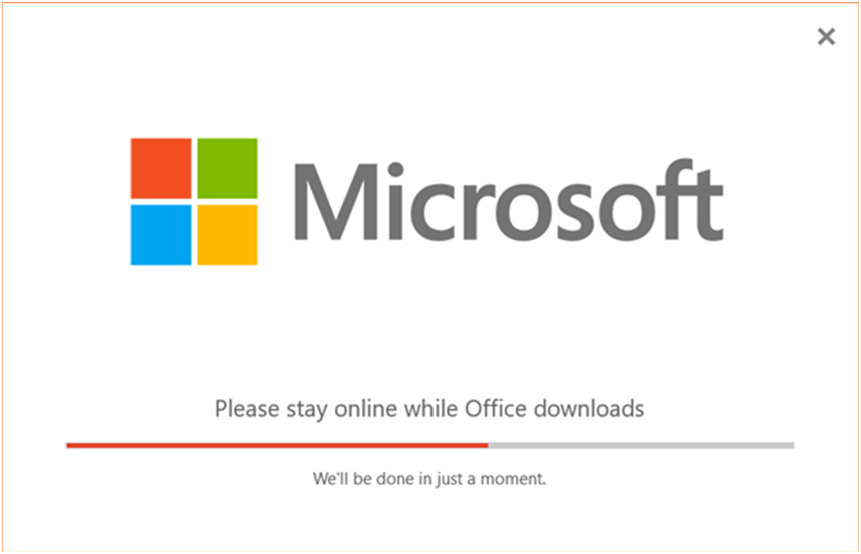
8.On the installed complete page, click Close.
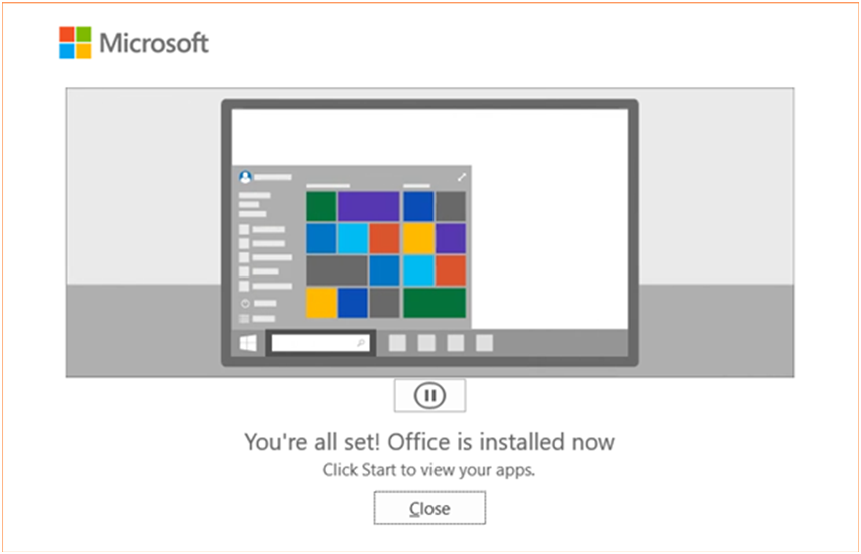
9.Click Windows start menu, you will see the Project is ready.
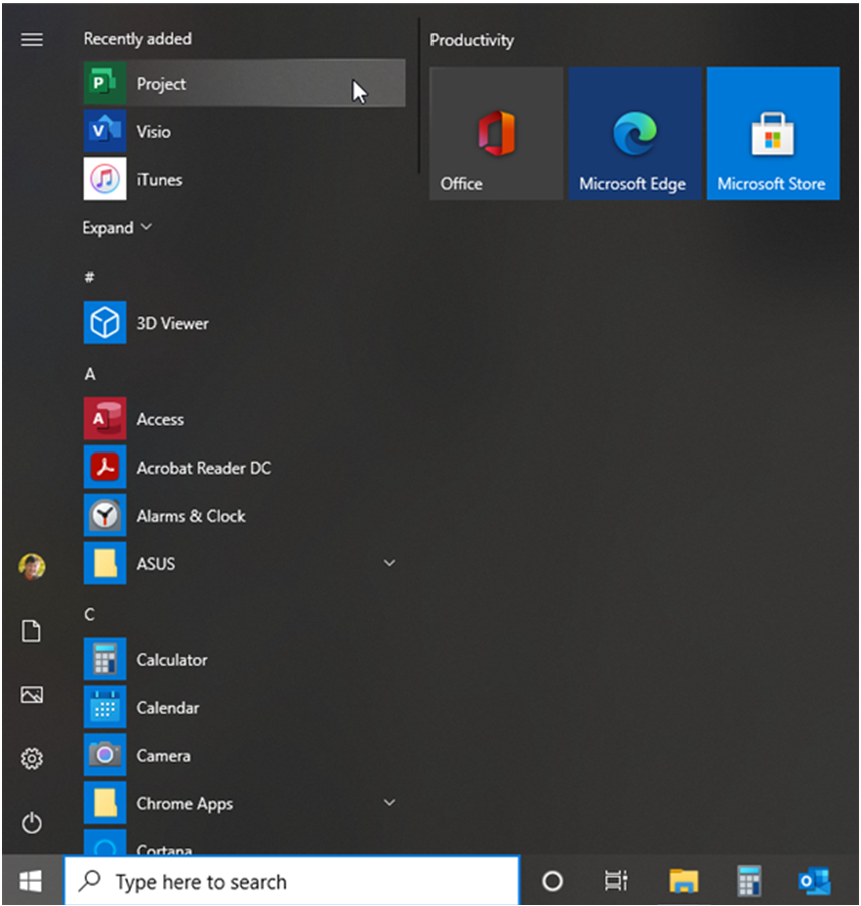
Hope you enjoy this post.
Cary Sun
Twitter: @SifuSun
Web Site: carysun.com
Blog Site: checkyourlogs.net
Blog Site: gooddealmart.com
