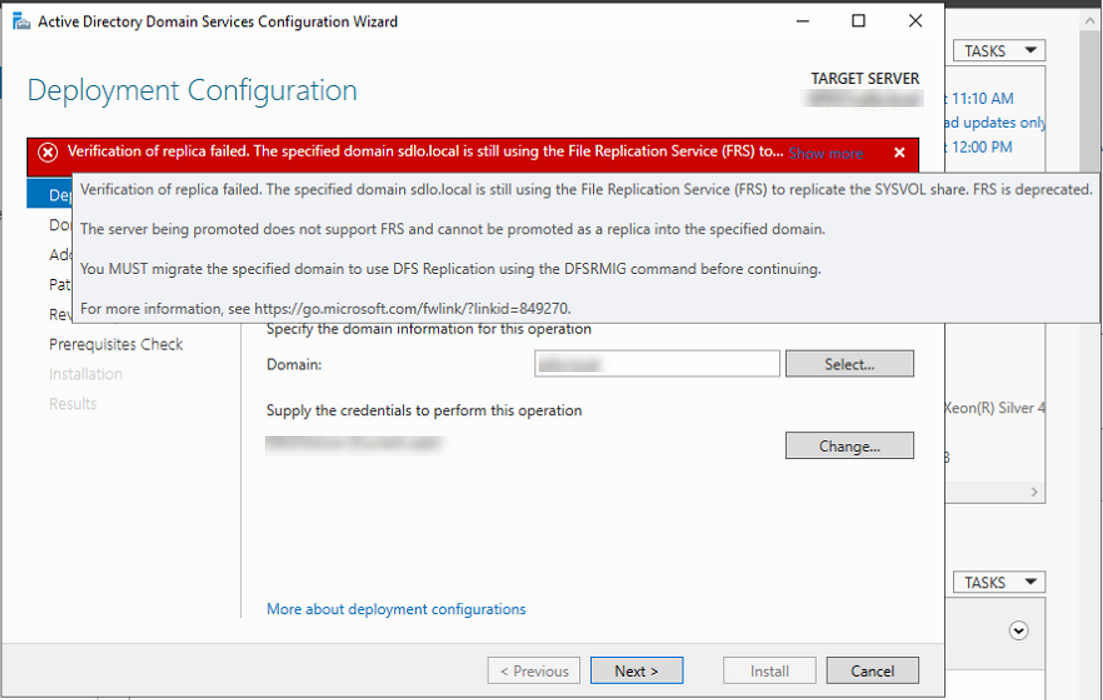
If you are trying to promo windows server 2019 as domain controller, it happened “Verification of replica failed. The specified domain {Domain-Name} is still using the File Replication Service (FRS) to replicate the SYSVOL share. FRS is depreciated.” Error, this is because Windows Server version 1709 (or after version) can no longer be added as an Active Directory domain controller (DC) to an existing domain that is still using File Replication Service (FRS) for replication of the SYSVOL share.
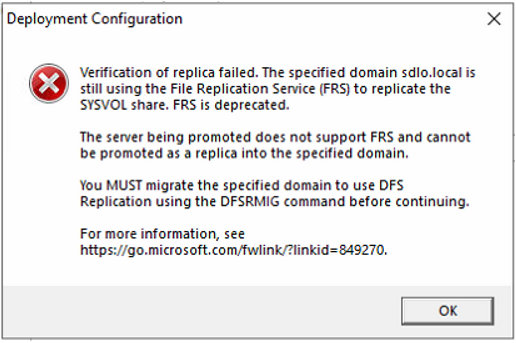
Today, I am going to show you how to migrate the existing SYSVOL FRS replication to DFS replication.
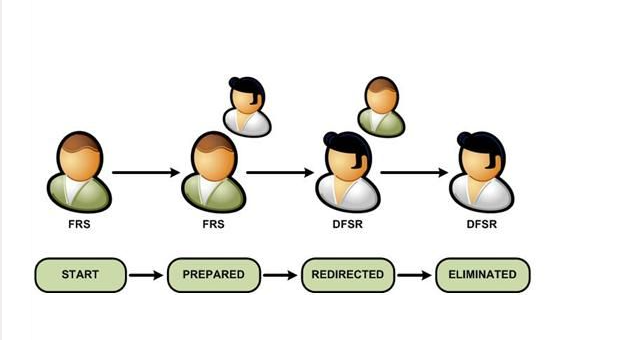
1.Login to PDC domain controller server. You can use below command to find it if you are not sure.
netdom query fsmo
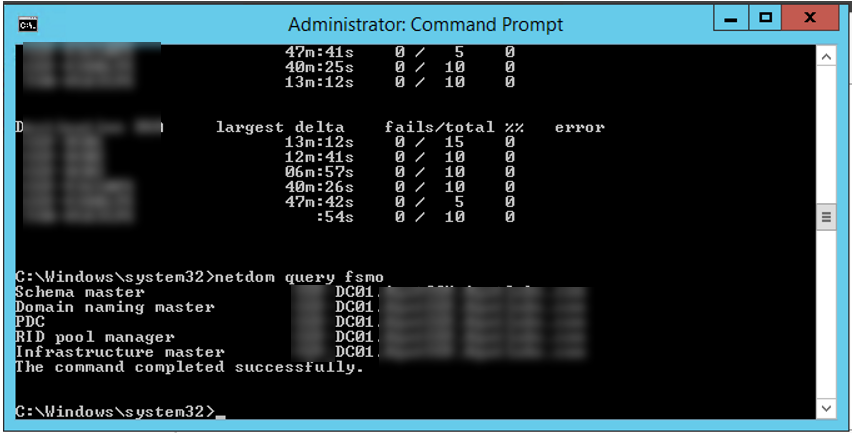
2.Run below command to make sure replication status without issues.
repadmin /replsum
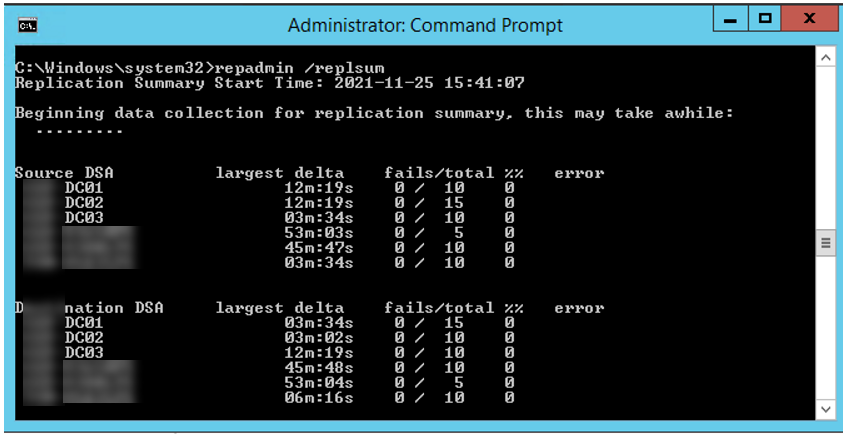
3.If you check the services status, you will see the File Replication Service is running.
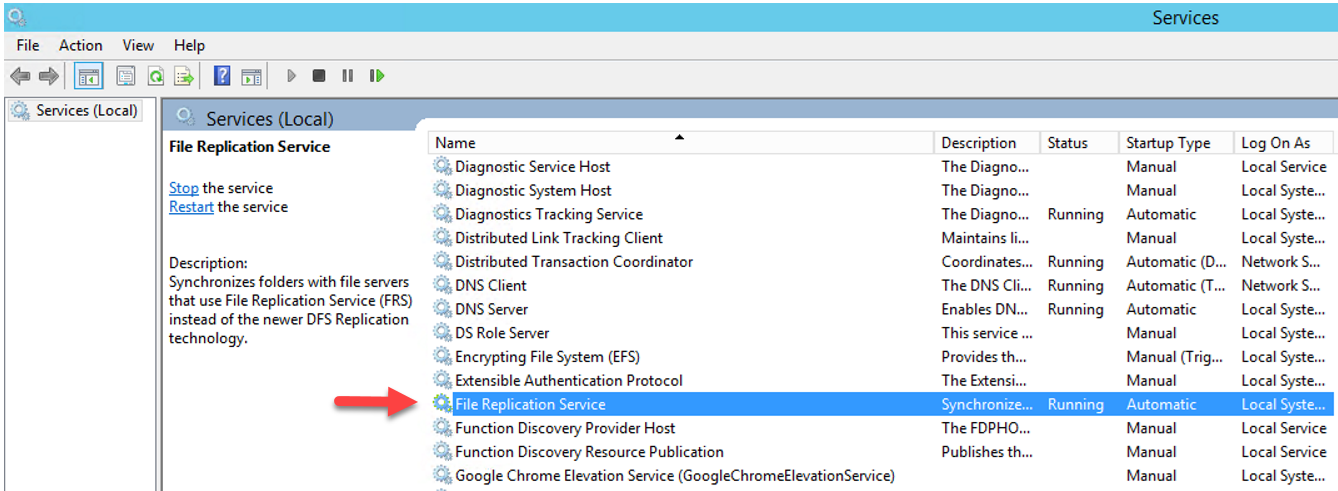
4.If you check the SYSVOL status, there is SYSVOL folder under C:\Windows.
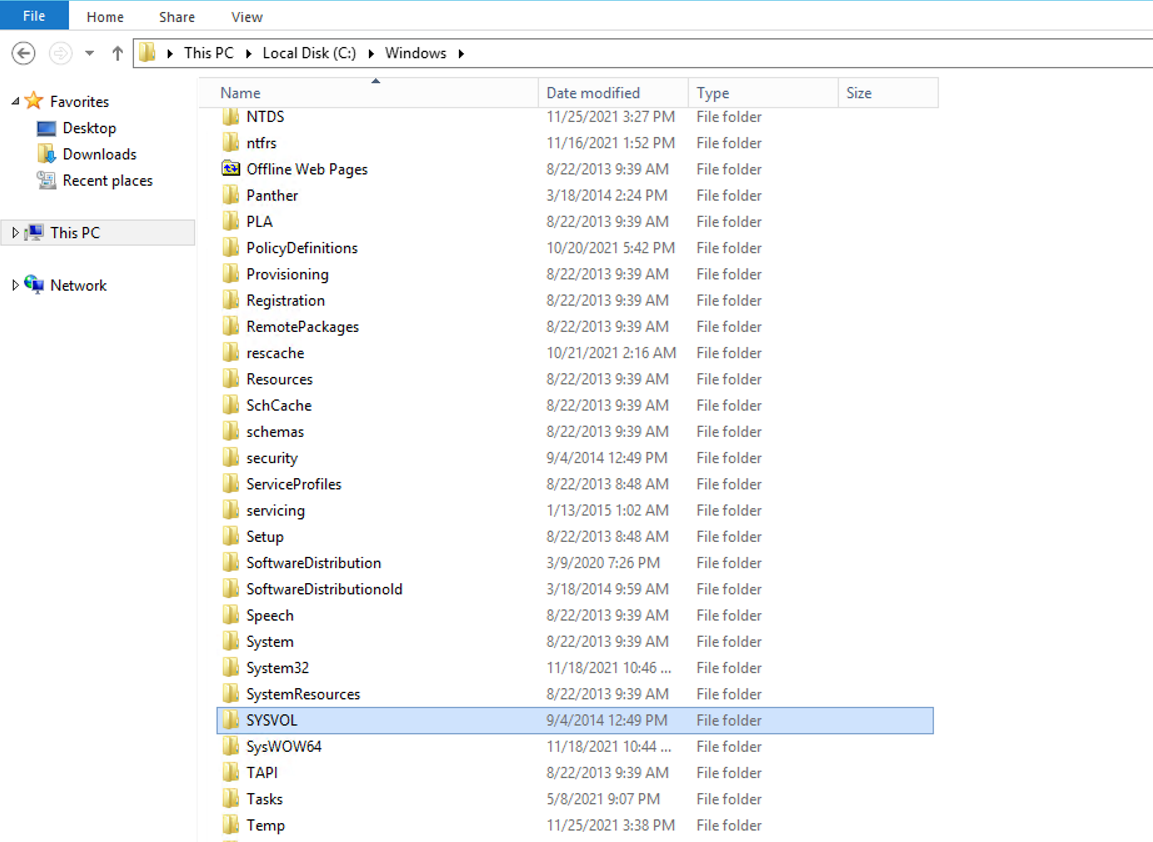
5.To make sure the forest function level is Windows Server 2008 or up.
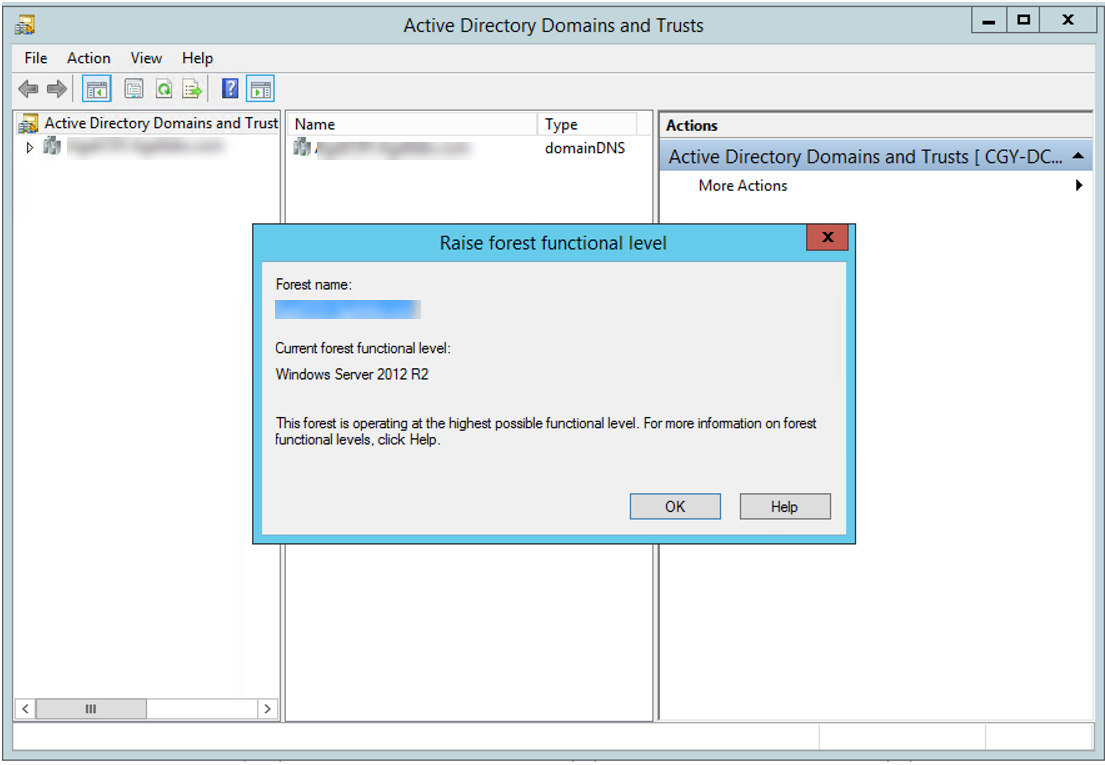
6.To make sure the domain function level is Windows Server 2008 or up.
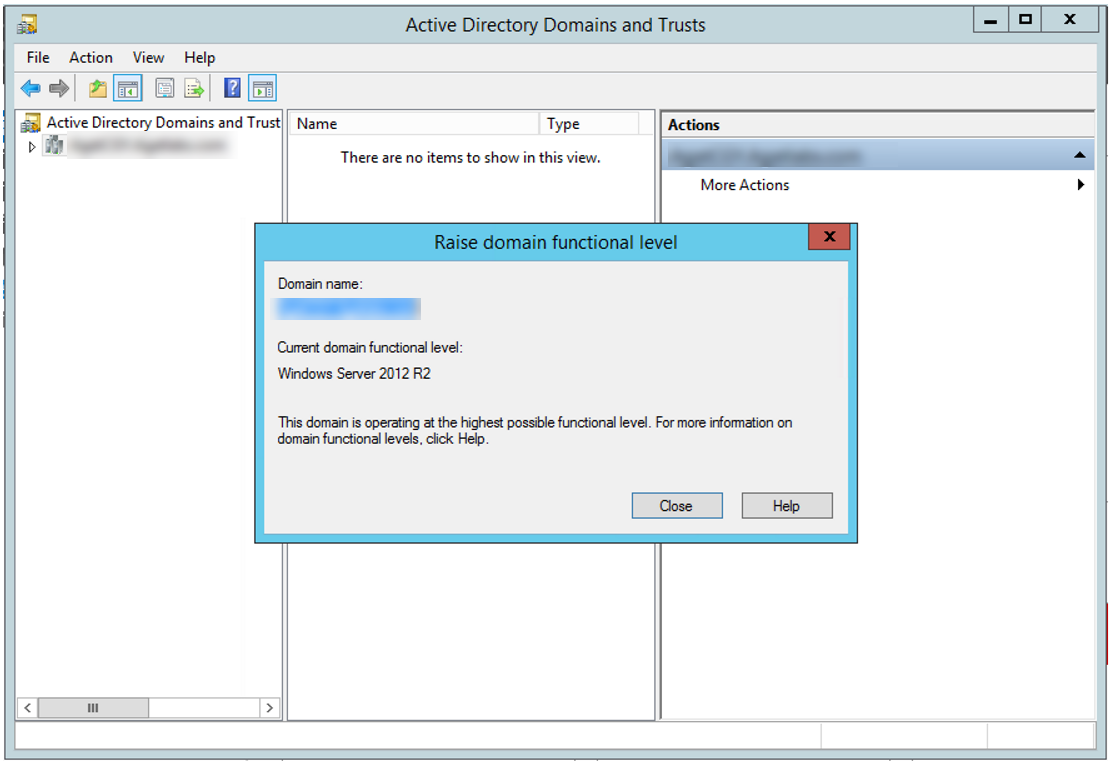
7.Run below command to make sure SYSVOL is health.
dcdiag /e /test:sysvolcheck /test:advertising
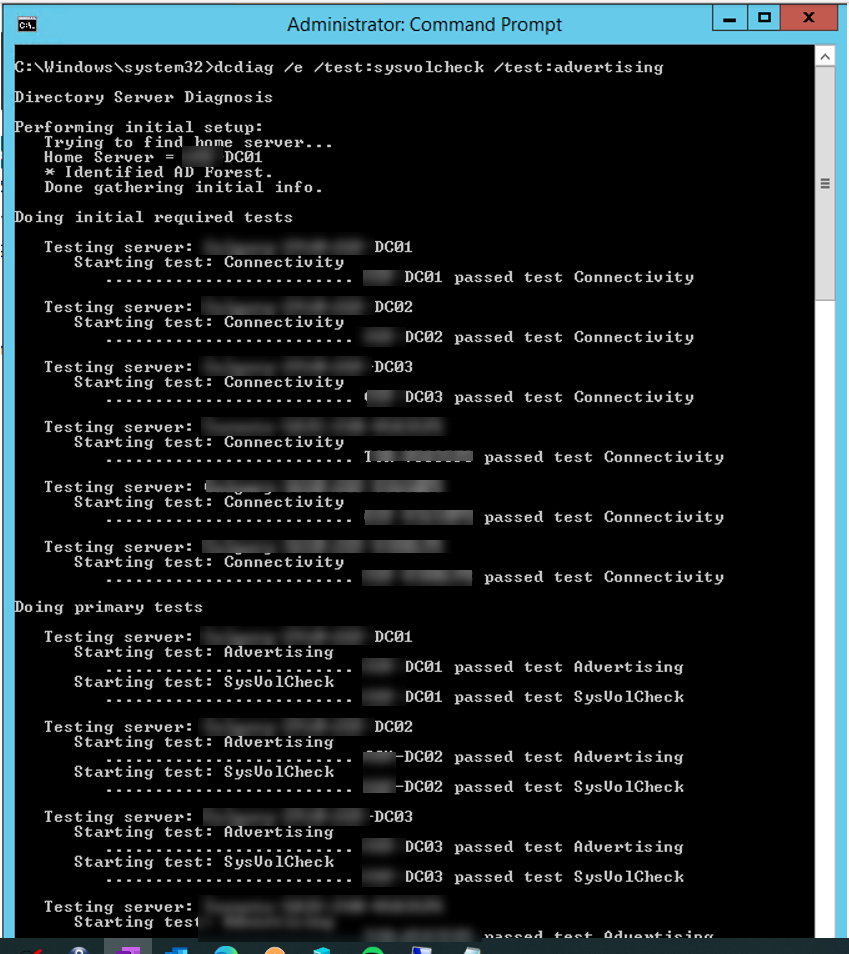
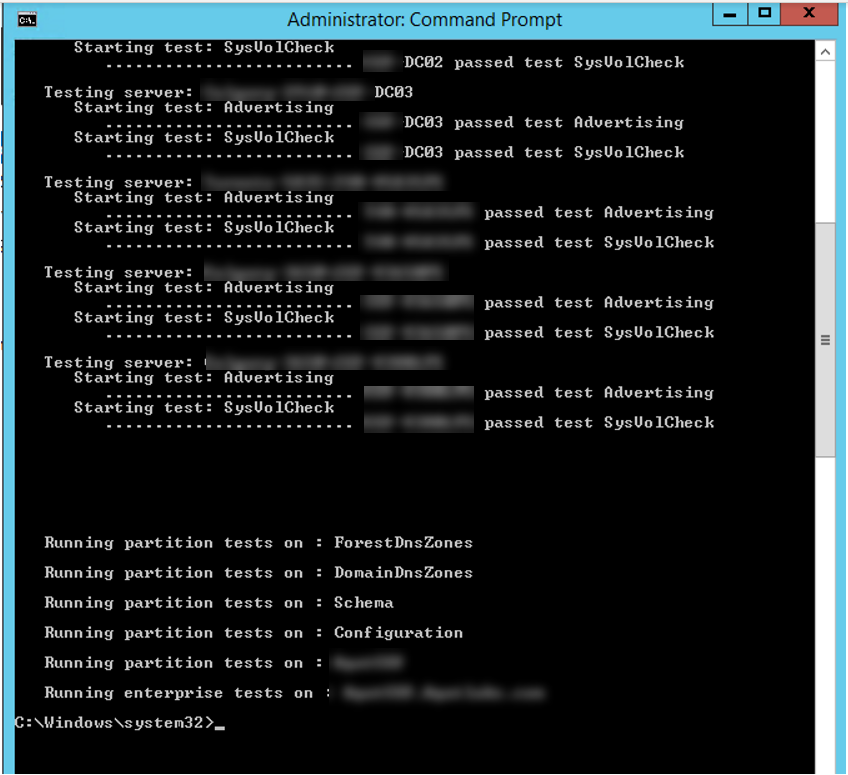
8.Run below to check Share status.
net share
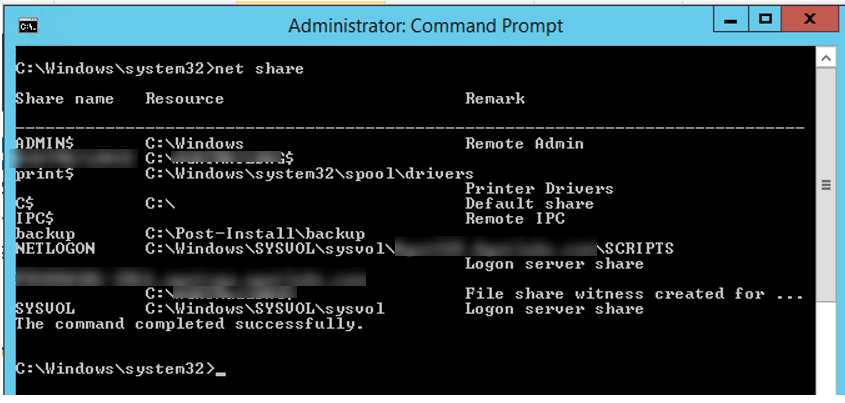
9.Run below command to start process migrate FRS replication to DFS replication. This command will migrate all domain controller to PREPARED state.
dfsrmig /setglobalstate 1
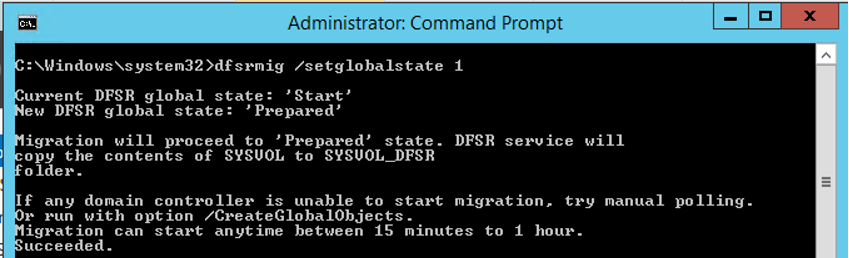
10.Run below command to check the migration status.
dfsrmig /getmigrationstate
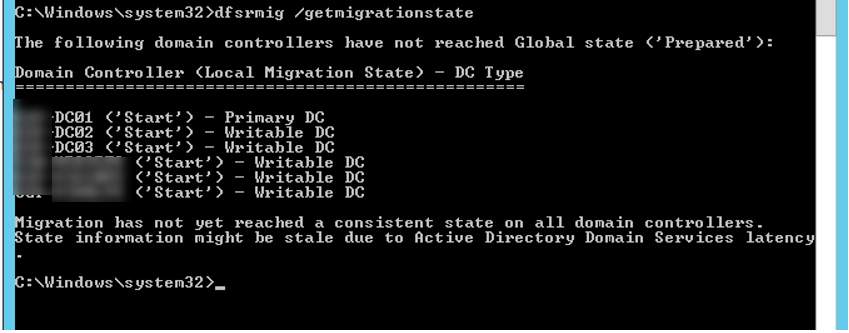
11.if you check the folders list at C:\Windows, you will see the new folder—SYSVOL_DFSR
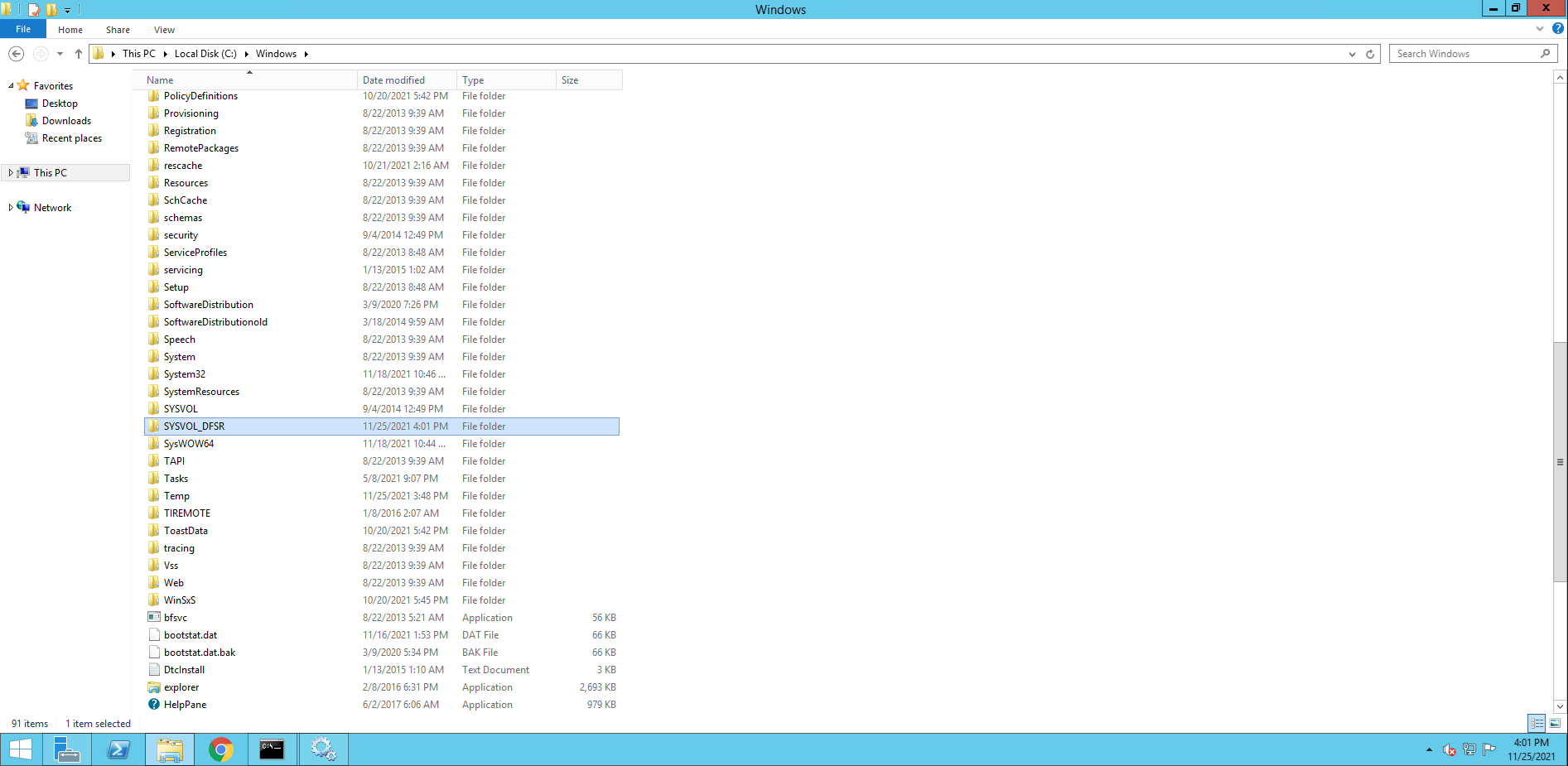
12.If you check the event logs, you will see the DFSR has successfully migrated the Domain Controller to the ‘PREPARED’ state.
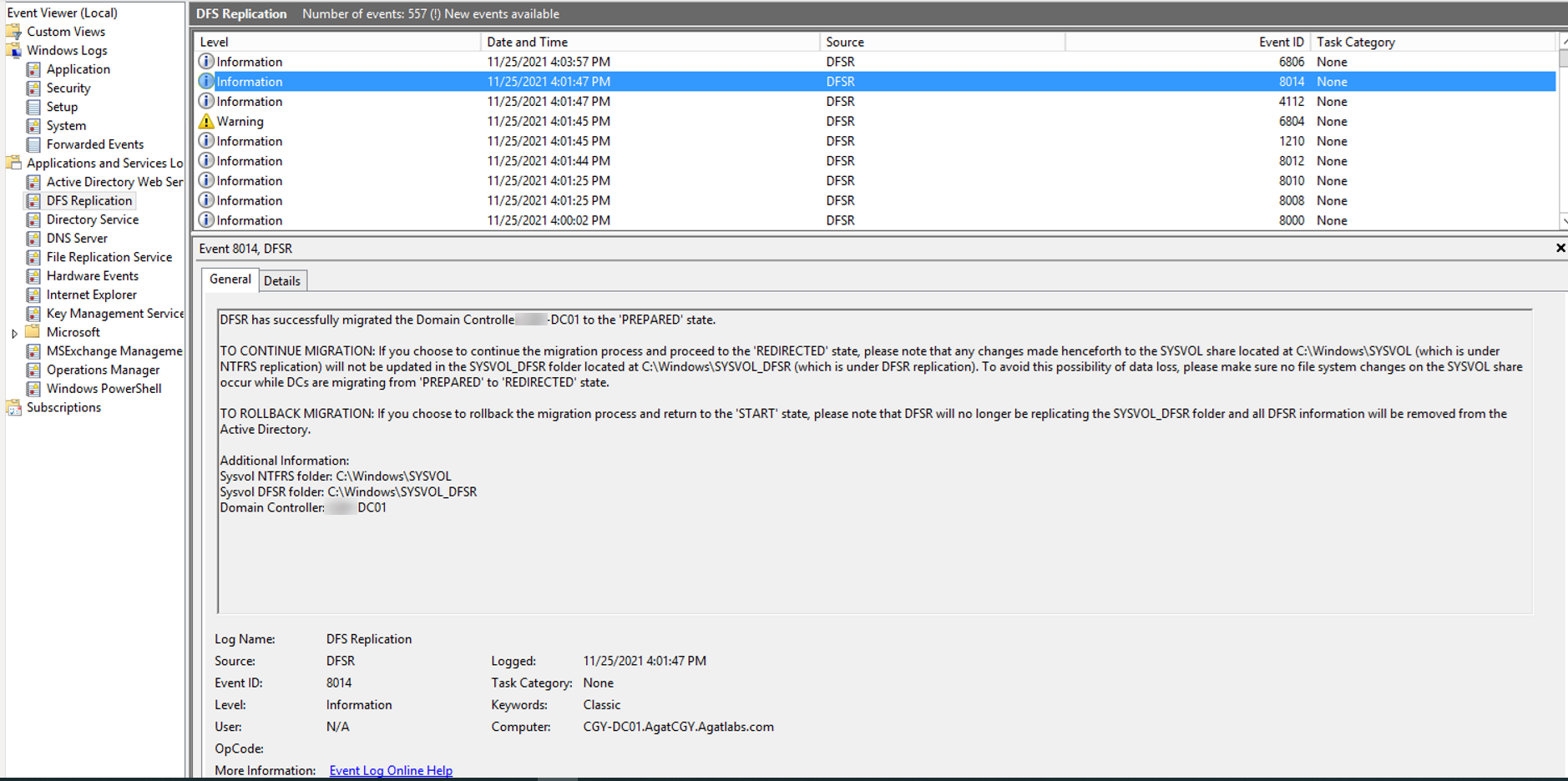
13.Repeat running below command to check the migration global state until all domain controller has migrated successfully to the Global state (‘Prepared’).

14. Run below command to migrate all domain controllers to REDIRECTED state.
dfsrmig /setglobalstate 2
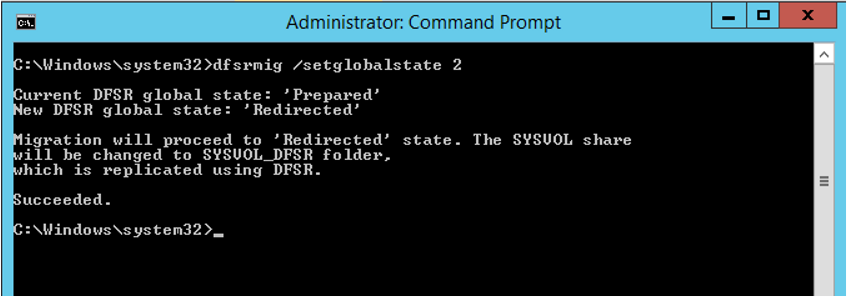
15. Run below command to check the migration status.
dfsrmig /getmigrationstate
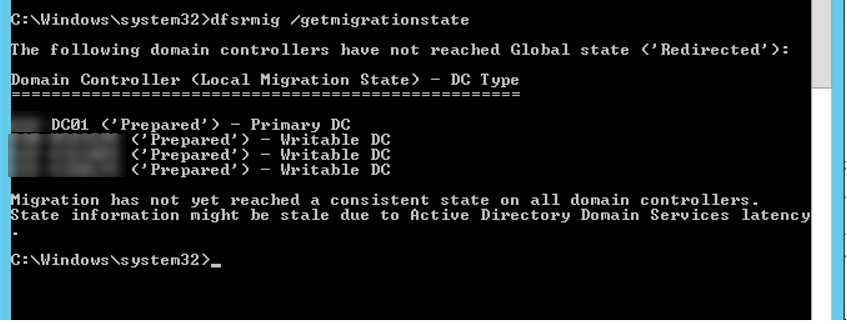
16. If you check the event logs, you will see the DFSR has successfully migrated the Domain Controller to the ‘REDIRECTED’ state.
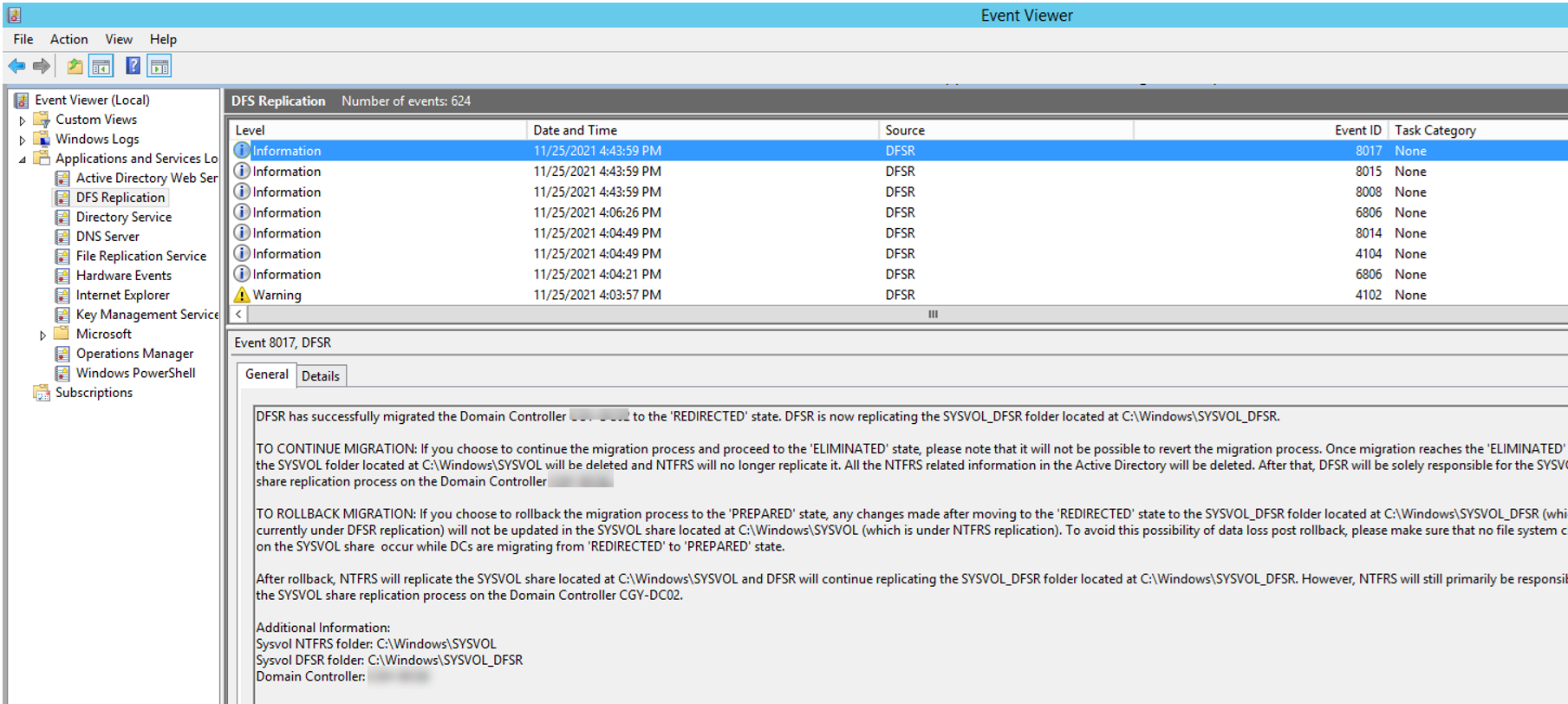
17. Repeat running below command to check the migration global state until all domain controller has migrated successfully to the Global state (‘Redirected’).

18. Run below command to migrate all domain controllers to ELIMINATED state.
dfsrmig /setglobalstate 3
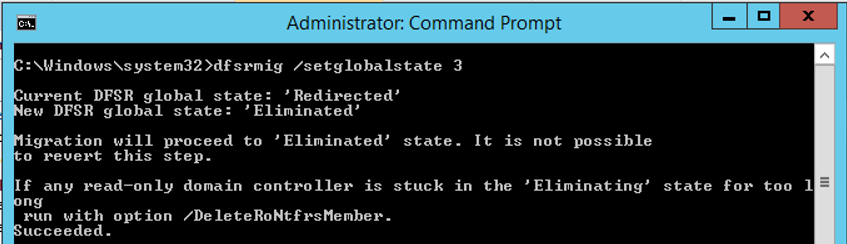
19. Run below command to check the migration status.
dfsrmig /getmigrationstate

20.If you check the event logs, you will see the DFSR has successfully migrated the Domain Controller to the ‘ELIMINATED’ state.

21. Repeat running below command to check the migration global state until all domain controller has migrated successfully to the Global state (‘Eliminated’).

22. If you check the services status, you will see the File Replication Service is be disabled.
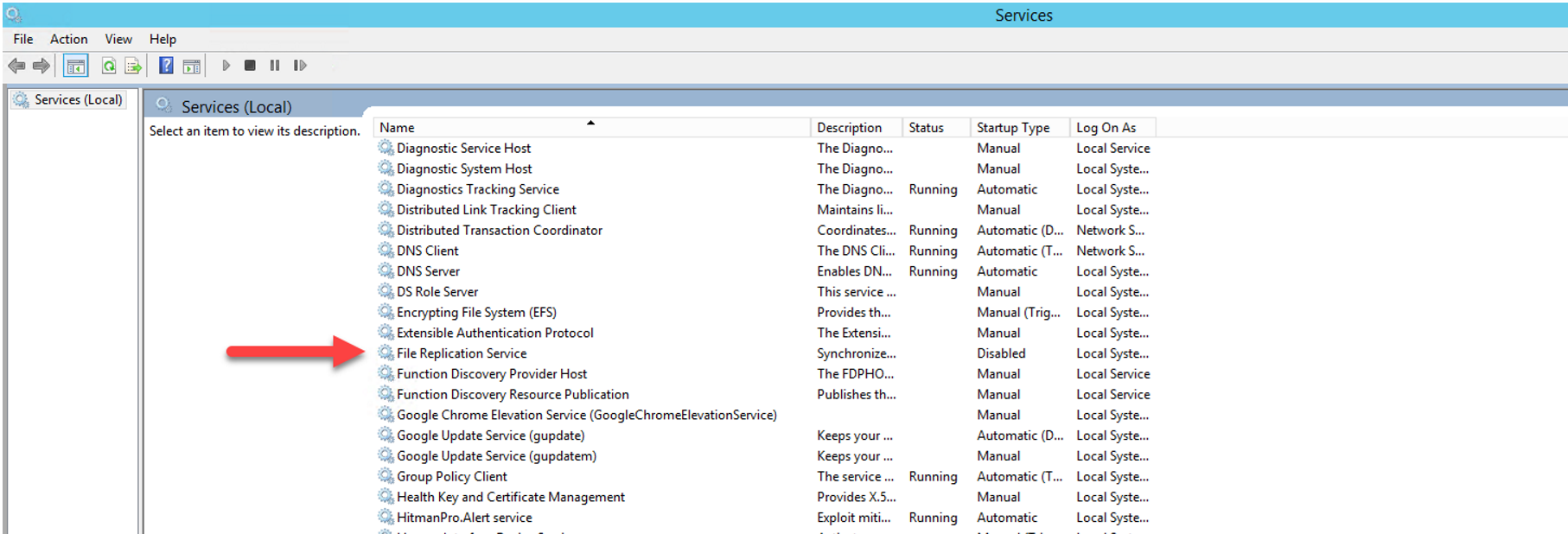
23. Run below command to make sure replication status without issues.
repadmin /replsum
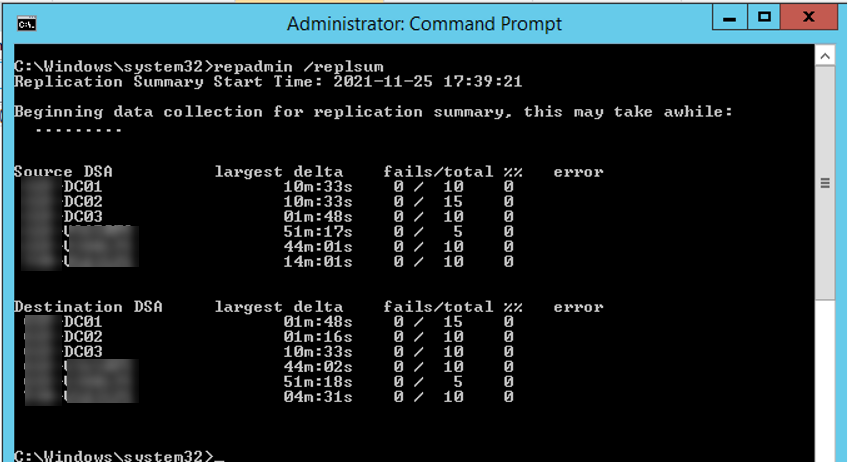
24. Run below to check Share status.
net share
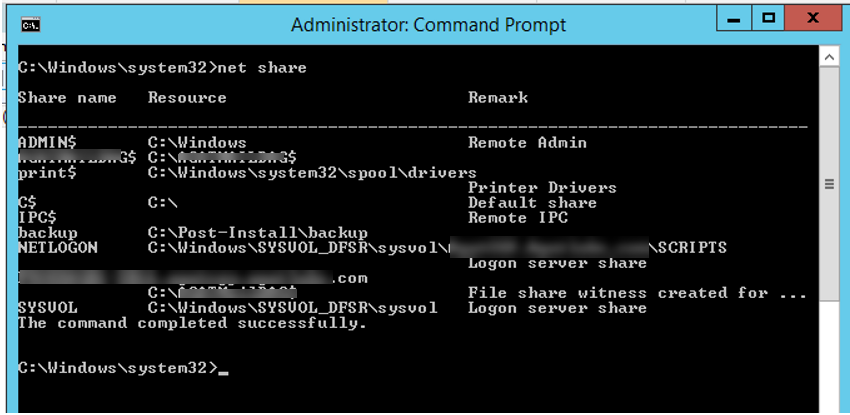
Hope you enjoy this post.
Cary Sun
Twitter: @SifuSun
Web Site: carysun.com
Blog Site: checkyourlogs.net
Blog Site: gooddealmart.com
