In the Restore Portal, you can explore and restore data from Backups. As an end-user, you perform a self-service restore of your data. As a restore operator, you explore and restore backed-up data for those objects that you are allowed to manage.
1. Log in to any client machine and open explorer.
2. Enter the Restore portal URL; in my case is https://vbo365portal.gooddealmart.ca:4443
3. On the Please login page, enter your Microsoft 365 user account and click Log in.
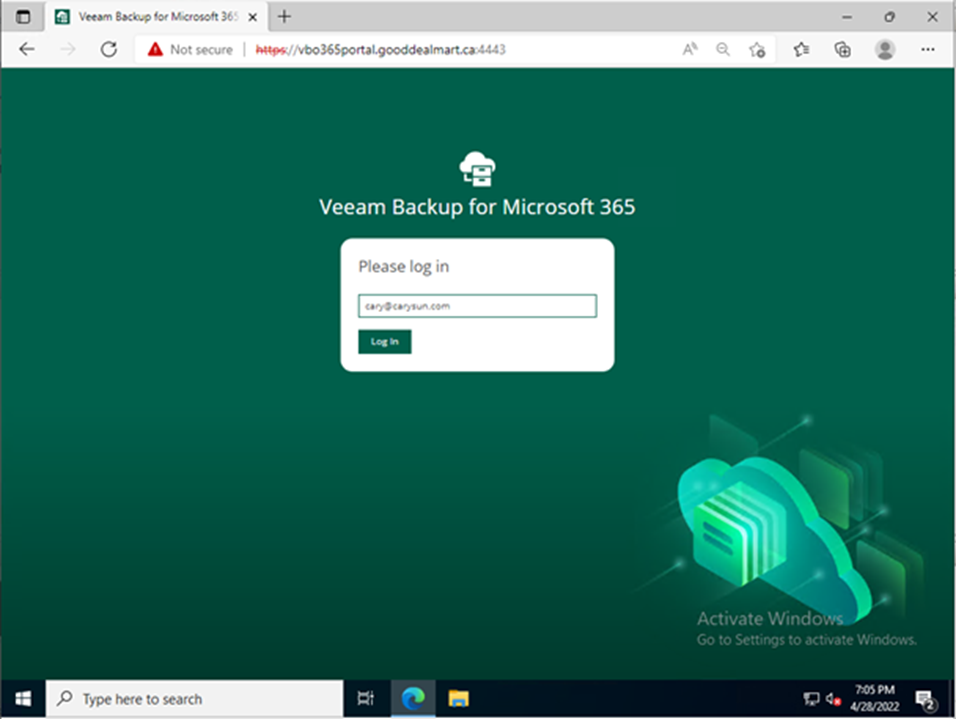
4. Type the account password on the Enter password page and click Sign in.
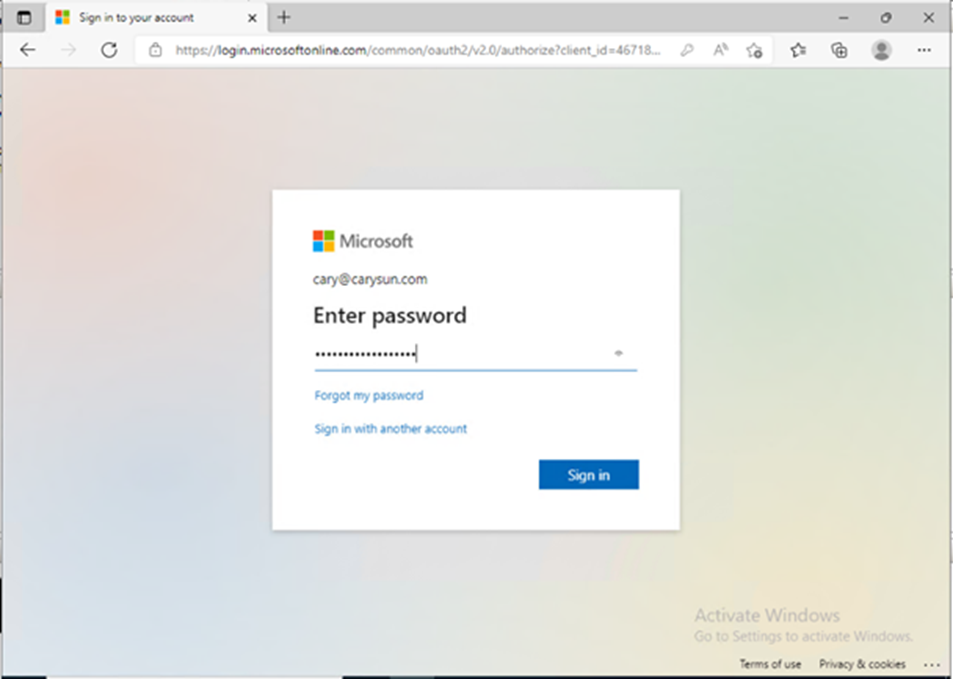
5. On the Verify your identity page, select the identity method.
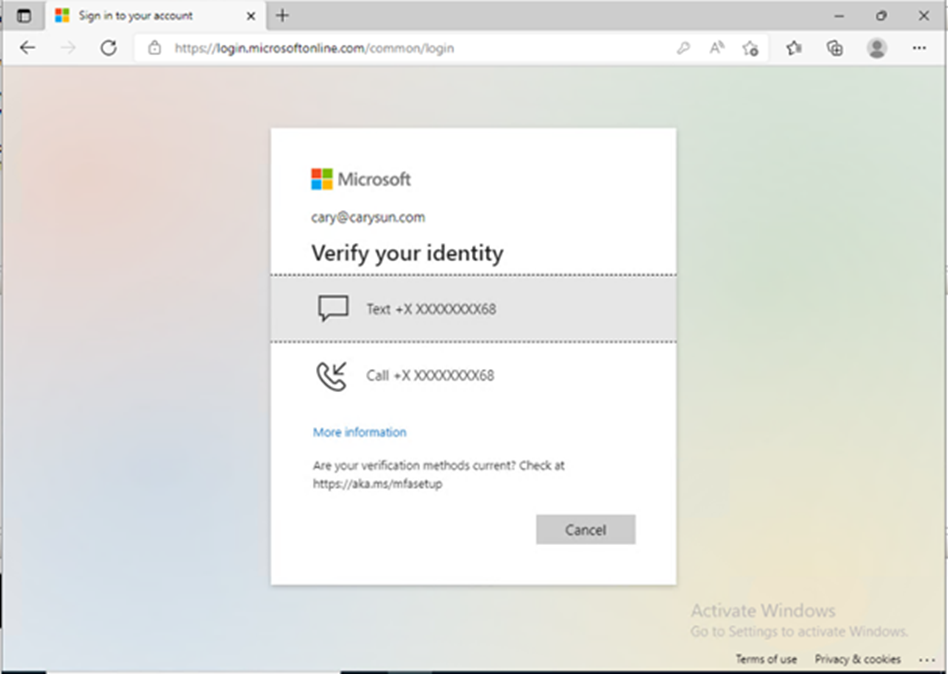
6. Enter the code and click Verify.
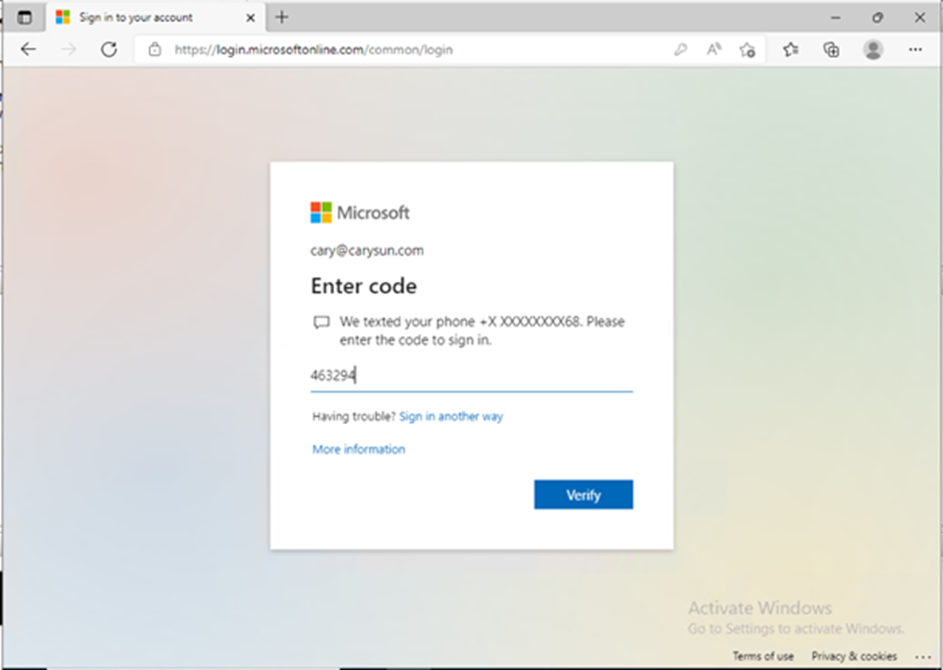
7. On the Stay signed on the page, click No.
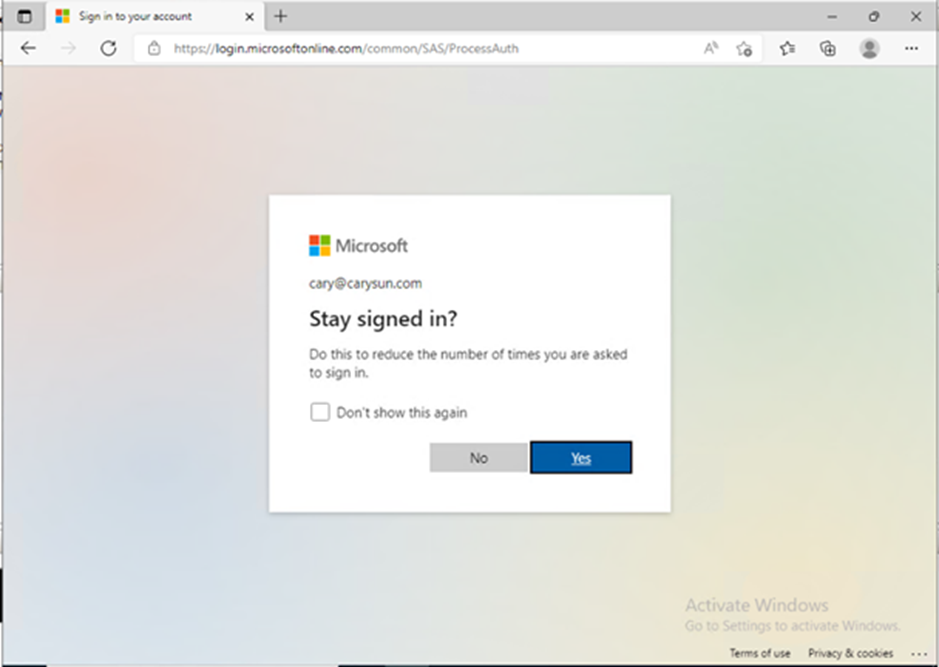
8. On the Restore Portal user interface page, select Explore.
9. For the Operator restore, you need to change the restore operator scope.
10. In the upper-right corner of the Restore Portal window, click the username and select Change Scope.
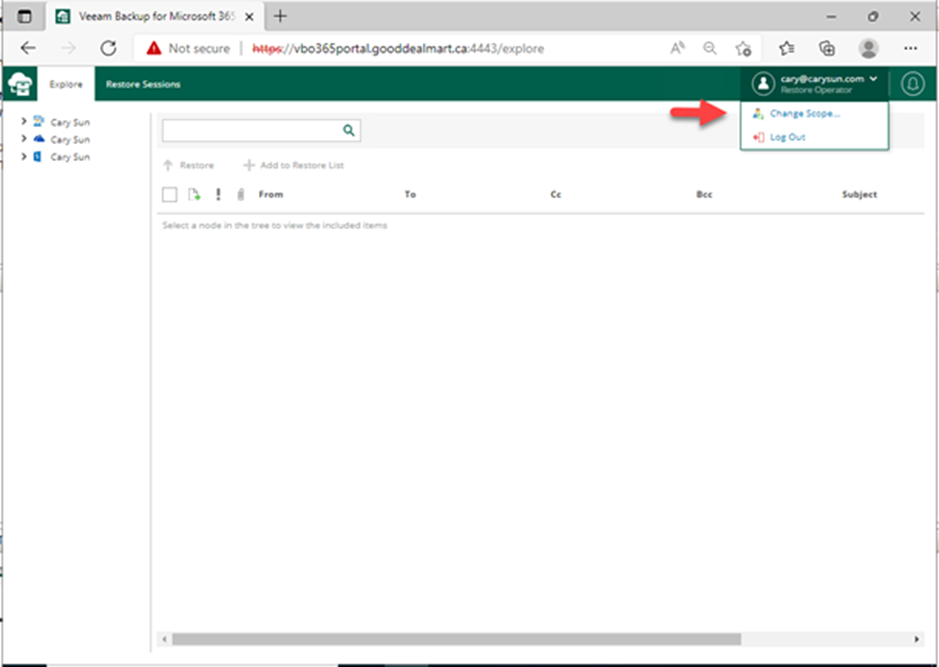
11. Select an object you want to manage on the Change Scope page and click Change scope.
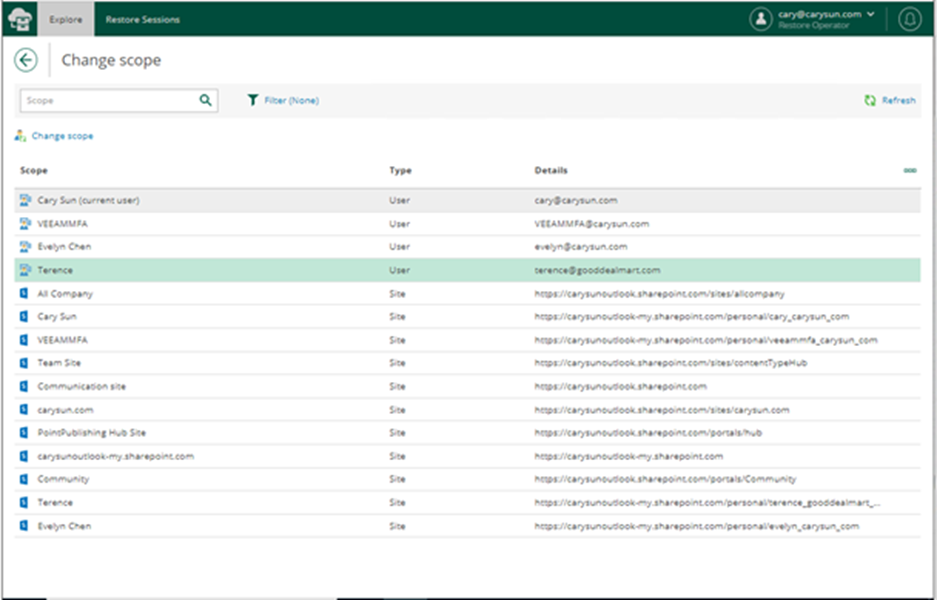
12. Select objects you want to restore for users; click Restore.
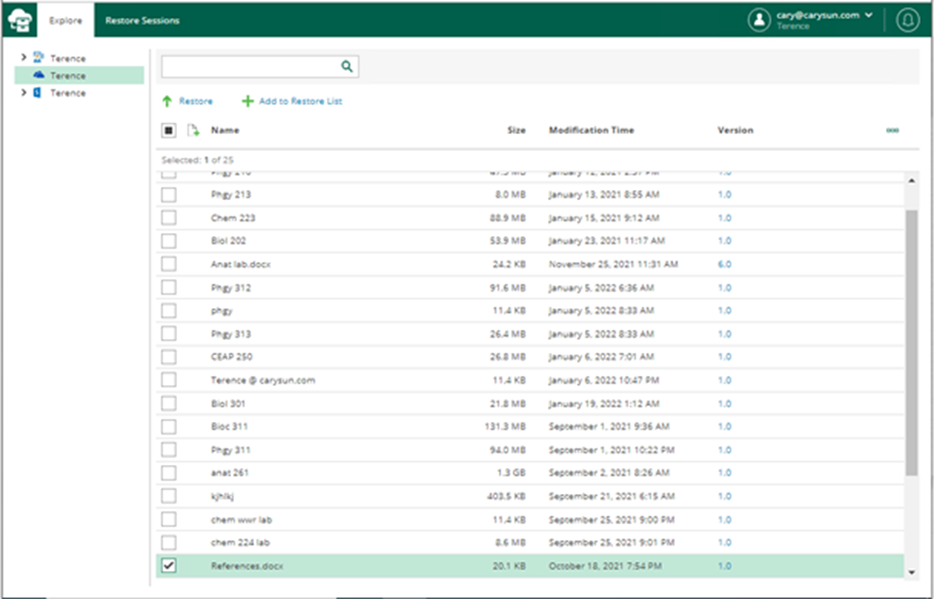
13. On the Items page, click Next.
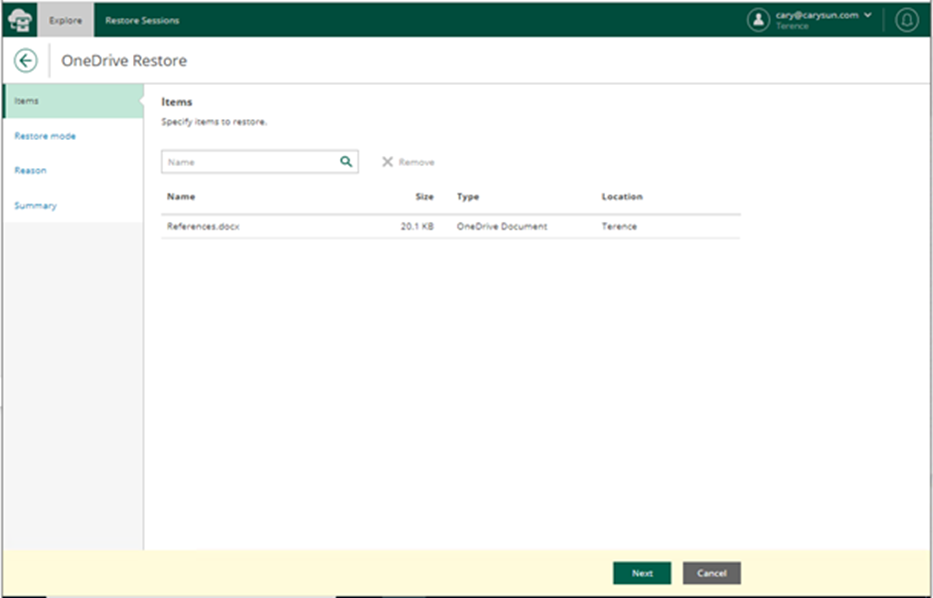
14. On the Restore mode page, select specify restore mode and click Next.
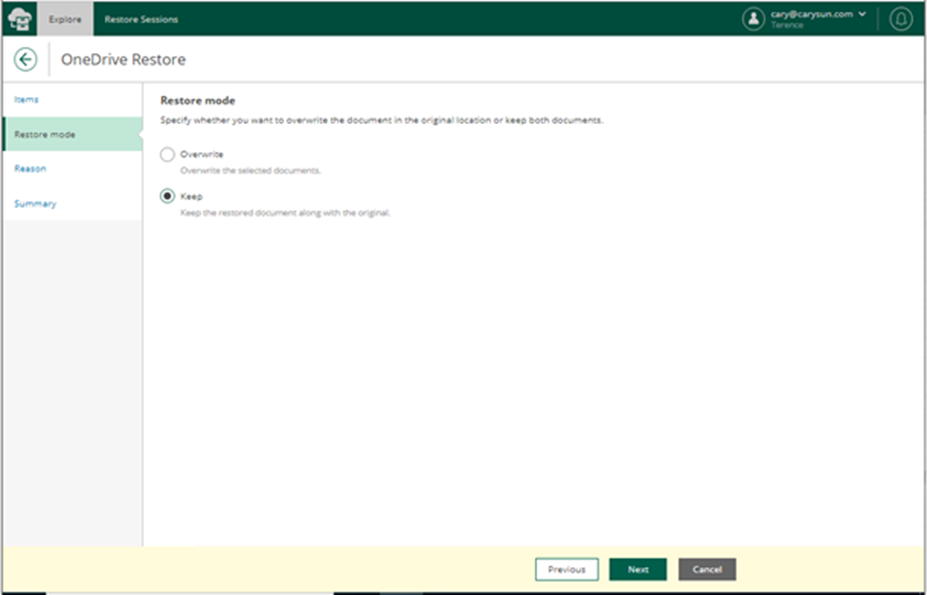
15. On the Reason page, type specifies the restore reason, and click Next.
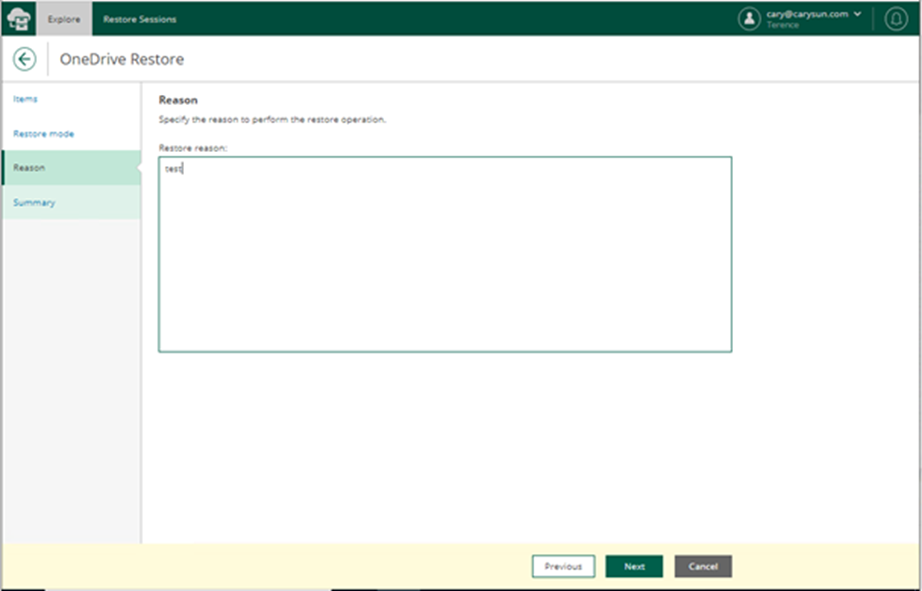
16. On the Summary page, verify Restore summary and click Finish.
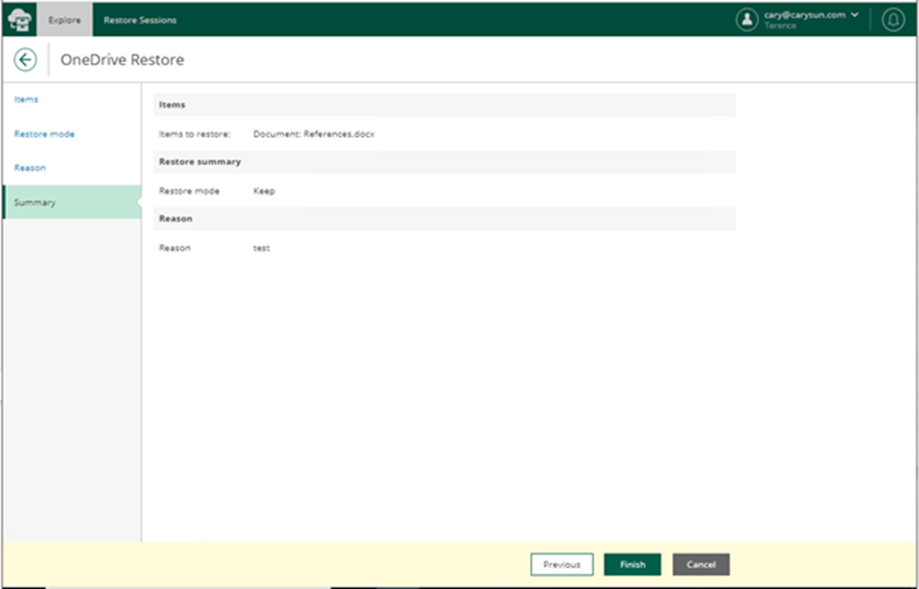
17. Verify and restore success without error on the Restore Sessions page.
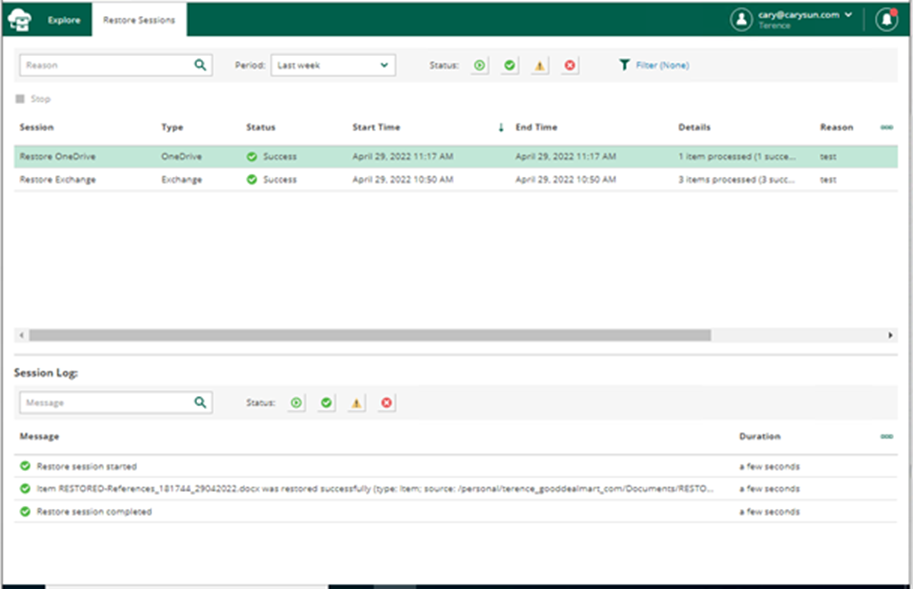
I hope you enjoy this post.
Cary Sun
Twitter: @SifuSun
Web Site: carysun.com
Blog Site: checkyourlogs.net
Blog Site: gooddealmart.com
