Veeam released the Backup & Replication 9.5 service pack 4b yesterday, Veeam Backup & Replication 9.5 Update 4b is a cumulative hotfix rollup that addresses issues reported by customers on the original build of Update 4 and Update 4a, as well as add some new feature and platform support enhancements –
Microsoft Windows 10 May 2019 Update and Microsoft Windows Server version 1903, Microsoft Windows 10 May 2019 Update and Microsoft Windows Server version 1903, Linux Kernel version 5.0, Ubuntu 19.04, SLES 15 SP1, RHEL 8, CentOS 8 and openSUSE Leap 15.1, VMware vCloud Director 9.7, VMware vSphere 6.5 U3 readiness, VMware vSphere 6.7 U3 readiness.
In addition, Update 4b addresses over 100 minor bugs reported by customers and found during the internal testing.
The details information you can check from Veeam website https://www.veeam.com/kb2970
The Installation steps are straightforward, but you need to confirm that you are running version 9.0 Update 2 (build 9.0.0.1715) or later prior to installing this update. You can check this under Help | About in Veeam Backup & Replication console. After the successful upgrade, your build number will be 9.5.4.2866.
let’s follow the steps and install them.
- Login to your Veeam Backup Management Server.
-
Sign in your Veeam account and download the update software.

-
Download Update 4b for Veeam Backup & Replication 9.5 from Veeam website. https://www.veeam.com/kb2970
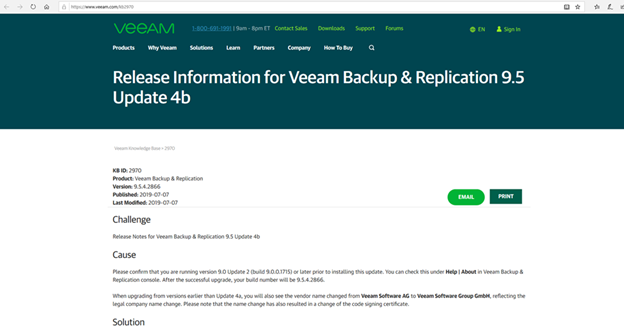
- Open Veeam Backup & Replication console.
-
Make sure all jobs are successfully, and then disable them.
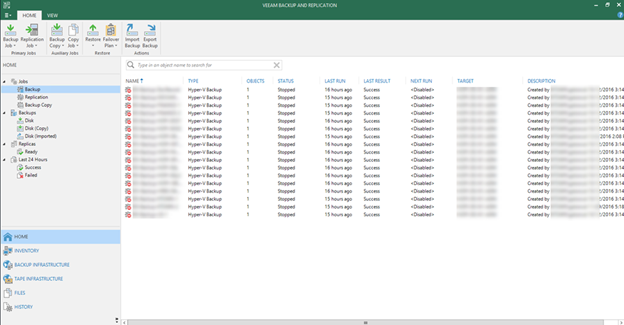
-
Check the existing Veeam Backup & Replication version from Veeam Backup & Replication console (Help |Abut) and make sure that the version matches the installation requirements.
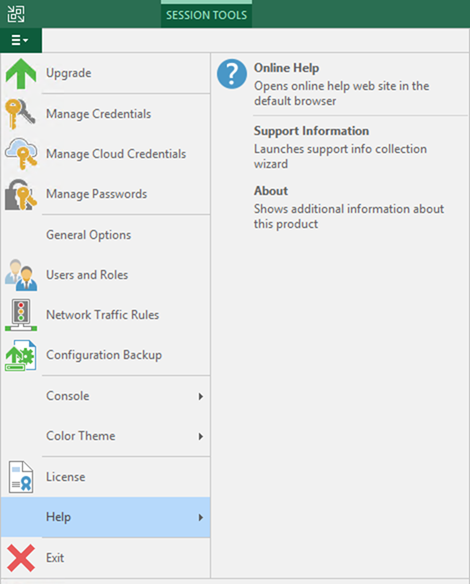

-
Open download folder and run Veeam_Backup_Replication_9.5.4.2866.Update4b file.
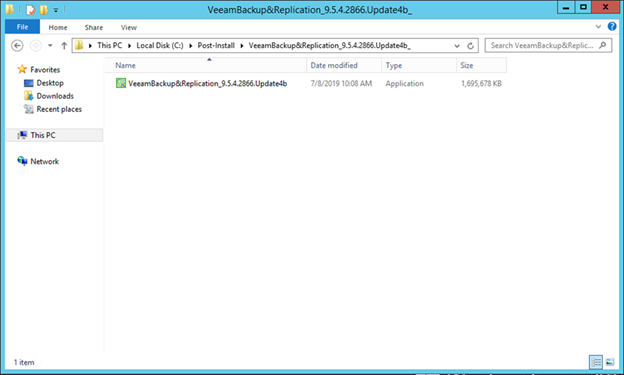
-
Click Yes on the User Access Control page.
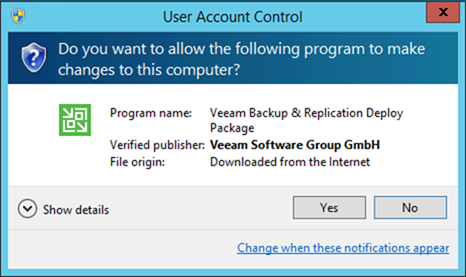
-
Click Next on the Welcome page.
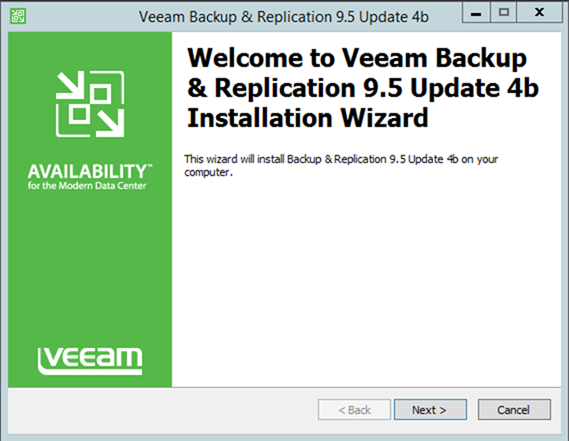
-
On the Ready to Install page, click Install.
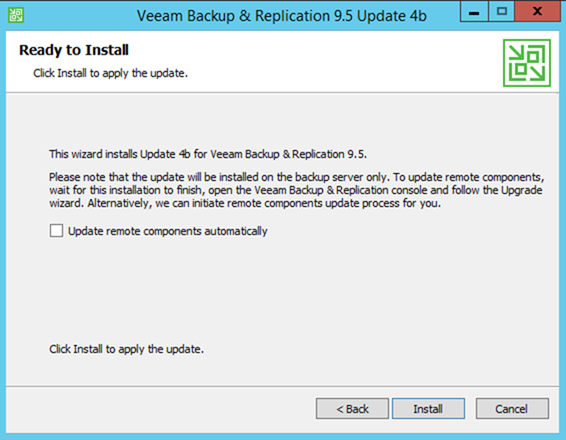
-
Make sure installed successfully and then click Finish.
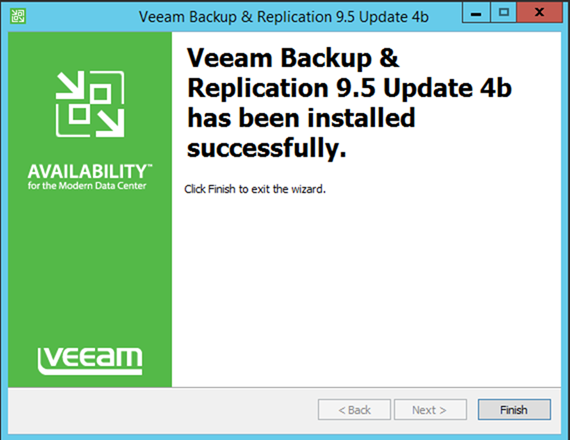
-
Open Veeam Backup &Replication 9.5 console and click Connect.
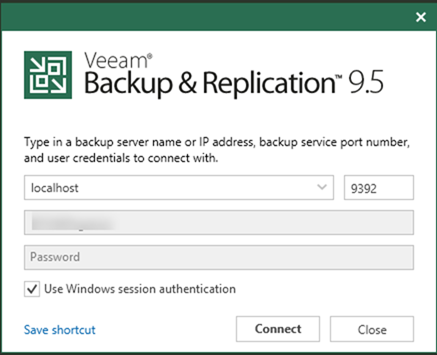
-
On the Components Update page, select all servers and then click Apply.
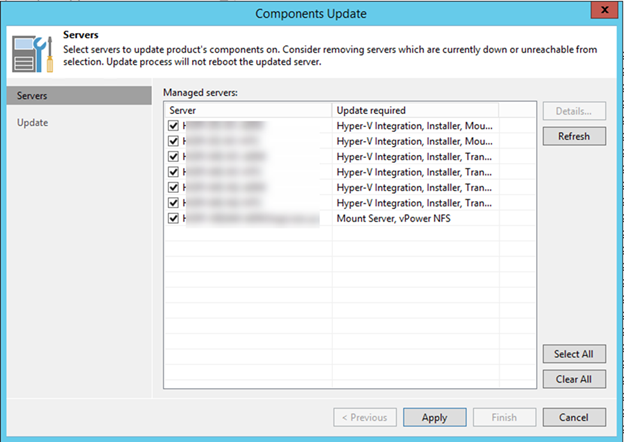
-
Make sure all components have been upgraded successfully and then click Finish.
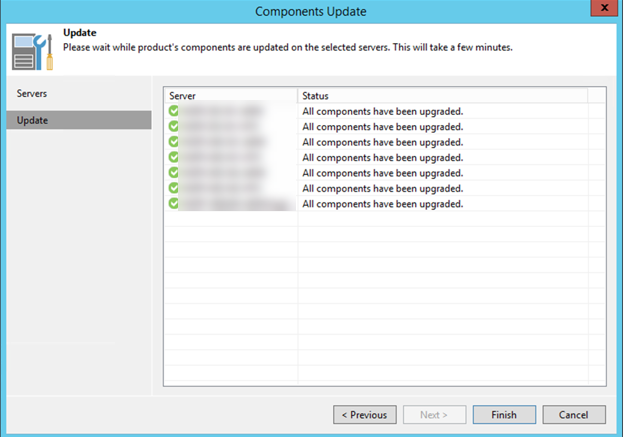
-
Check Veeam Backup & Replication version from Veeam Backup & Replication console (Help |Abut) and make sure that the version is 9.5.4.2866.

-
The last step doesn’t forget to uncheck Disable for all jobs to reenable them.
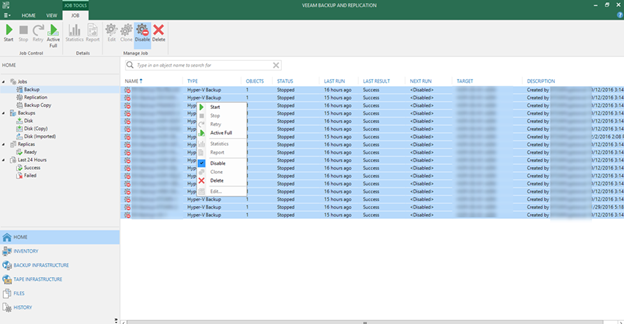
Hope you enjoy this post.
Cary Sun
Twitter: @SifuSun
