Planned failover is the smooth manual switching from a primary VM to its replica with minor downtime. Planned failover is proper when you know primary VMs are planning to go offline, and you need to switch the workload from the original VMs to their replicas as soon as possible. For example, you can use planned failover to perform data center migration, maintenance, or software upgrades on primary VMs. You can also perform planned failover if you see signs of an impending disaster.
1. Login to the Veeam Backup and replication manager server.
2. Open the Veeam Backup & Replication Console and click Connect.
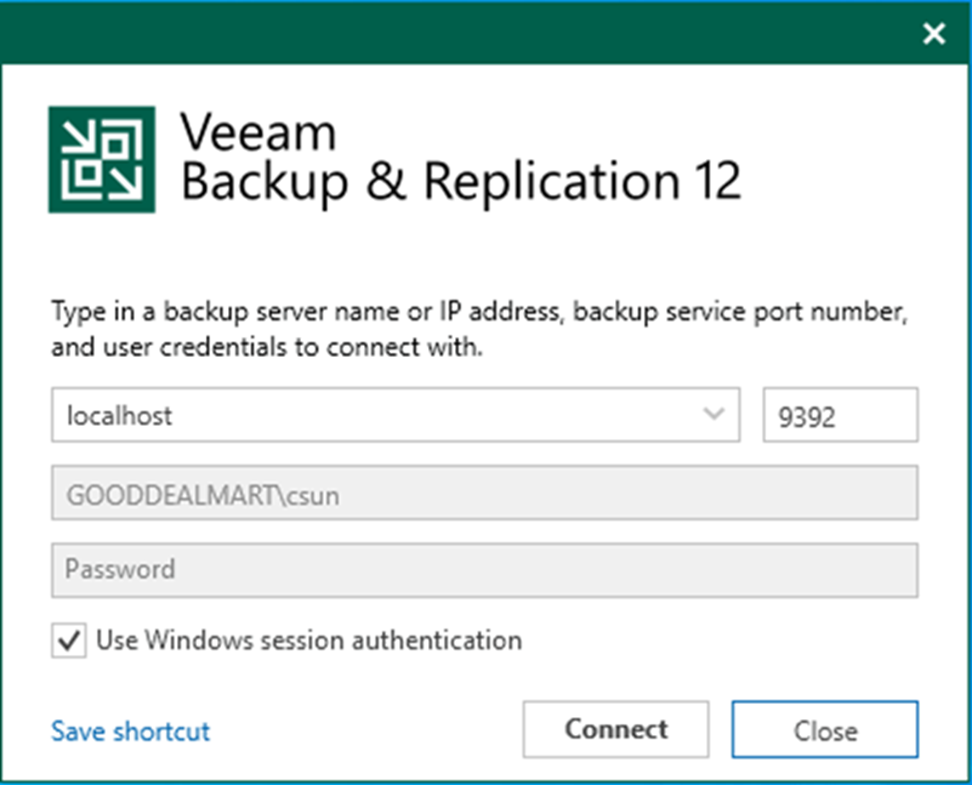
3. Enter the MFA Confirmation code and click Confirm.
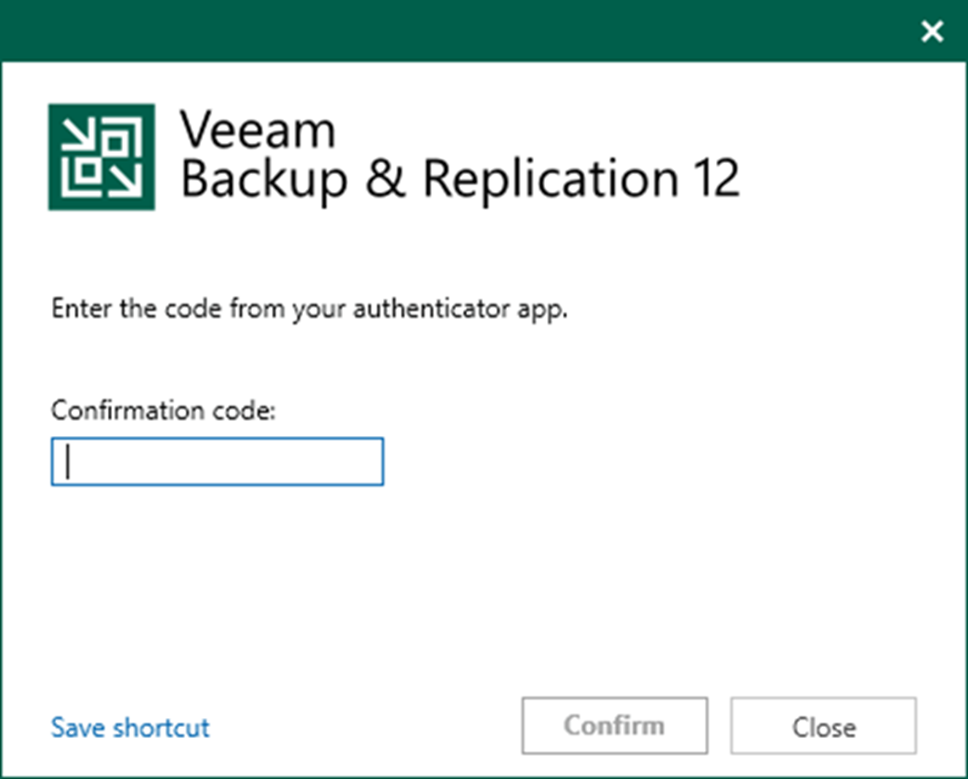
4. On the Home page, expand Replicas. Select Ready.
5. Right-click the virtual machine and select Planned failover.
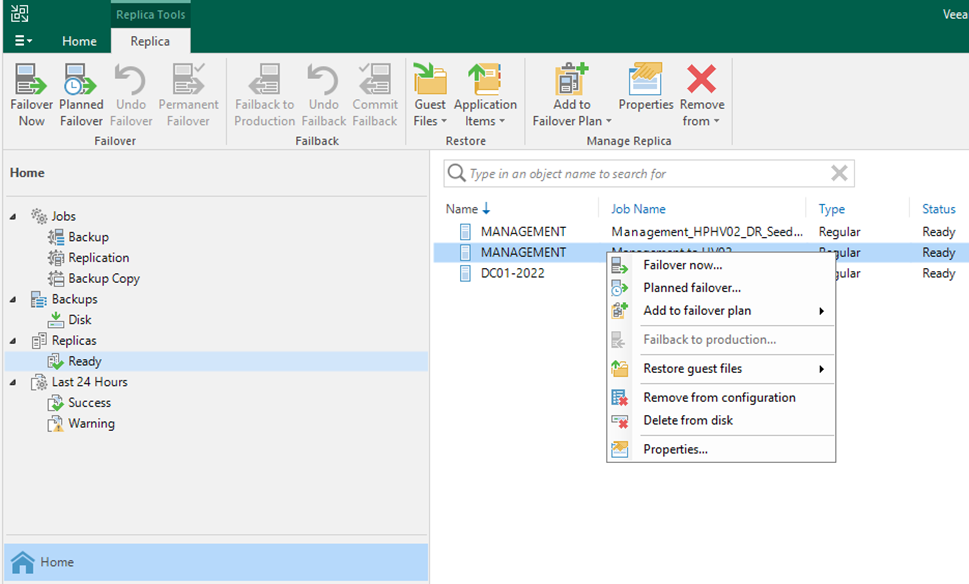
6. On the Virtual Machines page, click Next.

7. On the Reason page, the Restore reason, click Next.

8. On the Summary page, click Finish.
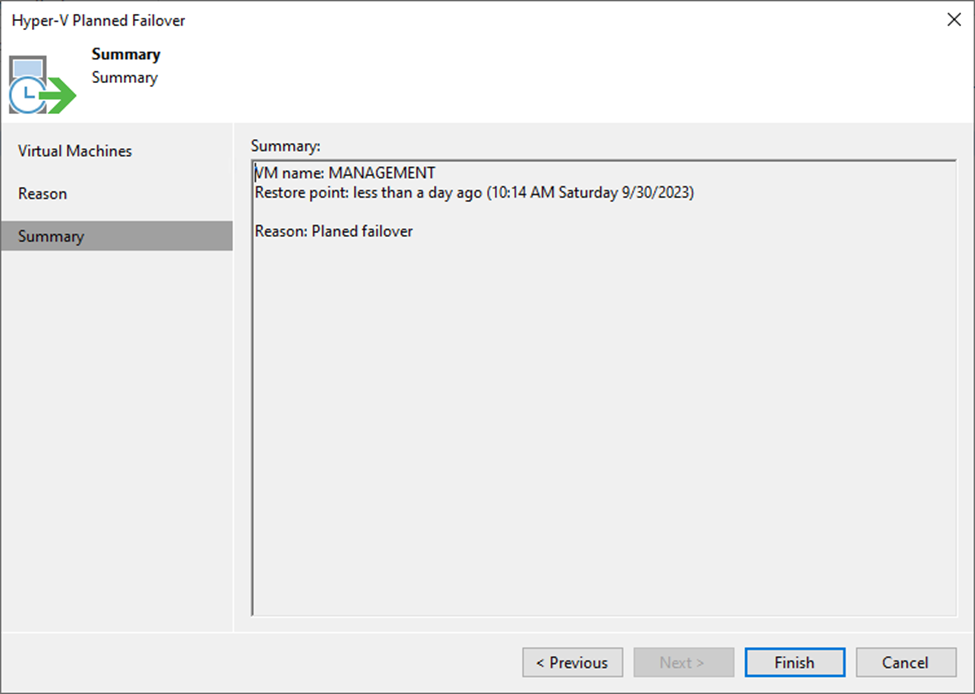
9. On the Restore Session page, select log.
10. It performs replication before power off the virtual machine.
11. It performs replication again after power off the virtual machine.
12. Ensure the processes the planned failover completed successfully and click Closed.
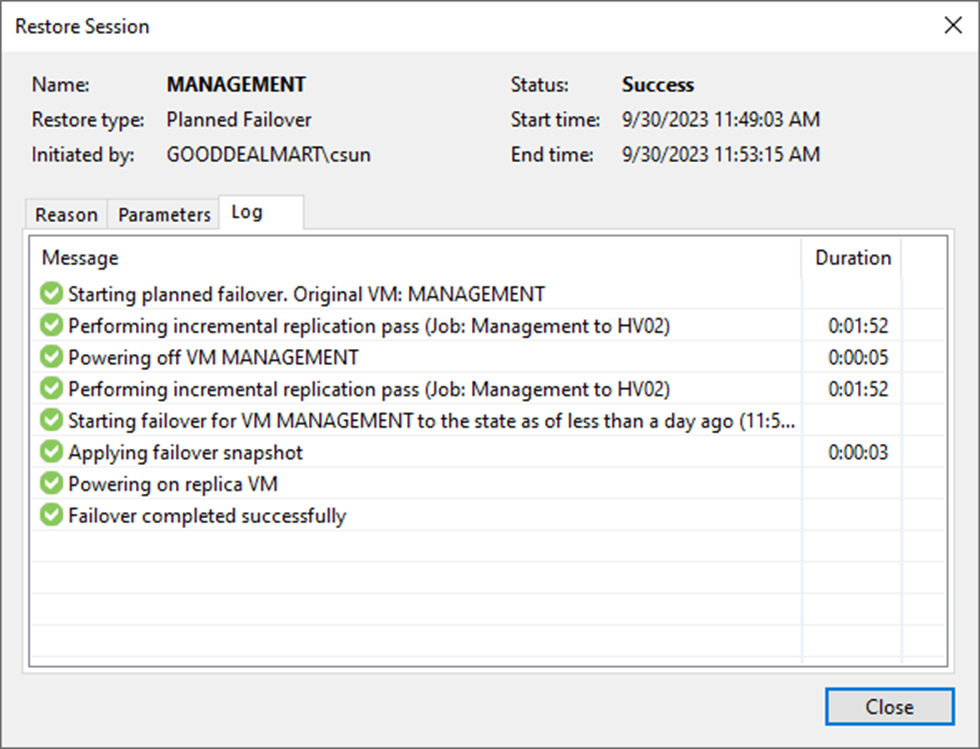
13. On the Home page, expend Replicas and select Active. The virtual machine status shows Failover.

14. The Machine is failover and run on the DR Host (HV02) now.

I hope you enjoy this post.
Cary Sun
X: @SifuSun
Web Site: carysun.com
Blog Site: checkyourlogs.net
Blog Site: gooddealmart.com
