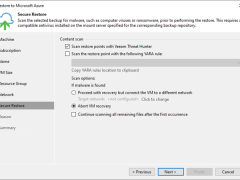
How to Restore On-Premises VMS to Microsoft Azure
This section describes how to recover (or move) a backup VM to Microsoft Azure.
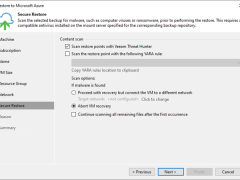
This section describes how to recover (or move) a backup VM to Microsoft Azure.
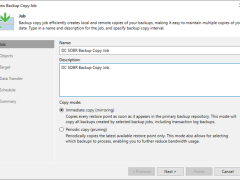
This section describes creating a backup copy job that off-loads to the Azure blob after performing a full backup. It will not use the Azure Blob archive tier.
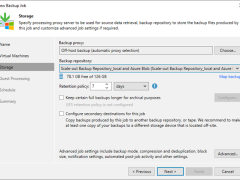
This section describes creating a backup job that backs up at local repositories to sync backup files with Azure cloud and off-loads Azure blob after performing a full backup. It would be best to have a scale-out repository ready before beginning this backup job.
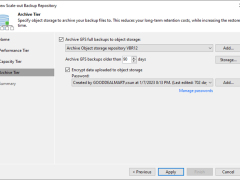
This section describes how to add Azure Blob Object Storage Repositories as the performance tier (hot tier), a capacity tier (cool tier) and an archive (cold tier) tier of the scale-out repository.
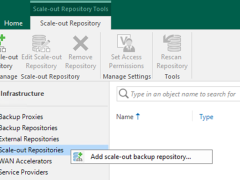
A scale-out backup repository allows for horizontal scaling for multi-tier data storage.
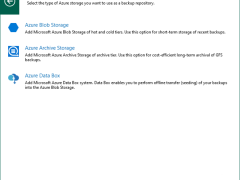
These steps show how to add Microsoft Azure Archive Storage to the backup infrastructure as a backup repository. This repository can only be used as an archive extension of the scaled-out backup repository.
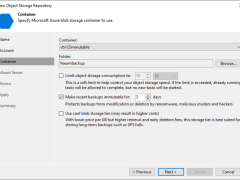
Veeam Backup & Replication allows you to prevent data deletion from the object storage repository by making it momentarily immutable and protecting data from malware activity by keeping several versions of a single backup.
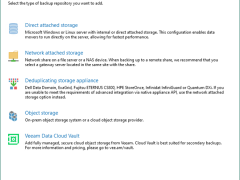
To add Microsoft Azure Blob Storage as an object repository without immutability, you normally integrate the Azure Blob Storage service to store and manage objects without enforcing retention or immutability requirements.
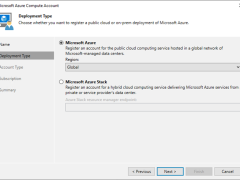
To add Microsoft Azure Compute Accounts to Veeam Backup & Replication (or Veeam Backup for Microsoft Azure), you must first integrate your Azure environment with Veeam, which will manage the backup and restoration of Azure Virtual Machines and other computing resources.
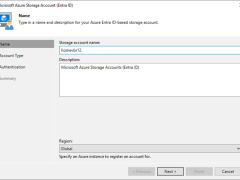
This Veeam cloud credential is for a Microsoft Azure Blob Object Storage Account with Entra ID authentication connecting to the following sorts of accounts.
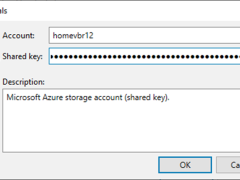
This Veeam cloud credential is for a Microsoft Azure Blob Object Storage Account with Share Key authentication connecting to the following sorts of accounts
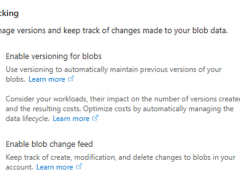
Veeam Backup & Replication allows you to prevent data deletion from the archive extent by making it temporarily immutable. It is done to improve security: immutability safeguards your data against loss due to attacks, malware activity, or other malicious actions.
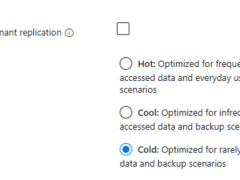
Azure Archive Storage is a low-cost, high-durability cloud storage tier inside Azure Blob Storage specifically built for infrequently accessed data and long-term storage. It is the most cost-effective storage tier for data you do not need to access frequently, making it suitable for backup data you wish to keep for an extended term.
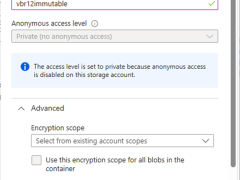
There are some immutability limits in the Azure Blob Storage.
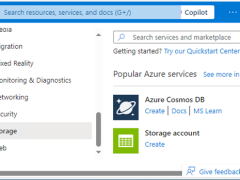
Veeam Backup&Replication supports different types of storage accounts.

Veeam released the Backup & Replication v12.3.0.310 on December 03, 2024.
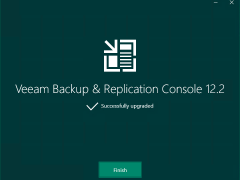
To gain remote access to Veeam Backup & Replication v12.2.0.334, you must first upgrade the Veeam Backup & Replication console to v12.2.0.344 on a dedicated machine.
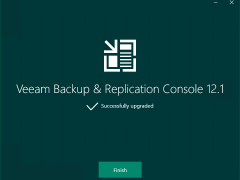
To gain remote access to Veeam Backup & Replication v12.1.2.172, you must first upgrade the Veeam Backup & Replication console to v12.12.172 on a dedicated machine.
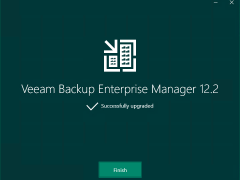
Veeam released Backup & Replication v12.2.0.334 on August 28, 2024.
Veeam Backup & Replication 12.2 is the newer build of version 12, and the major new features and enhancements were added in Veeam Backup & Replication v12.2.

Veeam released Backup & Replication v12.2.0.334 on August 28, 2024.
Notifications