Veeam released Backup & Replication v12.2.0.334 on August 28, 2024.
Veeam Backup & Replication 12.2 is the newer build of version 12, and the major new features and enhancements were added in Veeam Backup & Replication v12.2.
The details are as link https://www.veeam.com/veeam_backup_12_2_release_notes_rn.pdf.
The vulnerabilities documented in these sections were fixed starting in the 12.2 build.
The details are as link https://www.veeam.com/kb4649
1.Login to the Veeam Backup Enterprise Manager machine.
2.Sign in to your Veeam account and download the Veeam Backup and Replication v12.2 ISO image.
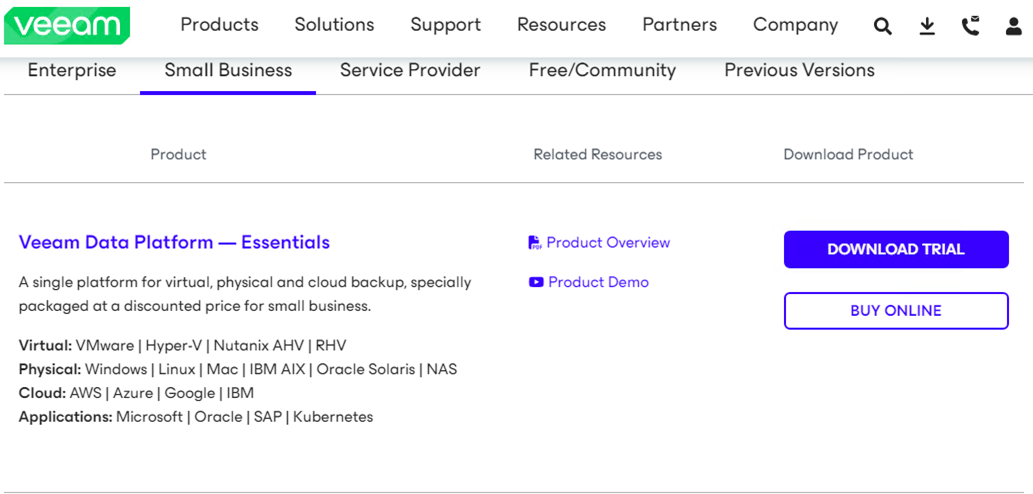
3.Mount VeeamBackup&Replication_12.2.0.334_20240824.iso file.
4.Run Setup.exe.
5.Click Yes on the User Account Control.
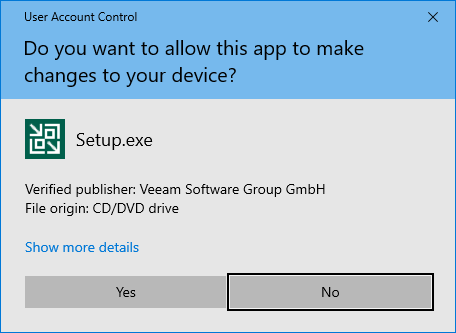
6.On the Veeam Backup & Replication 12.2 page, click Upgrade.
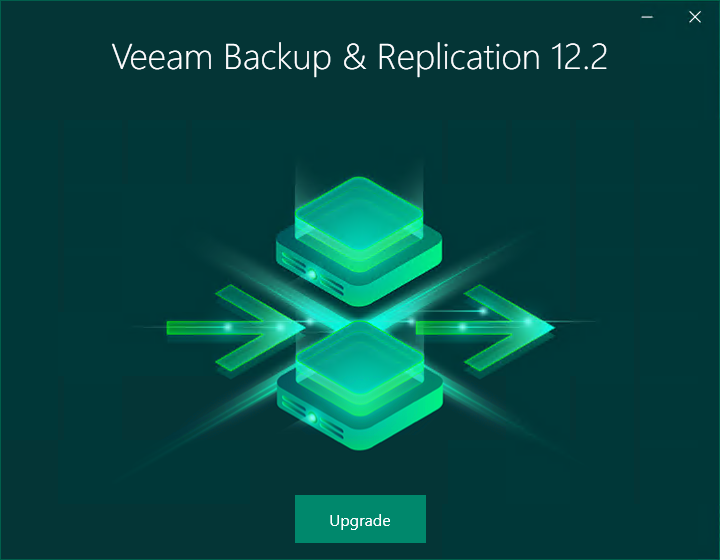
7.Select Upgrade Veeam Backup Enterprise Manager.
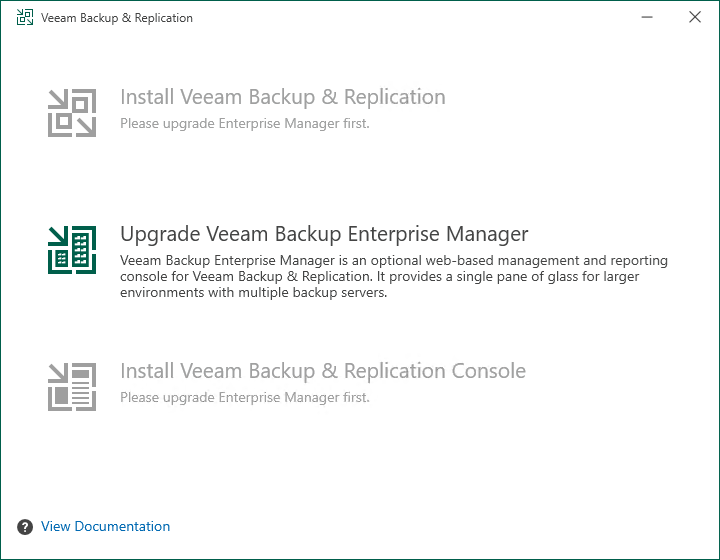
8.On the License Agreement page, click I Accept.
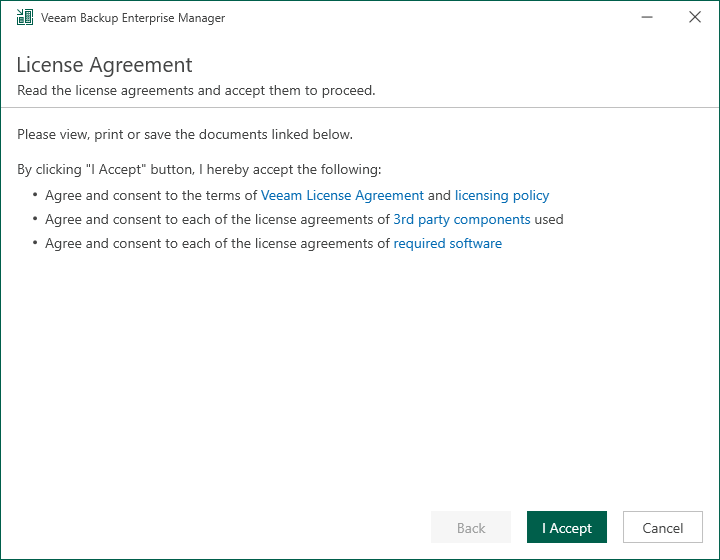
9.Click Next on the Upgrade page.
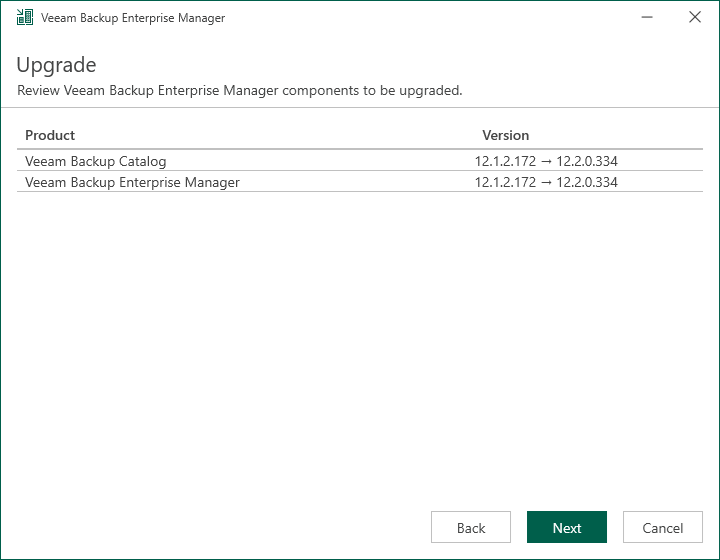
10. If a valid license is installed on the machine, the setup wizard will inform you. In this case, you can skip the Provide License step, click Next.
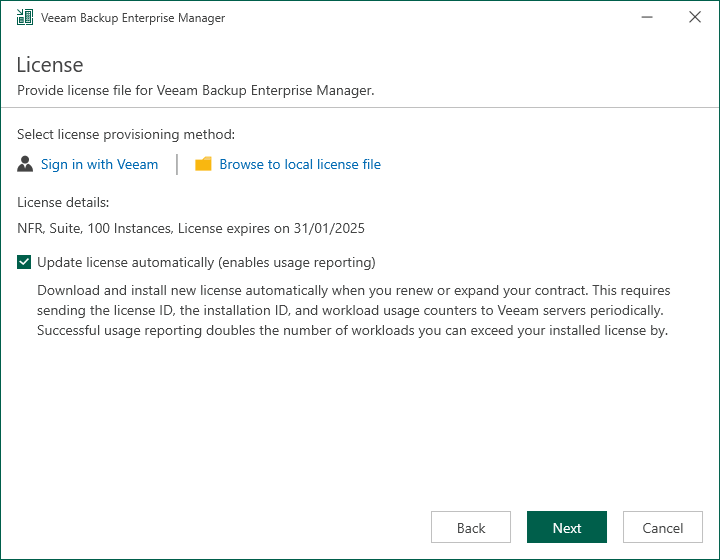
11.Click Next on the Service Account page.
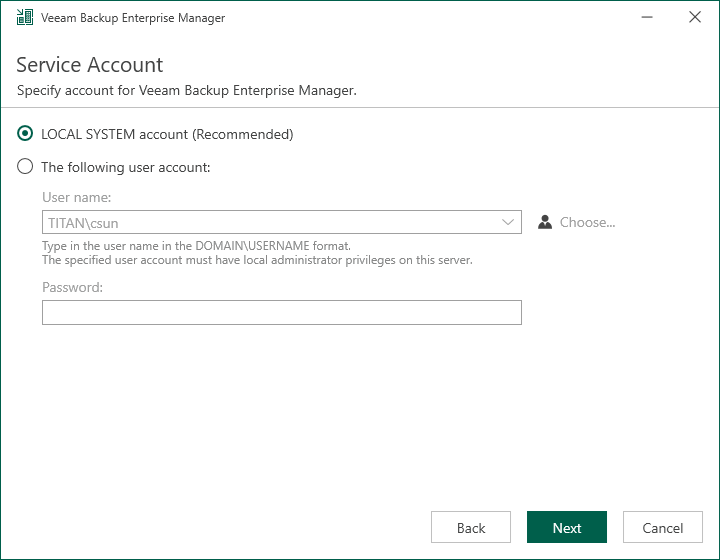
12.Click Next on the Database page.
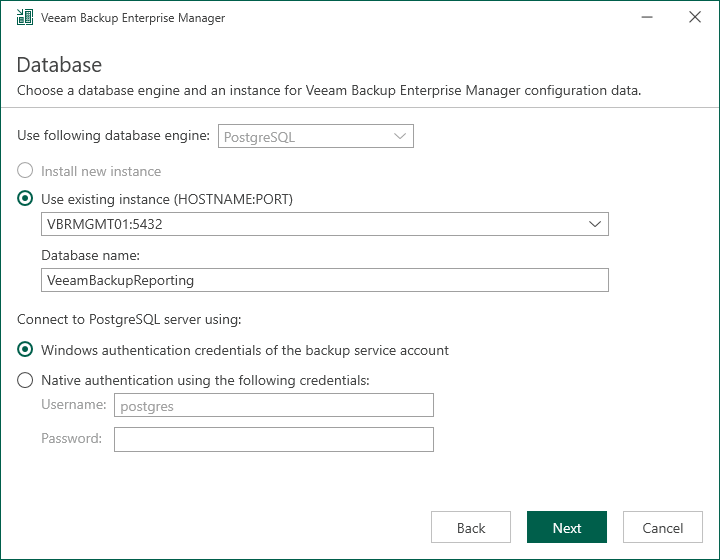
13.Click Yes to ensure that this installation is connected to the selected database..
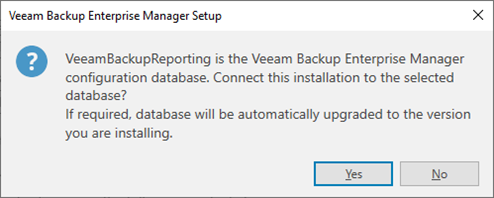
14.Click Upgrade on the Ready to Upgrade page.
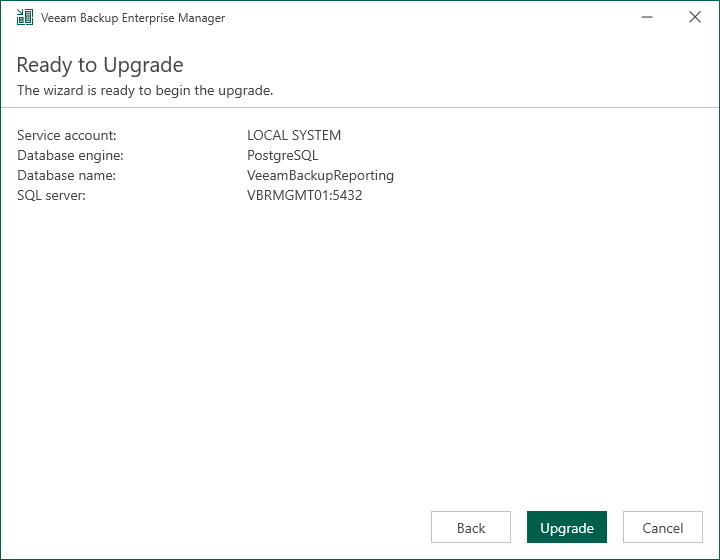
15.Click Finish on the Veeam Backup Enterprise Manager 12.2 Successfully upgraded page.
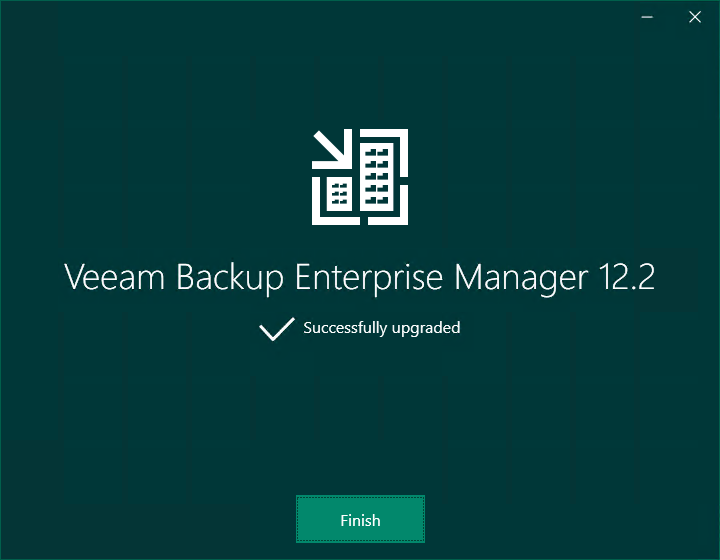
I hope you enjoy this post.
Cary Sun
X: @SifuSun
Web Site: carysun.com
Blog Site: checkyourlogs.net
Blog Site: gooddealmart.com
Amazon Author: Amazon.com/author/carysun
