Veeam Backup for Microsoft 365 has an error in one of the mailboxes. The error message is “There is an error in XML document…The specified type was not recognized: name=’SharingMessage’.
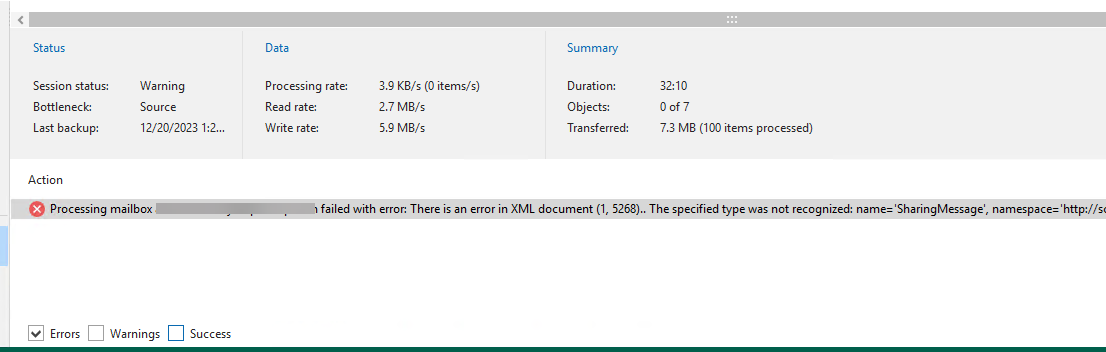
It happened after I upgraded the VBM365 from version 6 to version 7a. This error is a known issue, and Veeam released a HOTFIX on December 15. Please download the HOTFIX from https://www.veeam.com/kb4527 and follow the steps to fix it.
1. Login to Veeam Backup for Microsoft 365 Manager server.
2. Open Veeam Backup for Microsoft 365 Console.
3. Verify the Veeam Backup for Microsoft 365 version from Veeam Backup for Microsoft 365 console (Help |Abut).
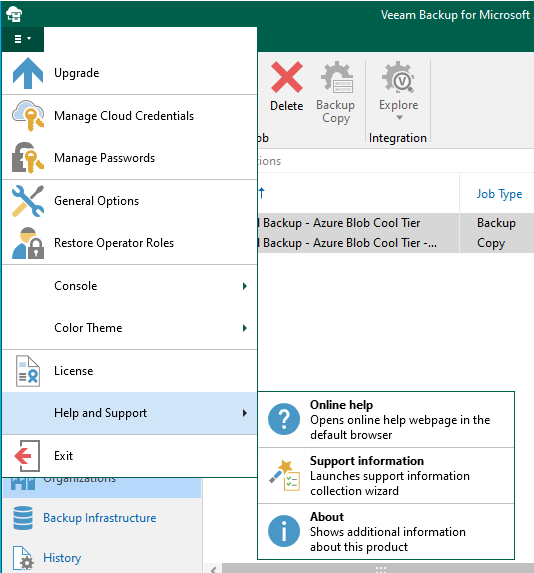
4. Ensure the Version is 7.1.0.1301 or 7.0.0.4388.
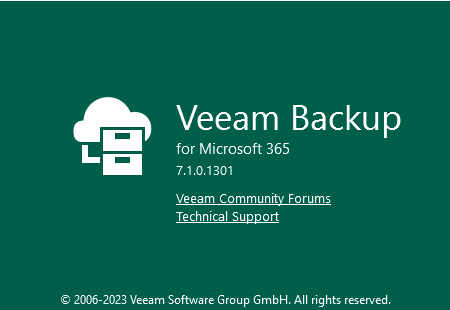
5. Right-click all jobs and select Disable to stop all active tasks.
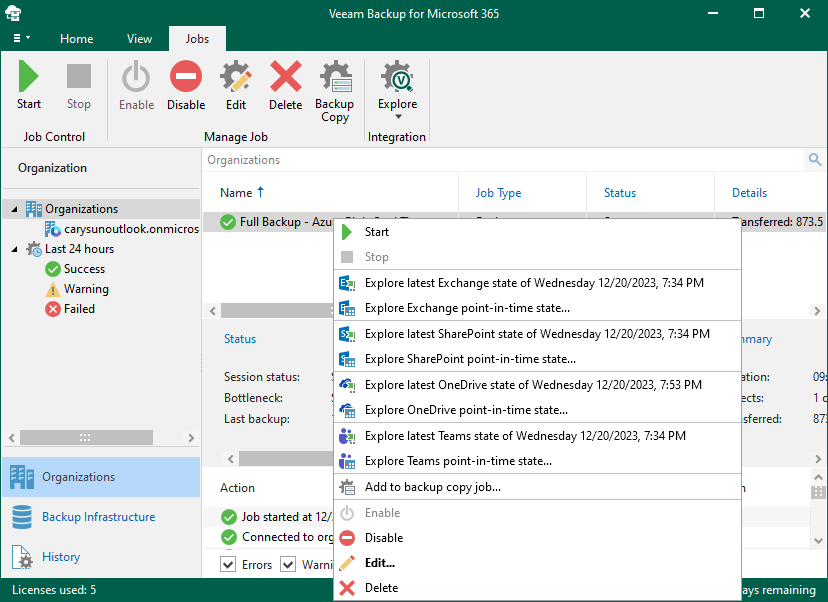
6.
Close the console and stop the following services on the Veeam Backup for Microsoft 365 server.
Veeam Backup for Microsoft 365, Veeam Backup Proxy for Microsoft 365 and Veeam Backup for Microsoft 365 RESTful API.
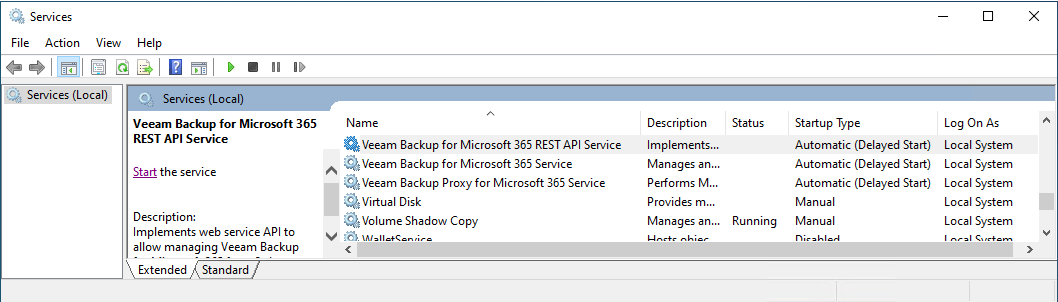
7. Open https://www.veeam.com/kb4527, sign in to your Veeam account and download the HOTFIX.
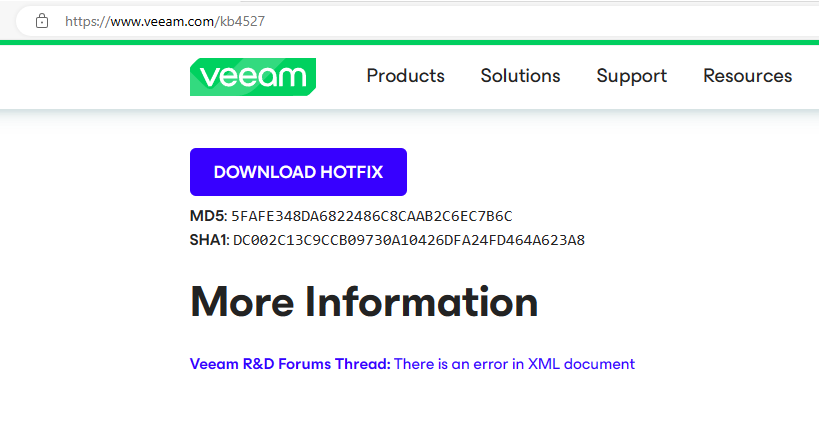
8. Exact the HOTFIX file.
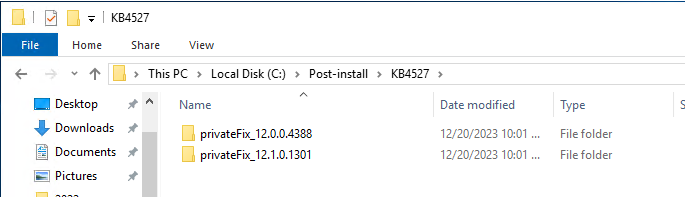
9.
Open PowerShell as Administrator and run the cmdlet below to unblock the files.
Get-ChildItem -Path “C:\Post-install\KB4527\” -Recurse -Force | Unblock-File

10.
Backup the original DLL (Veeam.Ews.dll) at the following locations and replace them with the HOTFIX files.
C:\Program Files\Veeam\Backup365, C:\Program Files\Veeam\Backup365\Packages\Proxy, C:\Program Files\Veeam\Backup and Replication\Explorers\Exchange and C:\Program Files\Veeam\Backup365\Packages\Appliance\ .
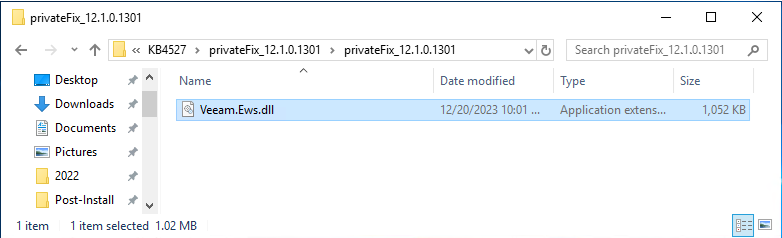
11.
Start the following services on the Veeam Backup for Microsoft 365 server.
Veeam Backup for Microsoft 365, Veeam Backup Proxy for Microsoft 365 and Veeam Backup for Microsoft 365 RESTful API.
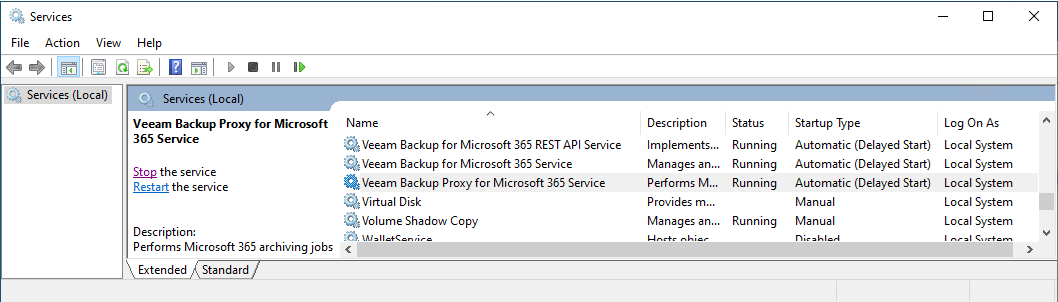
12. Open Veeam Backup for Microsoft 365 console and click Connect.
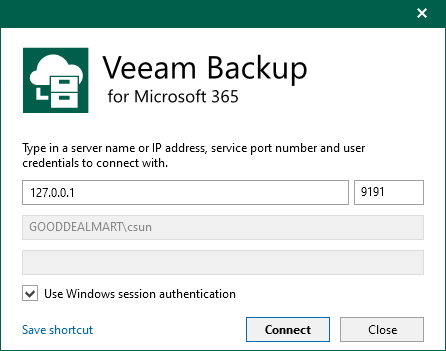
13. Select Backup Infrastructure on the Veeam Backup for Microsoft Console Home page.
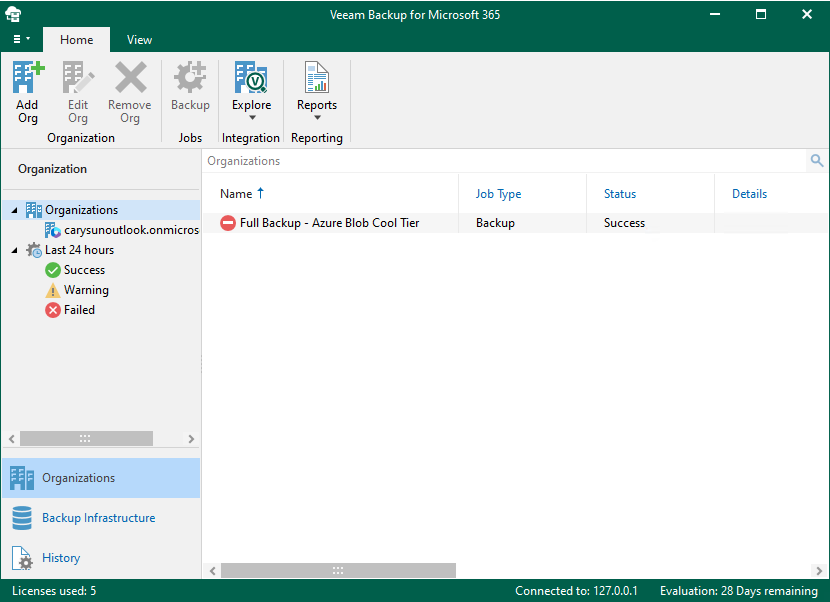
14. Right-click Backup Proxies on the Backup Infrastructure page and select Upgrade.
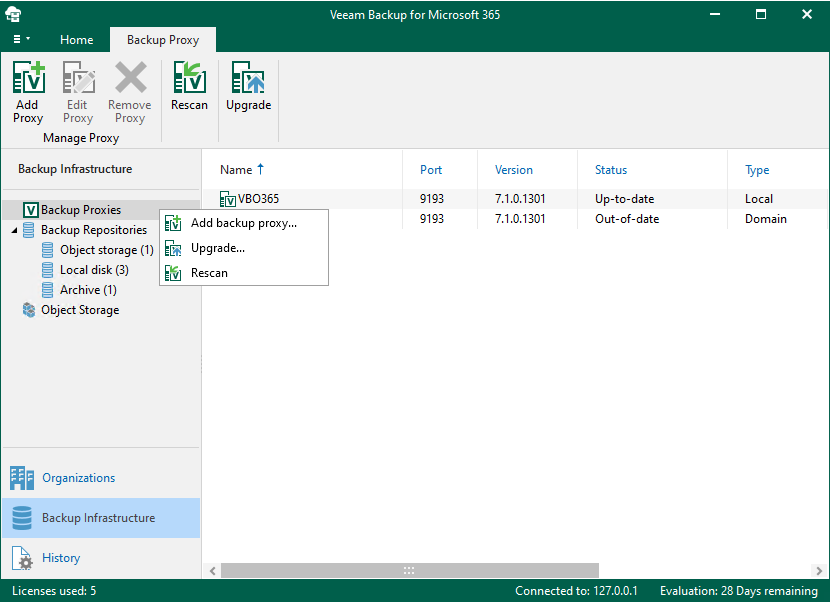
15. Select all servers on the Select proxy servers to upgrade and click Next.
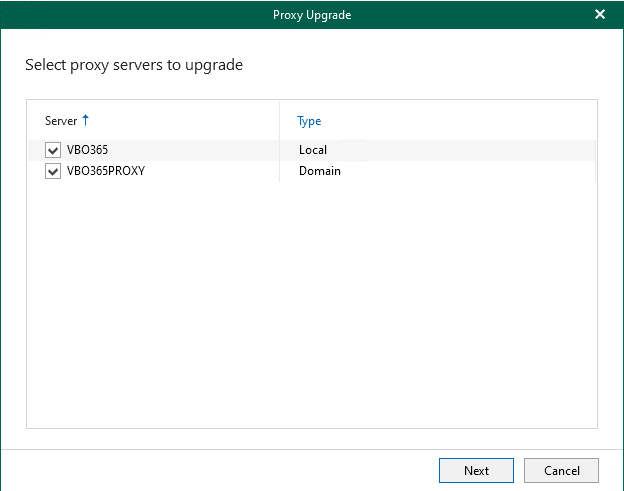
16. Click Finish on the Specify credentials to connect to proxy servers.
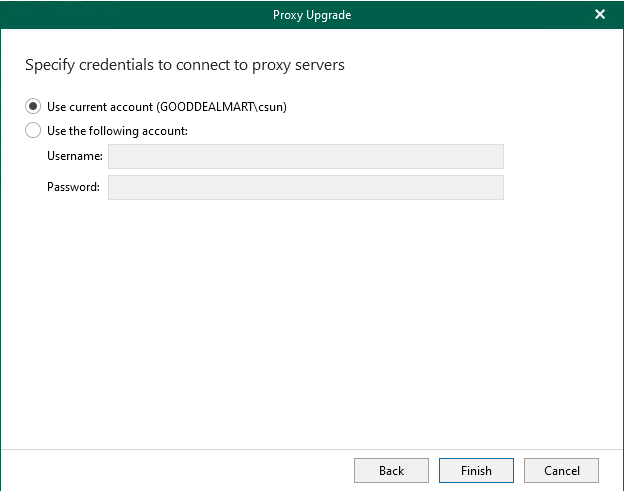
17. Ensure all proxy servers are up-to-date and click OK.
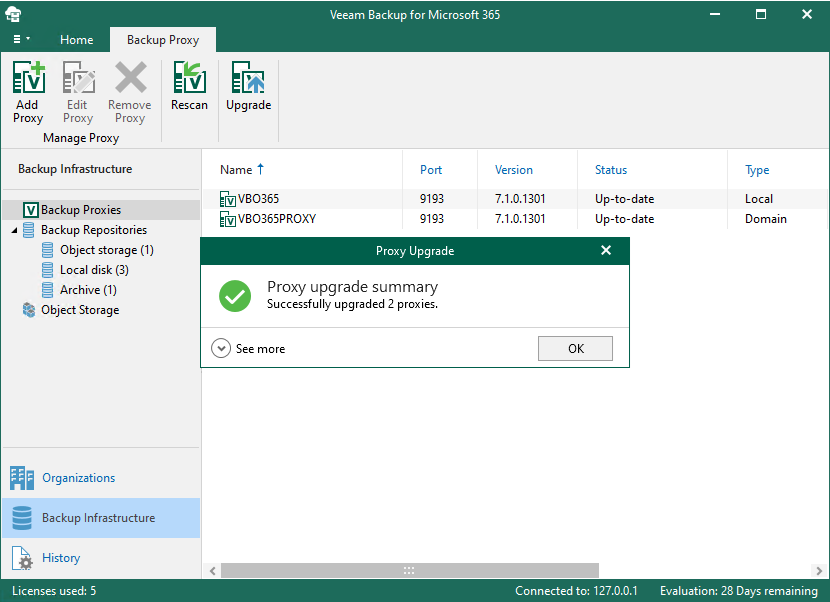
18. Login to the Veeam Backup and Replication Manager server (or remote Explorers).
19.
Backup the original DLL (Veeam.Ews.dll) at the following locations and replace them with the HOTFIX files.
C:\Program Files\Veeam\Backup and Replication\Explorers\Exchange
20.Retry the failed jobs and ensure they are successful.
21.Reenable jobs.
I hope you enjoy this post.
Cary Sun
X: @SifuSun
Web Site: carysun.com
Blog Site: checkyourlogs.net
Blog Site: gooddealmart.com
Amazon Author: Amazon.com/author/carysun
