Veeam released the version of Veeam Backup for Microsoft 7a on December 5, 2023. The Cumulative patches contain Veeam Backup and replication v12.1 compatibility and the ability to set email notifications with Google and M365 accounts in Veeam Explorers.
1.Login to Veeam Backup for Microsoft 365 Manager server.
2.Sign in to your Veeam account and download the Veeam Backup for Microsoft 365 v7a ISO image.

3.Mount VBM365 v7a (VeeamBackupMicrosoft365_7.1.0.1301) ISO image file.
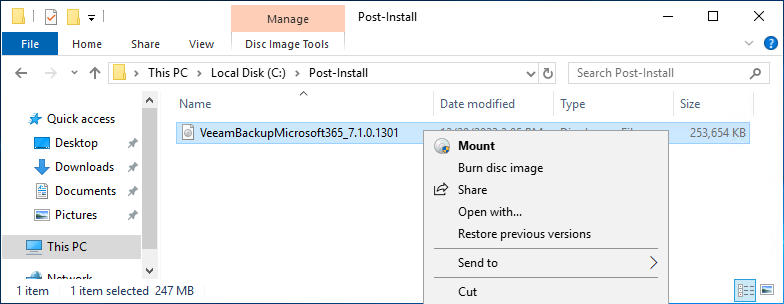
4.Double-click Veeam.Setup.exe.
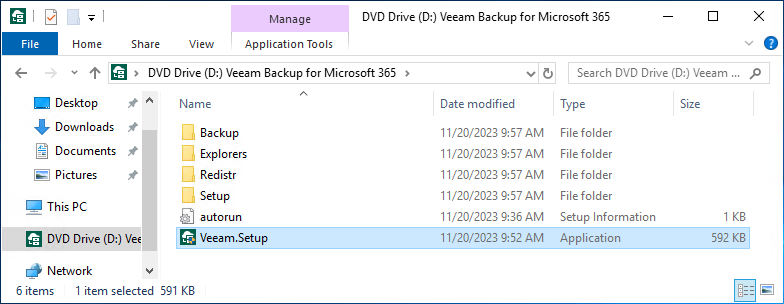
5.Click Yes on the User Account Control page.
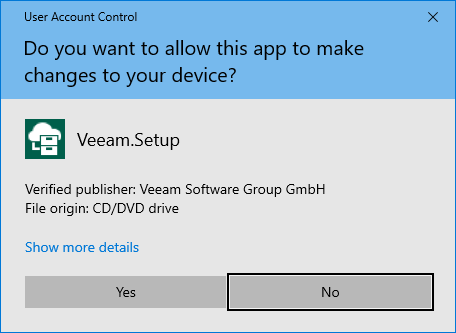
6.Click Install on the Veeam Backup for Microsoft 365 page.
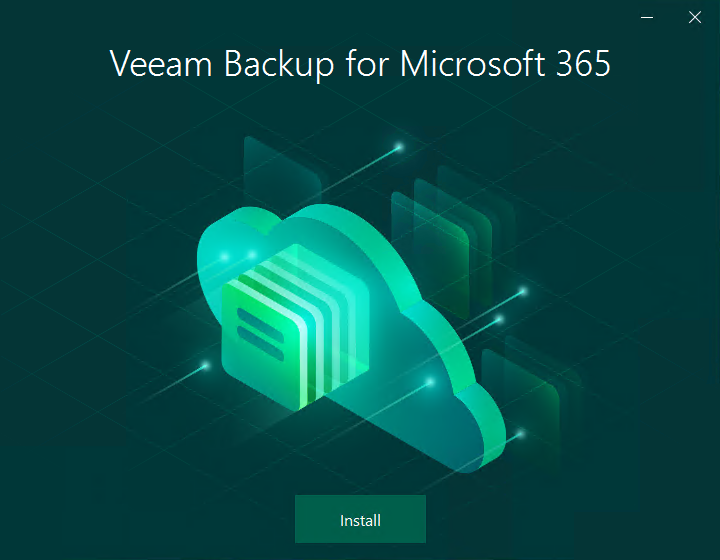
7.Select Veeam Backup for Microsoft 365 on the Veeam Backup for Microsoft 365 page.
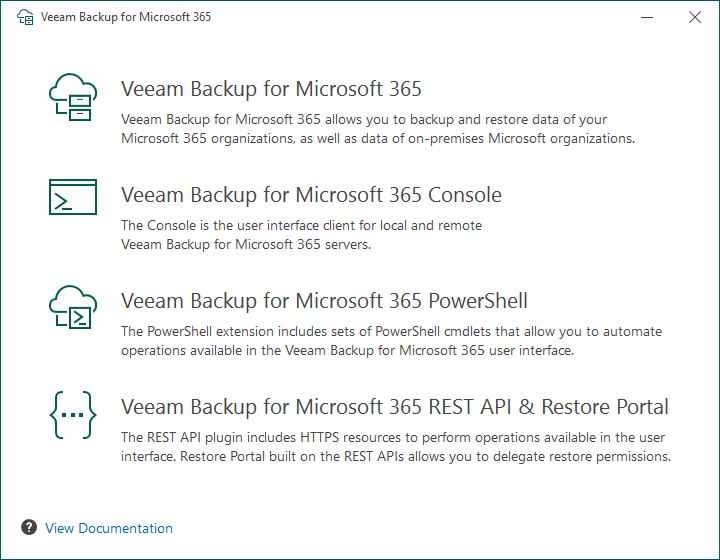
8.Click I Accept on the License Agreement page.
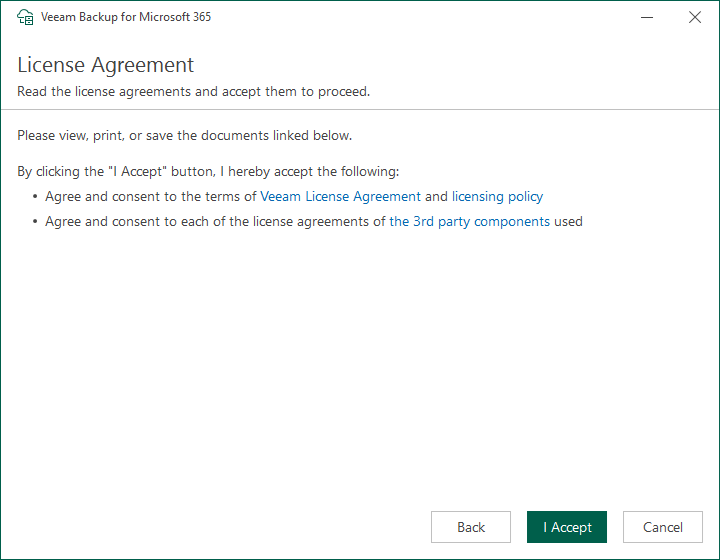
9.Click Install on the Data Location page.
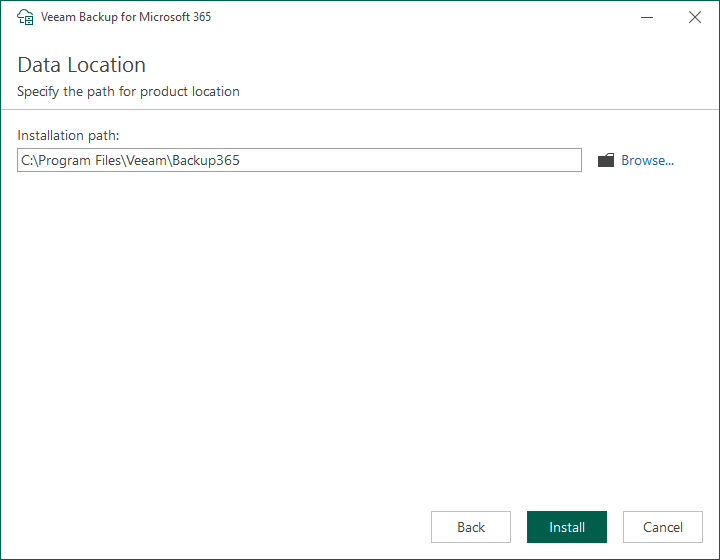
10.Click Finish on the Veeam Backup for Microsoft 365 Successfully installed page.
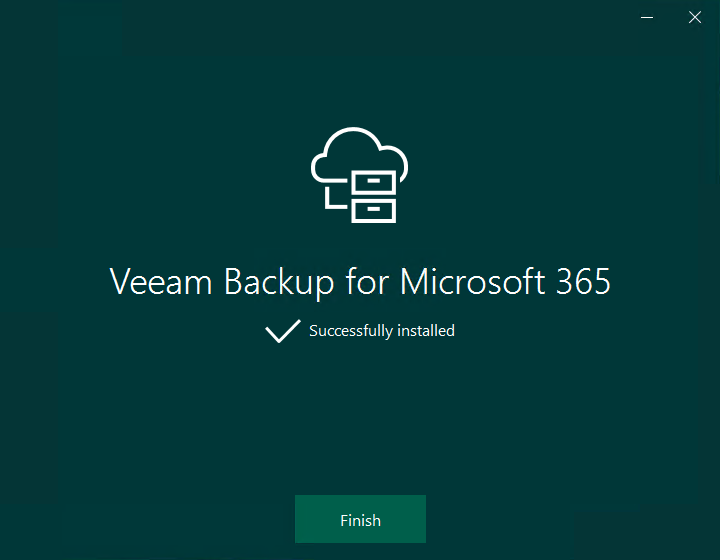
11.Open Veeam Backup for Microsoft 365 console and click Connect.
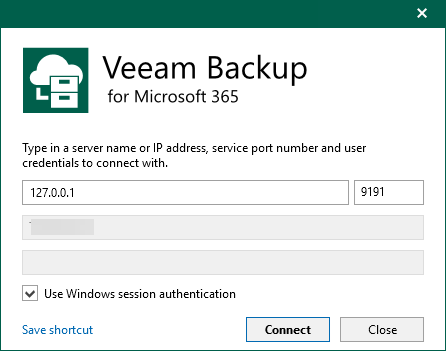
12.Click No on the install license page. You can continue using the product without any license installed.
Note:
The Community Edition mode allows you to process up to 10 user accounts, up to 1 TB of Microsoft SharePoint data and up to 10 teams in all organizations.
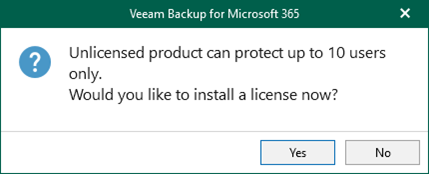
13.Verify the Veeam Backup for Microsoft 365 version from Veeam Backup for Microsoft 365 console (Help |Abut).
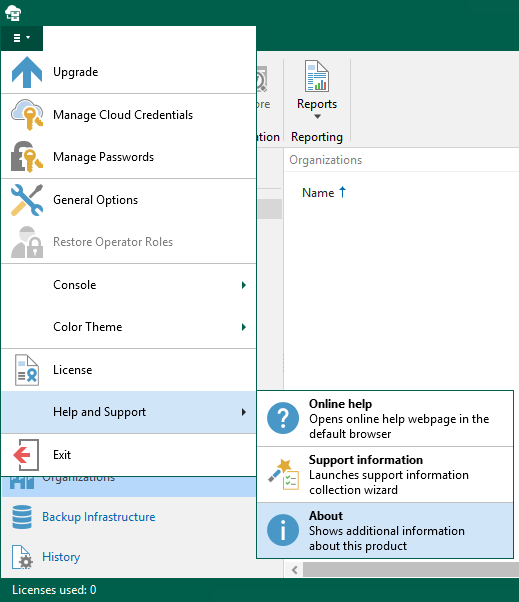
14.Ensure the version is 7.1.0.1301.

I hope you enjoy this post.
Cary Sun
X: @SifuSun
Web Site: carysun.com
Blog Site: checkyourlogs.net
Blog Site: gooddealmart.com
Amazon Author: Amazon.com/author/carysun
