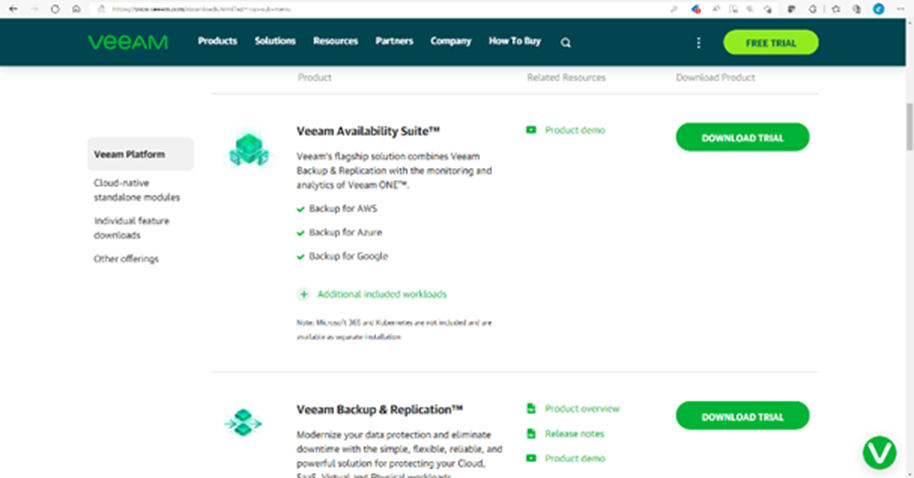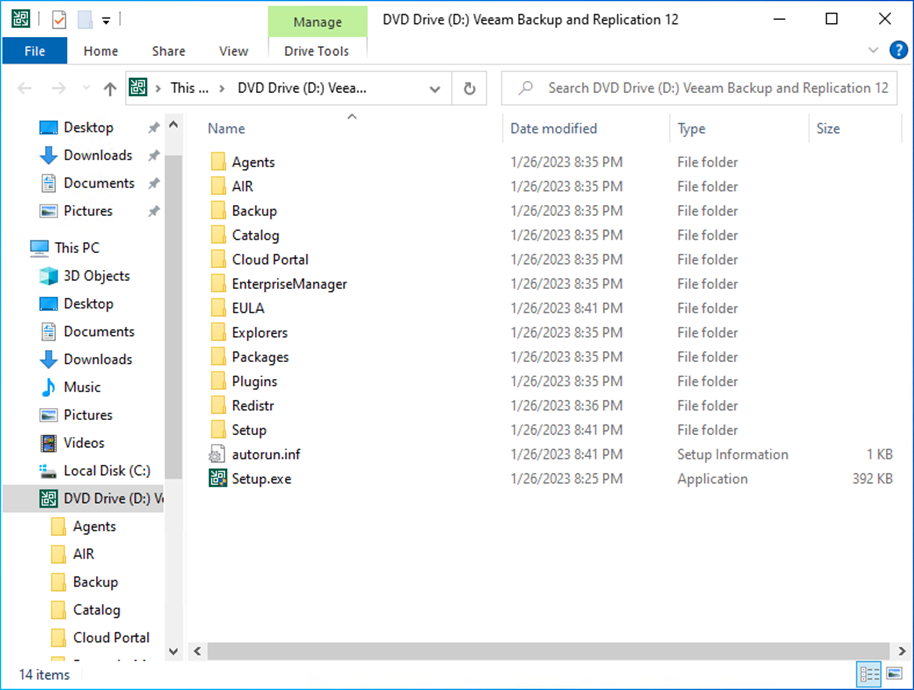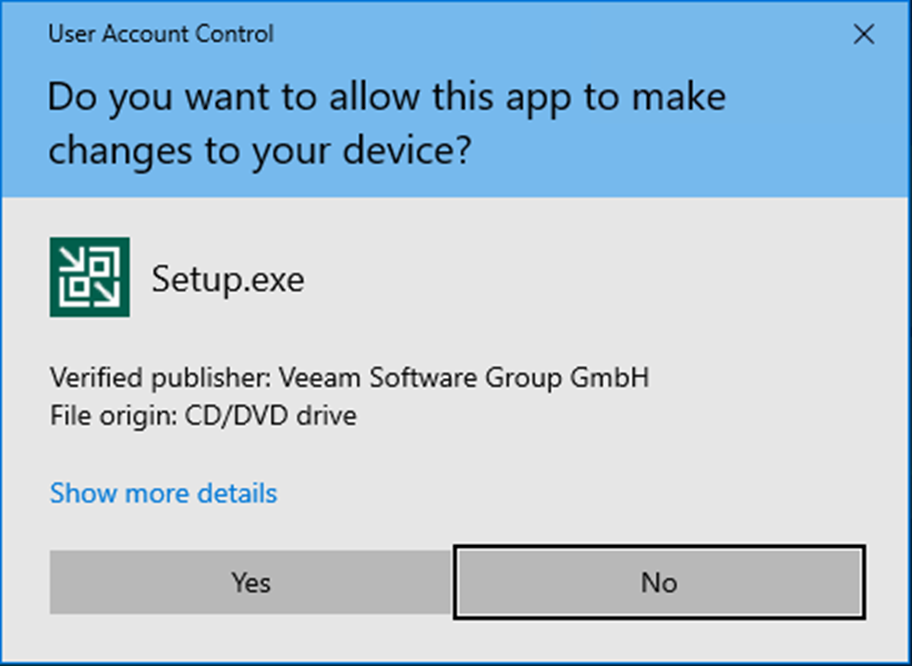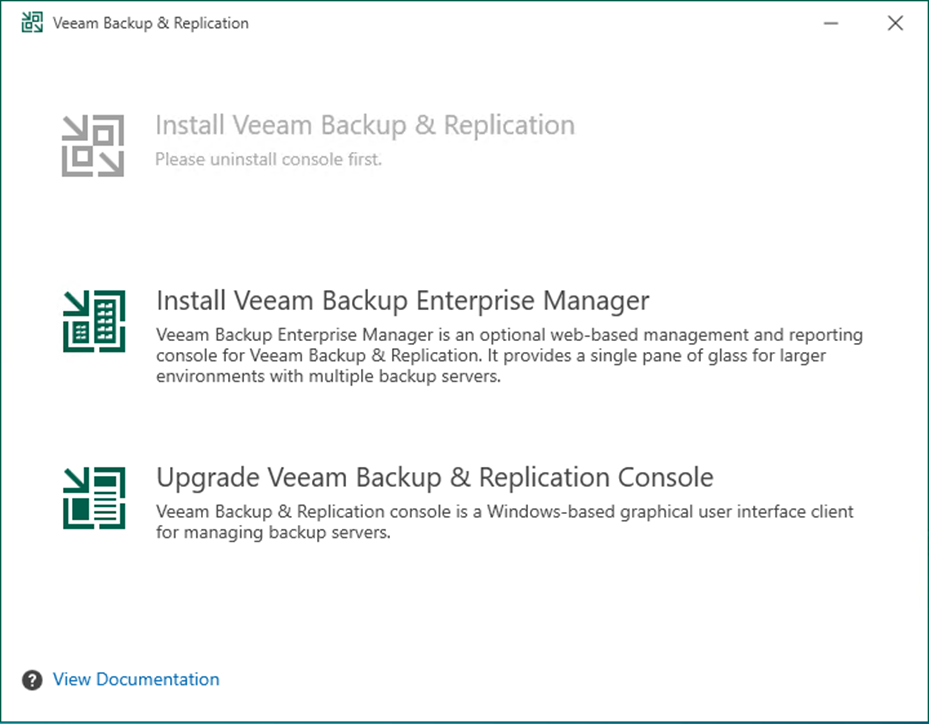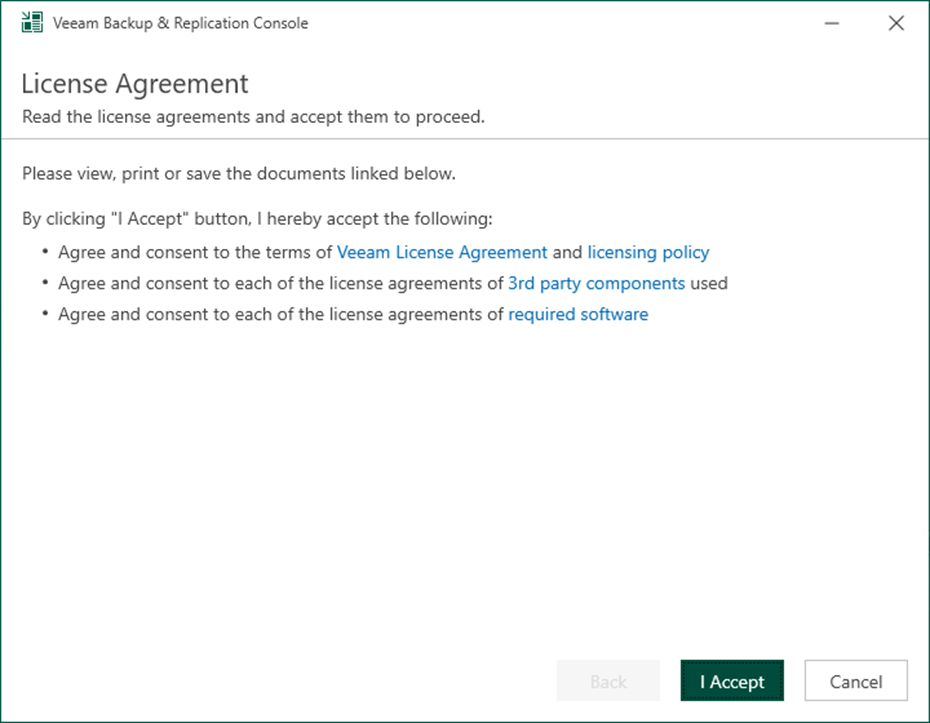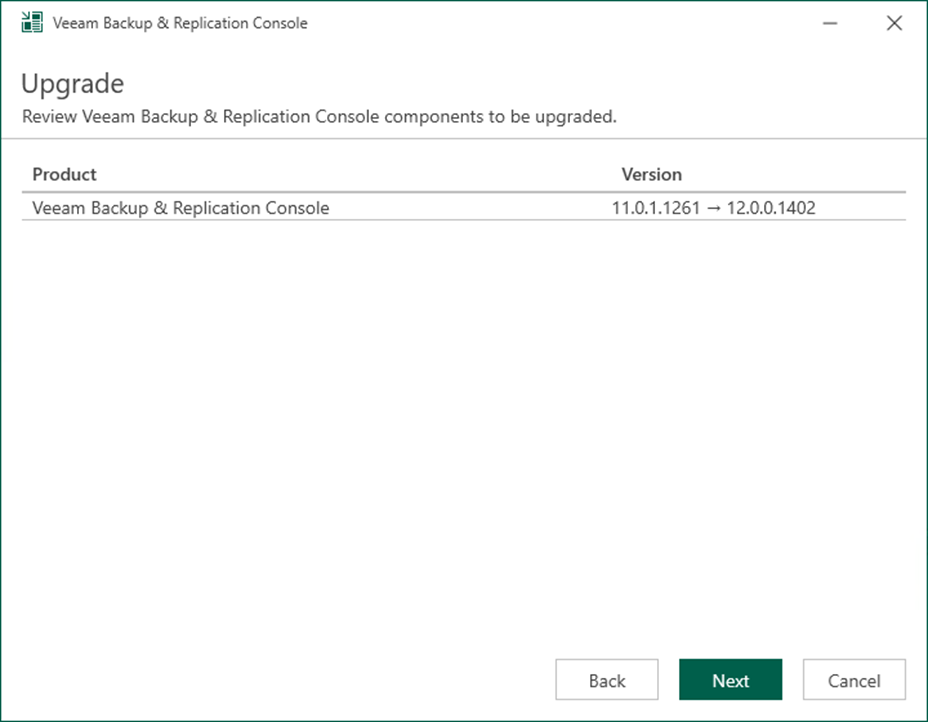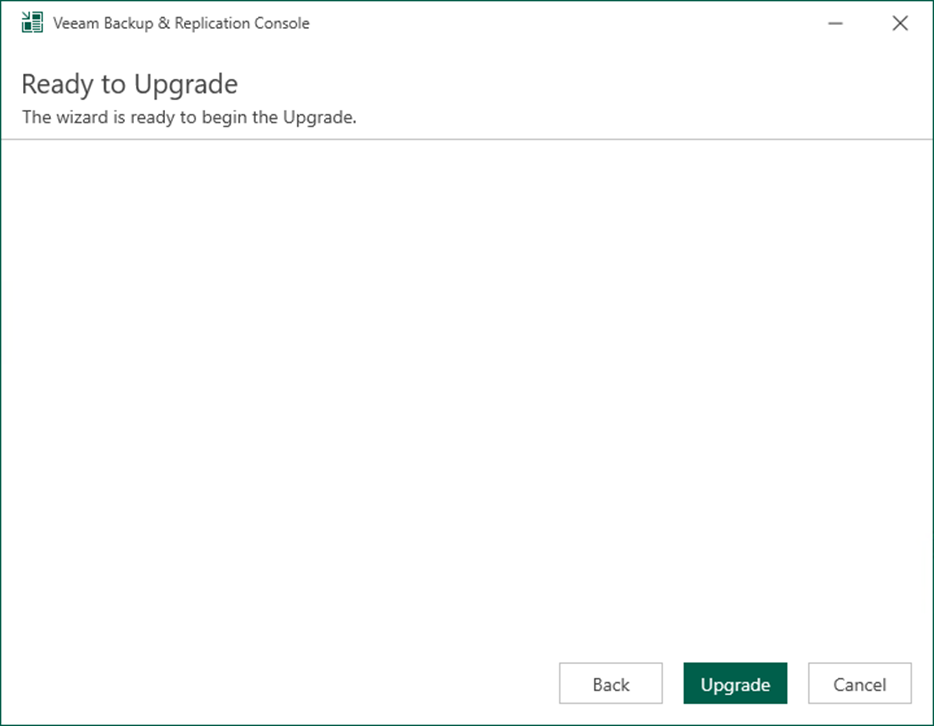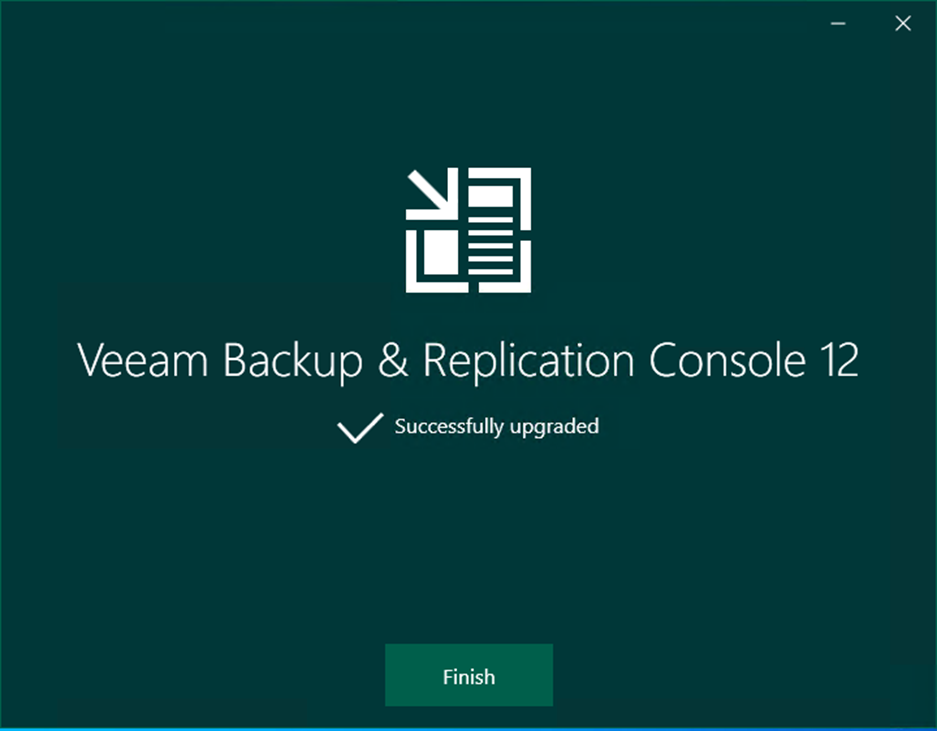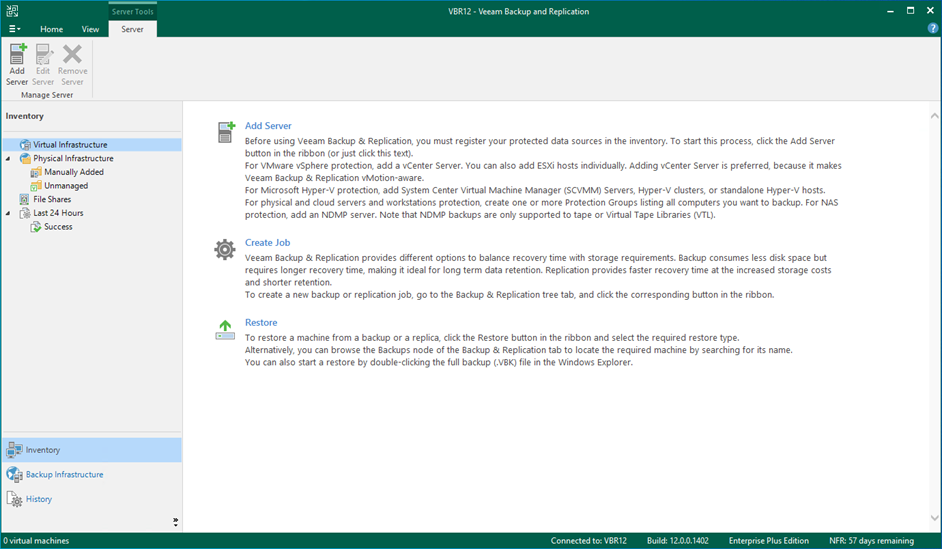To gain remote access to Veeam Backup & Replication v12, you must first upgrade the Veeam Backup & Replication console to v12 on a dedicated machine.
1. Log in to the existing Veeam Backup and replication manager console machine.
2. Download the Veeam Backup and Replication v12 iso image file from the Veeam website. (Sign-in required).
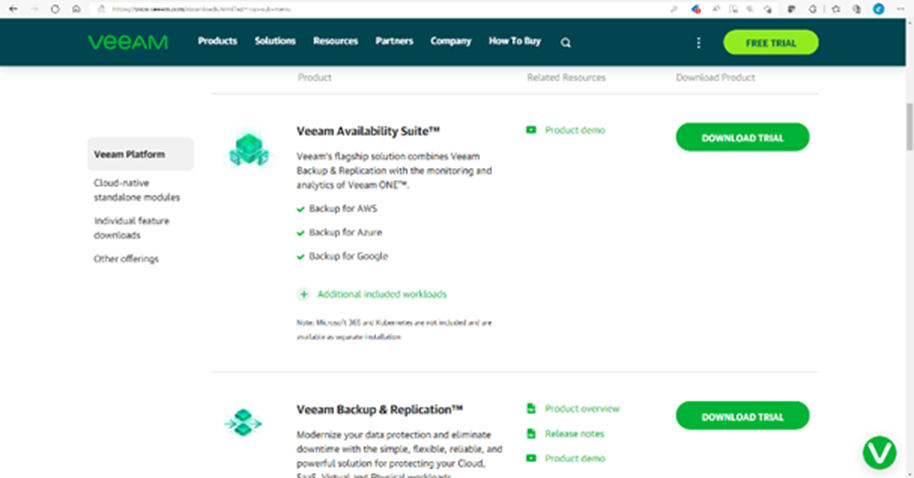
3. Mount the Veeam Backup & Replication v12 ISO image file.
4. Run Setup.exe.
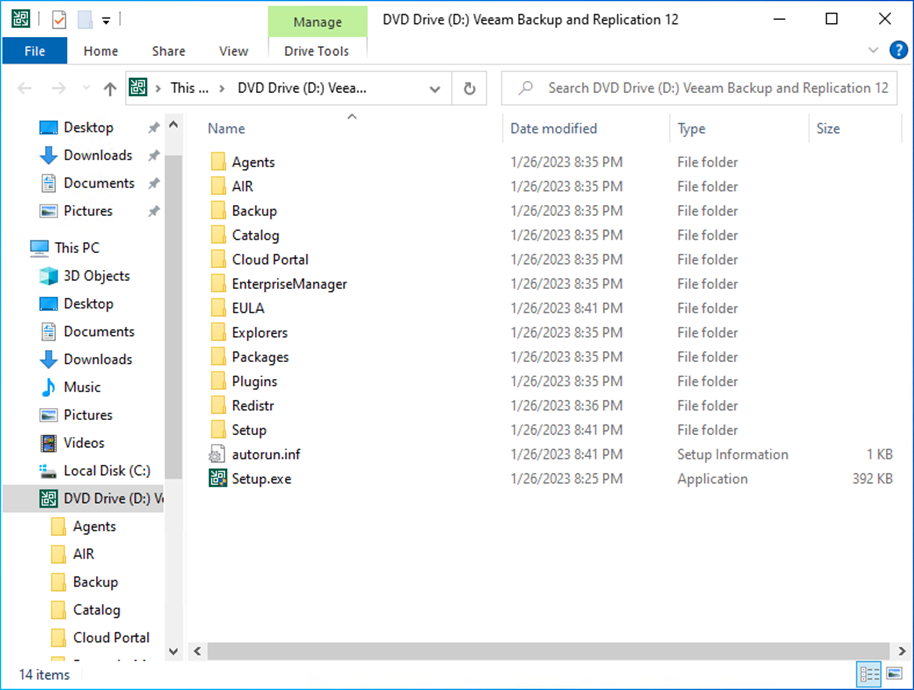
5. Click Yes on the User Account Control page.
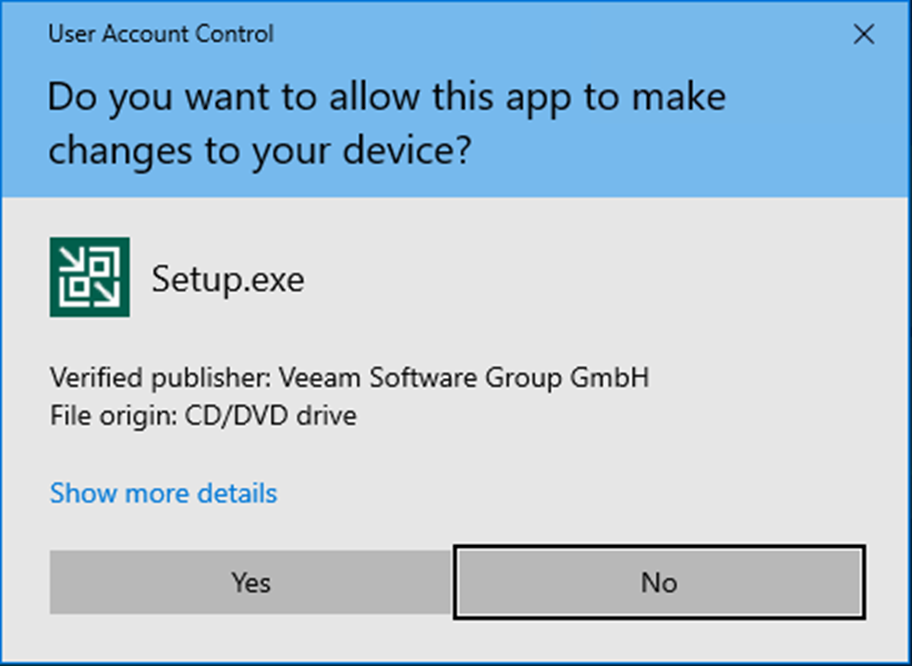
6. Click Upgrade on the Veeam Backup & Replication 12 page.

7. Select Upgrade Veeam Backup & Replication Console on the Veeam Backup & Replication page.
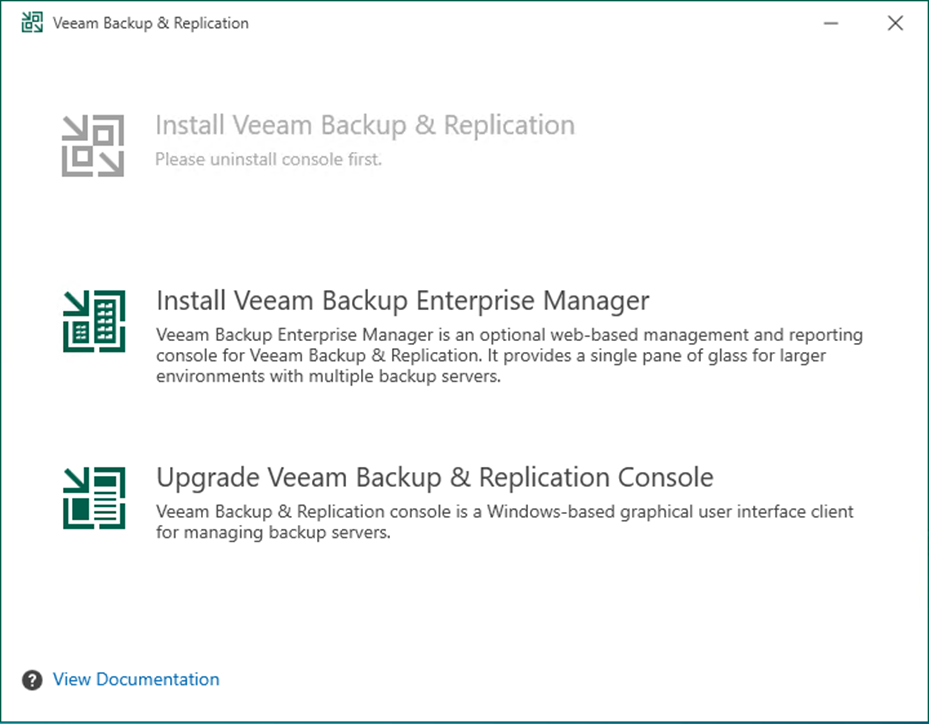
8. On the License Agreement page, click I Accept.
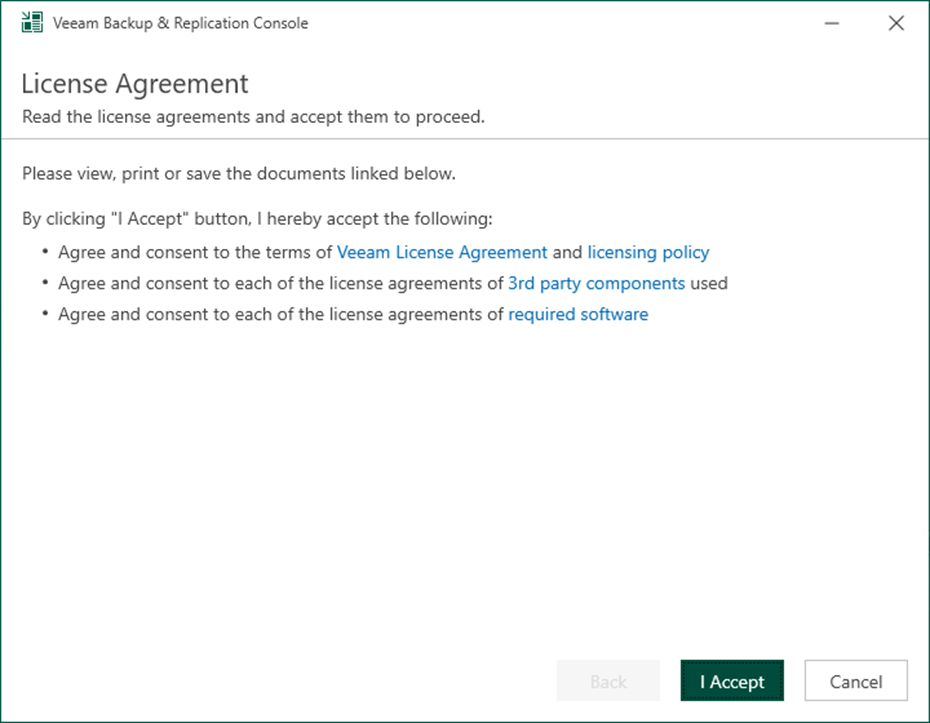
9. On the Upgrade page, click Next.
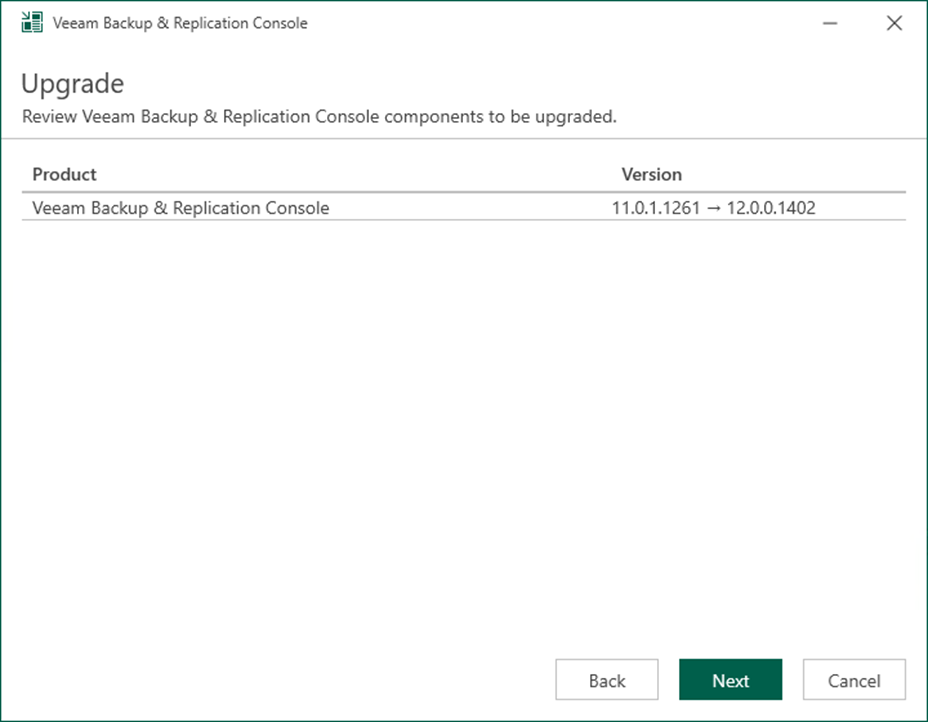
10. Click Upgrade on the Ready to Upgrade page.
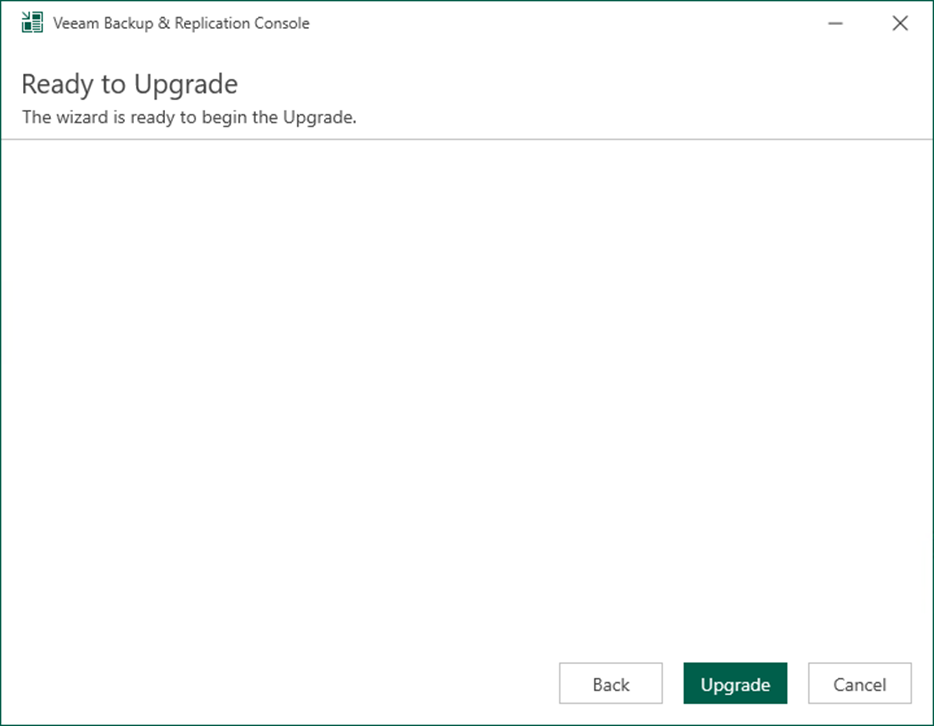
11. Click Finish on the Veeam Backup & Replication Console 12 successfully upgraded page.
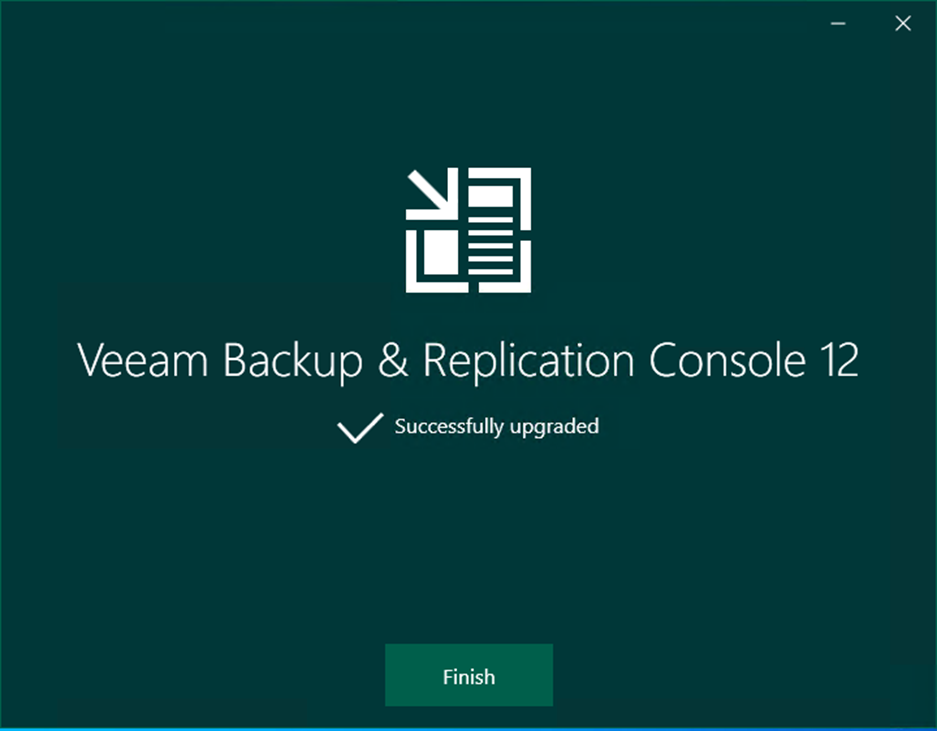
12. Open Veeam and Replication Console 12 and click Connect.

13. Ensure connection to Veeam Backup and Replication manager server is successful.
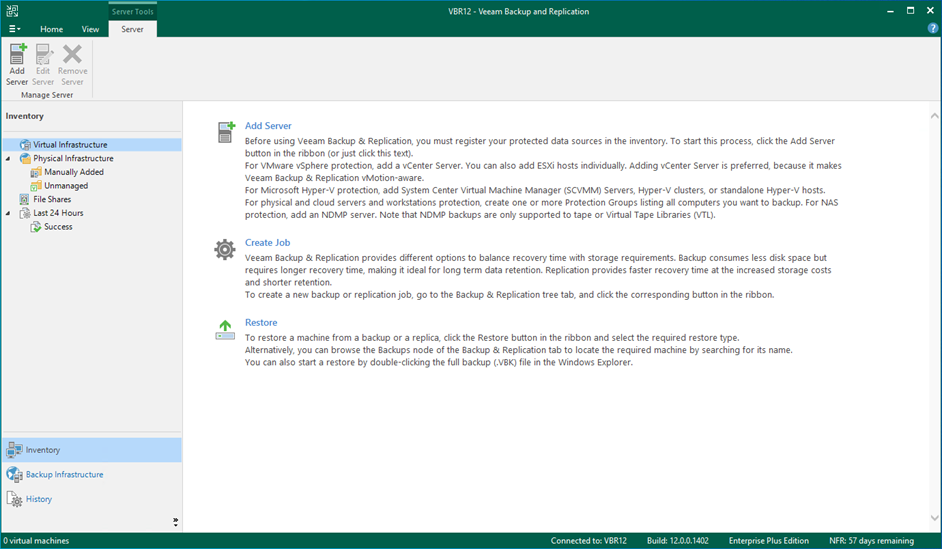
I hope you enjoy this post.
Cary Sun
Twitter: @SifuSun
Web Site: carysun.com
Blog Site: checkyourlogs.net
Blog Site: gooddealmart.com
About Post Author

Cary Sun has a wealth of knowledge and expertise in data center and deployment solutions. As a Principal Consultant, he likely works closely with clients to help them design, implement, and manage their data center infrastructure and deployment strategies.
With his background in data center solutions, Cary Sun may have experience in server and storage virtualization, network design and optimization, backup and disaster recovery planning, and security and compliance management. He holds CISCO CERTIFIED INTERNETWORK EXPERT (CCIE No.4531) from 1999. Cary is also a Microsoft Most Valuable Professional (MVP), Microsoft Azure MVP, Veeam Vanguard and Cisco Champion. He is a published author with several titles, including blogs on Checkyourlogs.net, and the author of many books.
Cary is a very active blogger at checkyourlogs.net and is permanently available online for questions from the community. His passion for technology is contagious, improving everyone around him at what they do.
Blog site: https://www.checkyourlogs.net
Web site: https://newcarysun-dacvdccdesfnhnfh.canadacentral-01.azurewebsites.net
Blog site: https://gooddealmart.com
Twitter: @SifuSun
in: https://www.linkedin.com/in/sifusun/
Amazon Author: https://Amazon.com/author/carysun