Veeam released version of Veeam Backup for Microsoft 7a on December 5, 2023. The Cumulative patches contain Veeam Backup and replication v12.1 compatibility and the ability to set email notifications with Google and M365 accounts in Veeam Explorers.
1. Login to Veeam Backup for Microsoft 365 Manager server.
2. Sign in to your Veeam account and download the Veeam Backup for Microsoft 365 v7a ISO image.
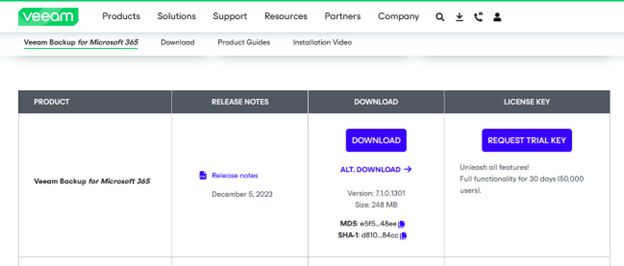
3. Open Veeam Backup for Microsoft 365 console.
4. Ensure all jobs are successful, disable them and close the console.
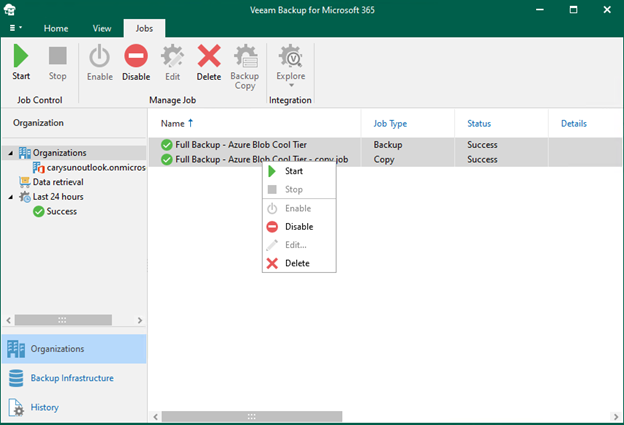
5. Mount VBM365 v7a (VeeamBackupMicrosoft365_7.1.0.1301) ISO image file.
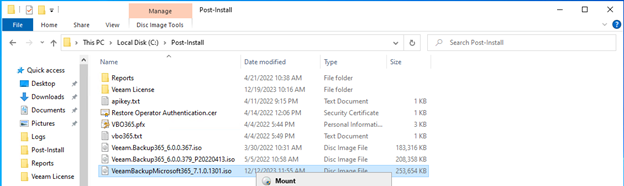
6. Double-click Veeam.Setup.exe.
7. Click Yes on the User Account Control page.
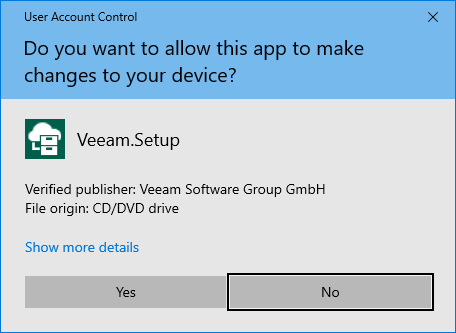
8. Click Update on the Veeam Backup for Microsoft 365 page.

9. Ensure you don’t have any unsupported operating system and click OK.
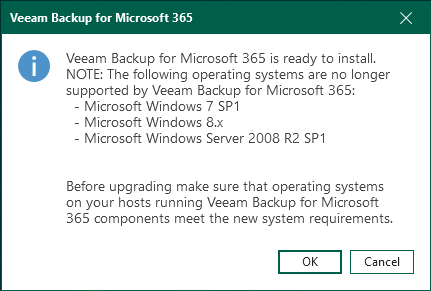
10. Click I Accept on the License Agreement page.
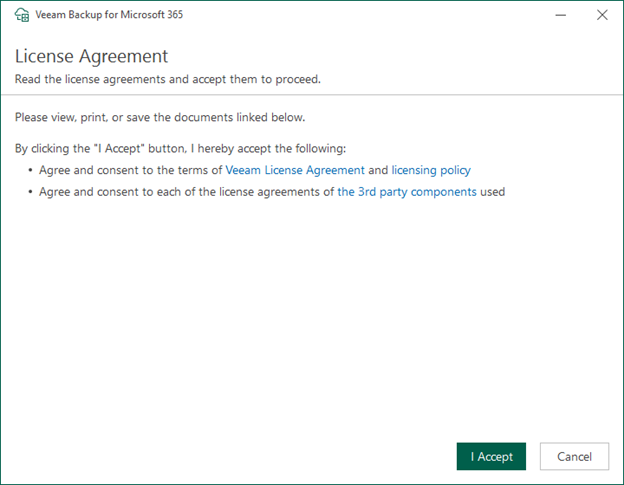
11. Click Install on the Ready to Install page.
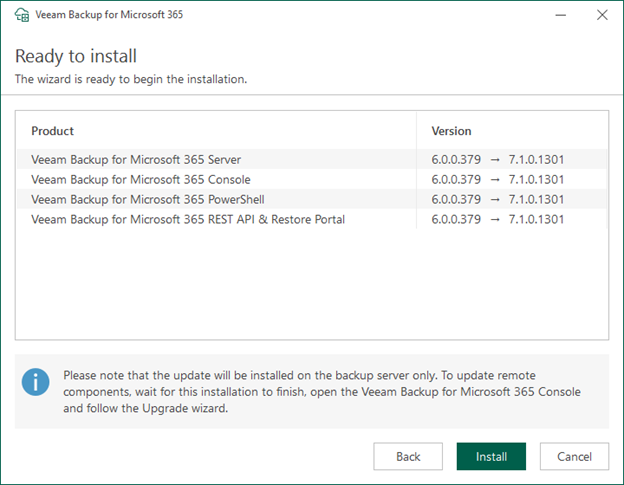
12. Click Finish on the Veeam Backup for Microsoft 365 Successfully installed page.
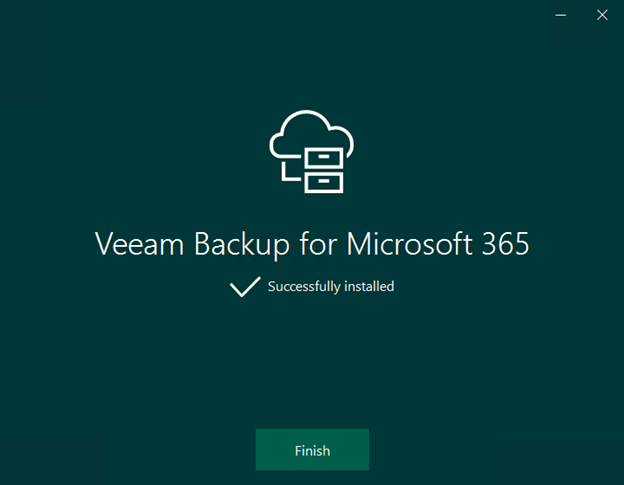
13. Open Veeam Backup for Microsoft 365 console and click Connect.
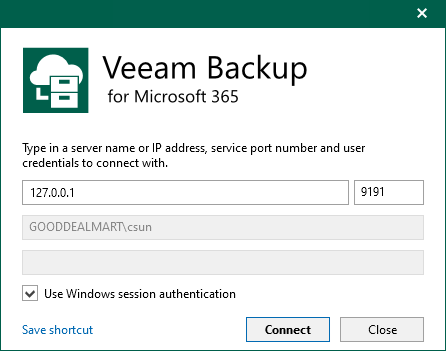
14. Select Backup Infrastructure on the Veeam Backup for Microsoft 365 Console.
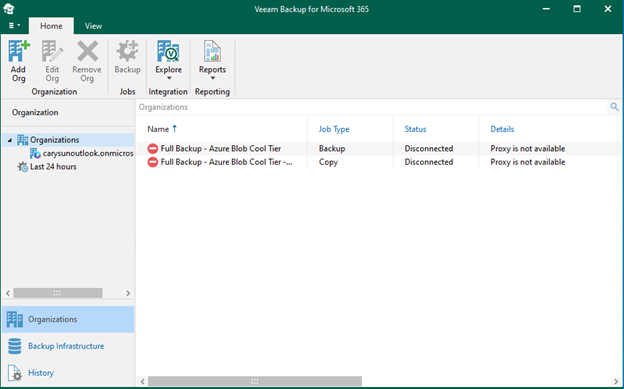
15. Right-click the out-of-date Proxy servers and select Upgrade.
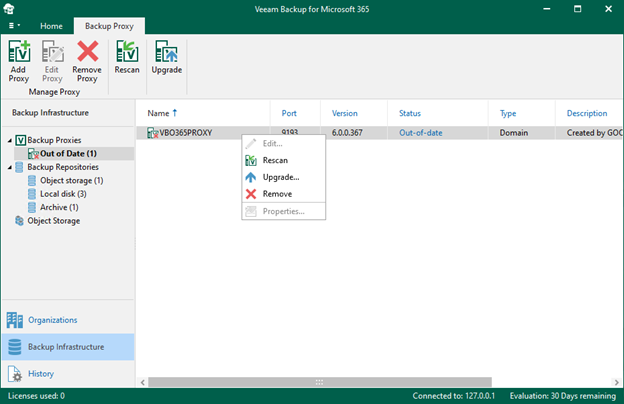
16. On the Upgrade page, select of the elect all if servers and click Next.
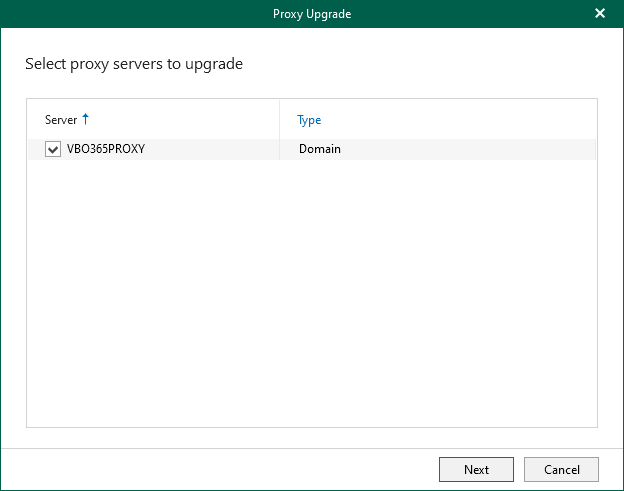
17. Click Finish on the Specify credentials to connect to proxy servers page.
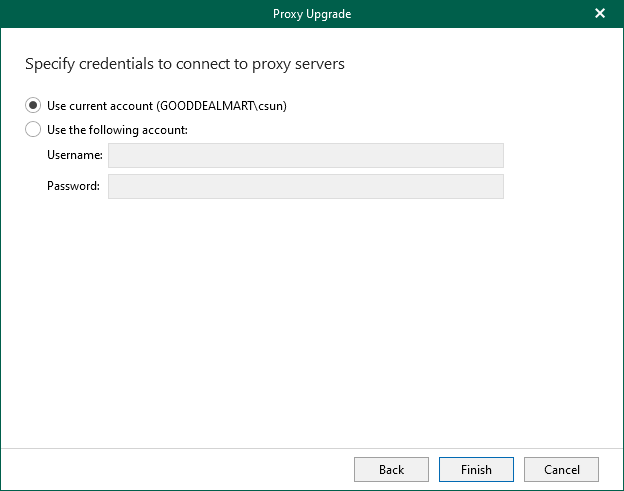
18. Ensure the Proxy Servers were successfully upgraded, click OK.

19. Right-click the out-of-date Repositories and select Upgrade.
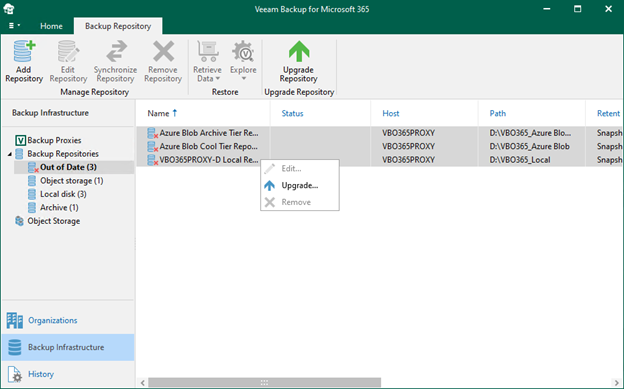
20. Ensure there are no errors after the upgrade.
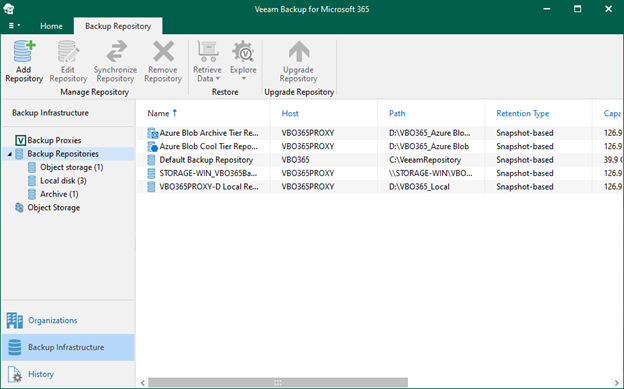
21. Select Organizations on the Veeam Backup for Microsoft 365 console.

22. Right-click Jobs. Select Enable.

23. Verify the Veeam Backup for Microsoft 365 version from Veeam Backup for Microsoft 365 console (Help |Abut).
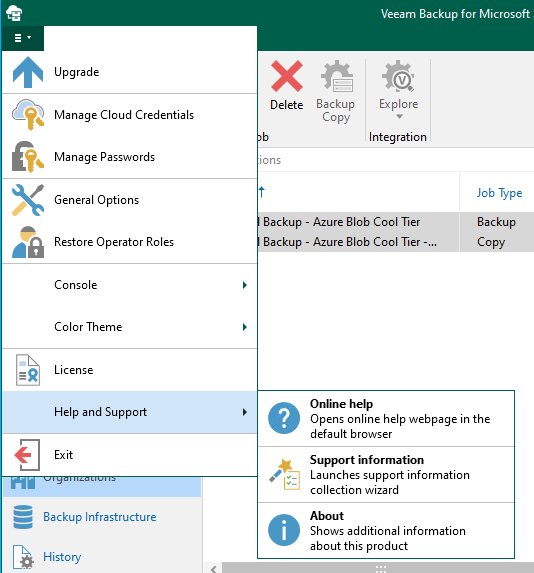
24. Ensure the version is 7.1.0.1301.

I hope you enjoy this post.
Cary Sun
X: @SifuSun
Web Site: carysun.com
Blog Site: checkyourlogs.net
Blog Site: gooddealmart.com
Amazon Author: https://Amazon.com/author/carysun
