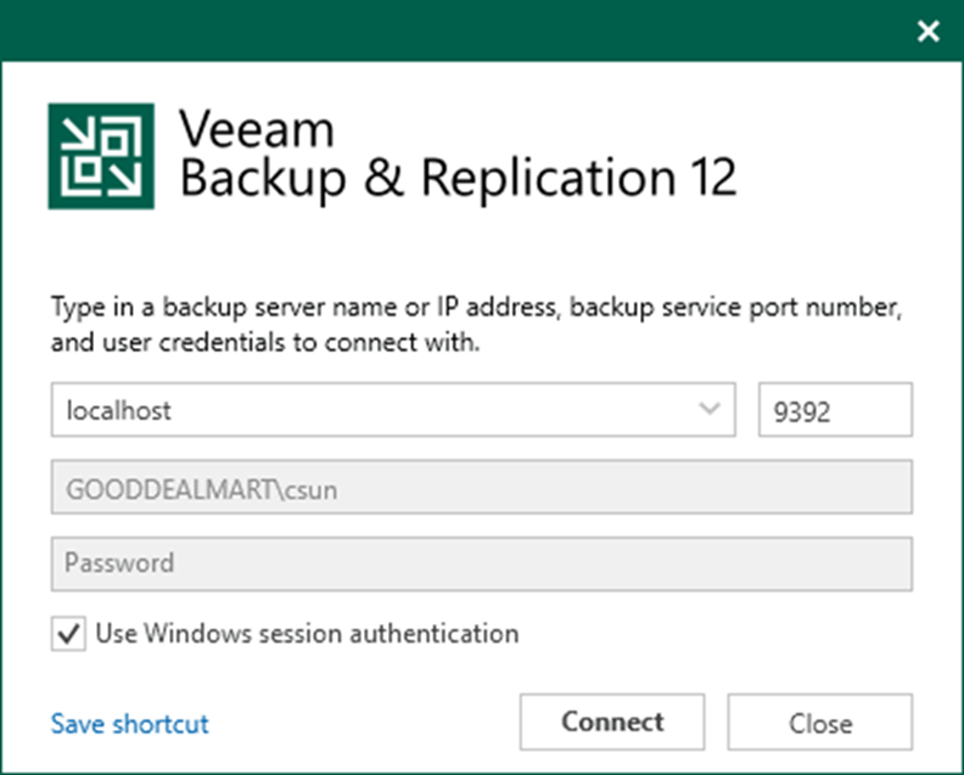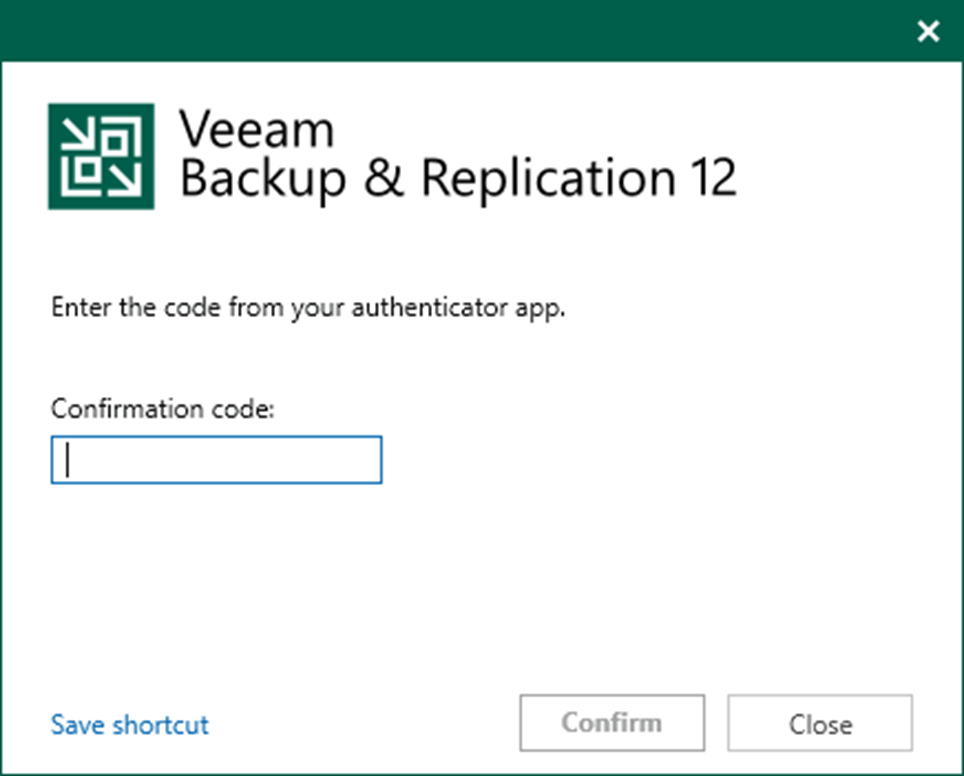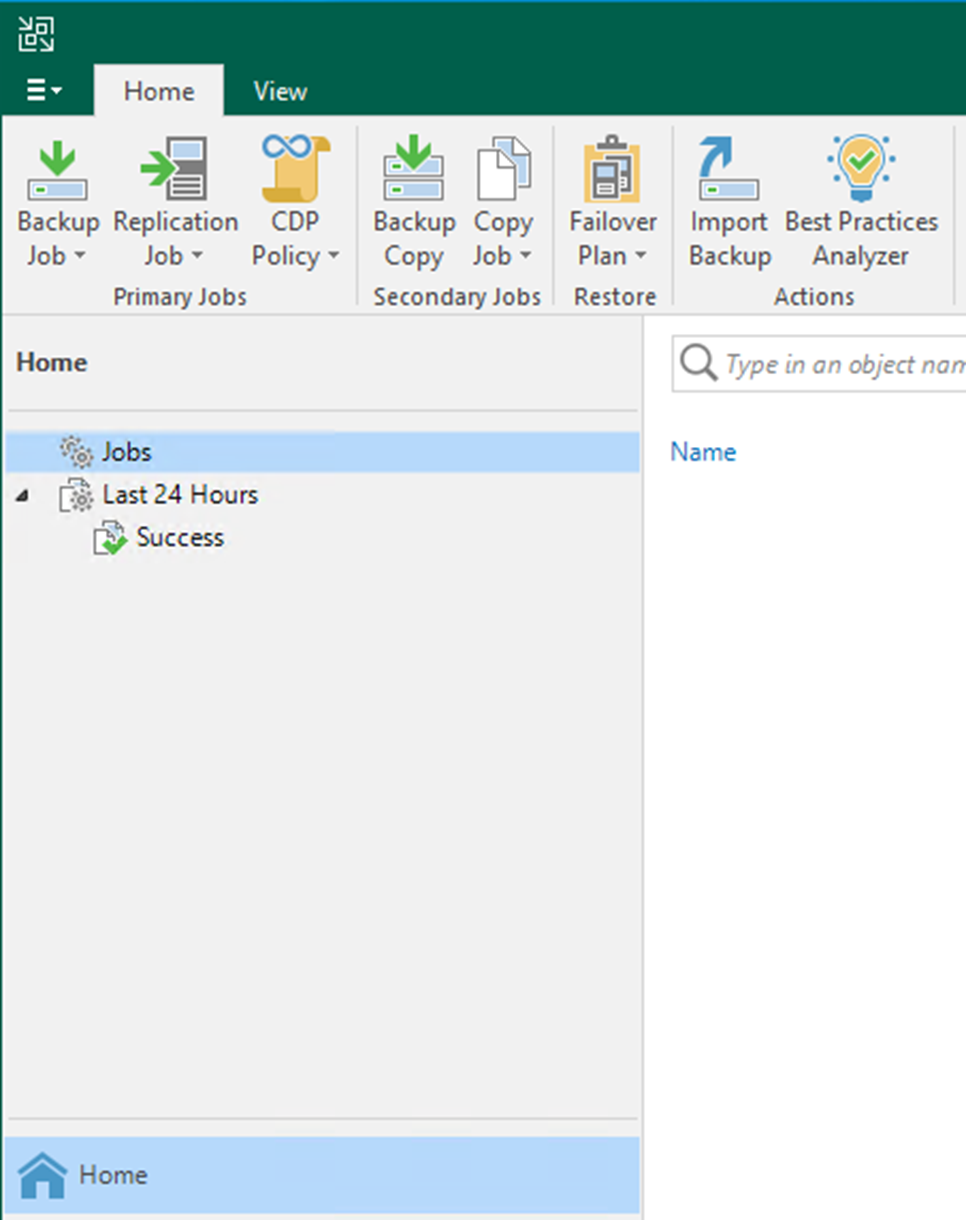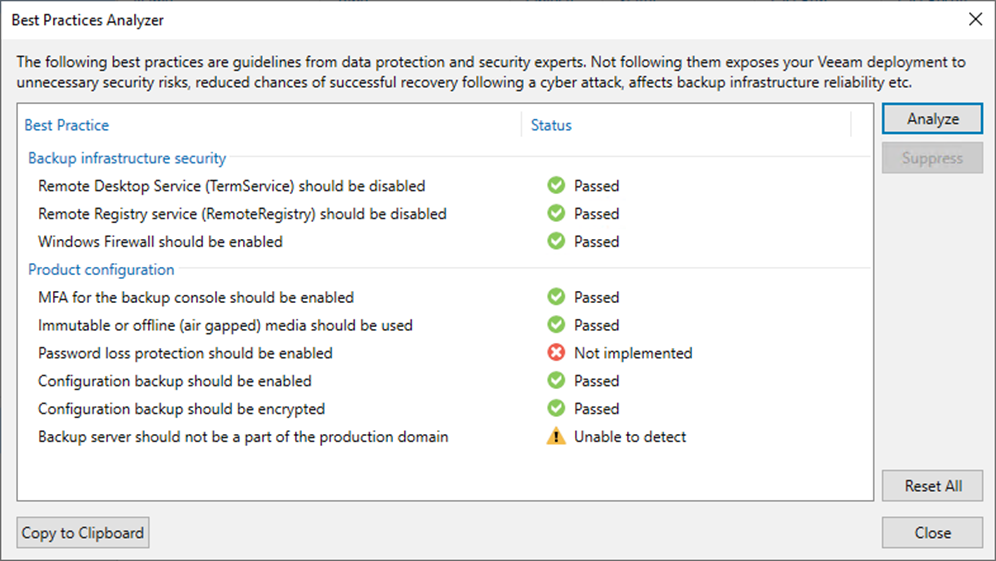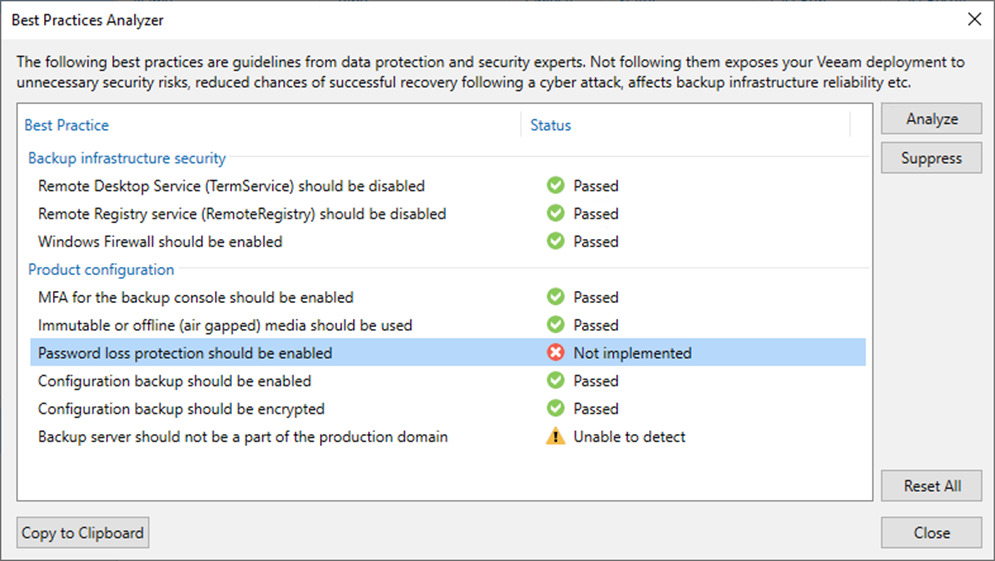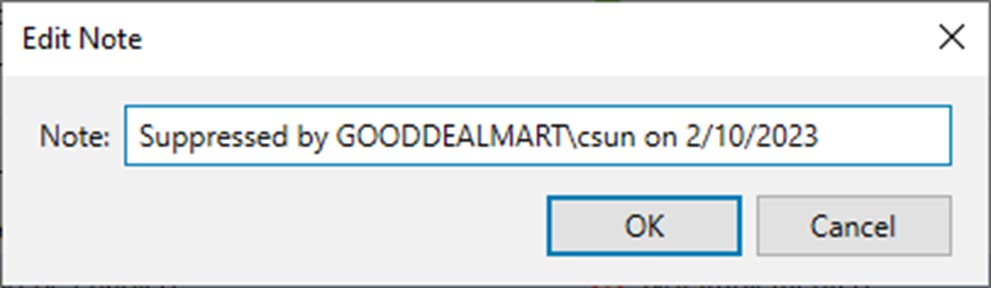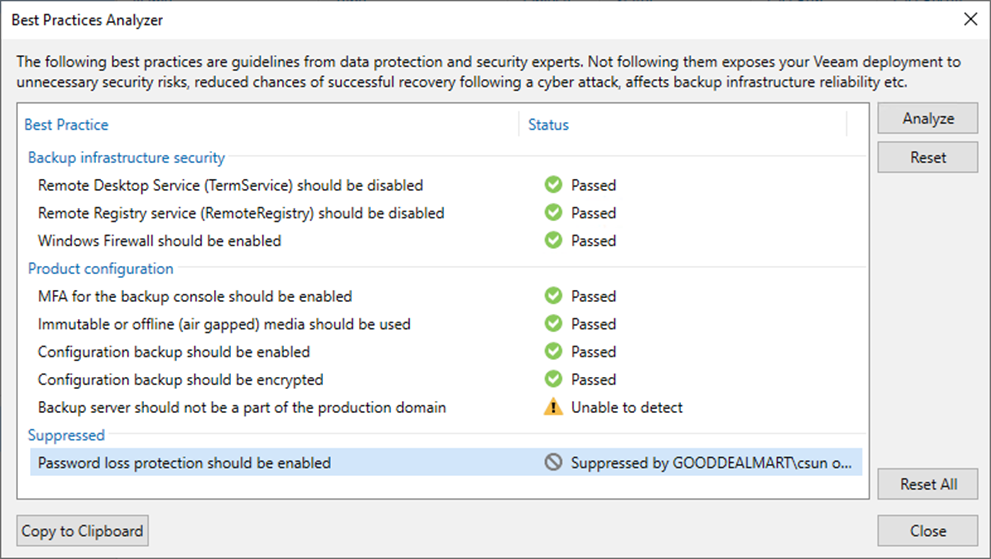Veeam Backup & Replication includes a built-in tool that checks your backup server configuration to ensure it adheres to the Microsoft Windows Server operating system and Veeam backup infrastructure components security best practices.
The tool Best Practices Analyzer examines the following configuration parameters.
1. Login to the Veeam Backup and replication manager server.
2. Open the Veeam Backup & Replication Console and click Connect.
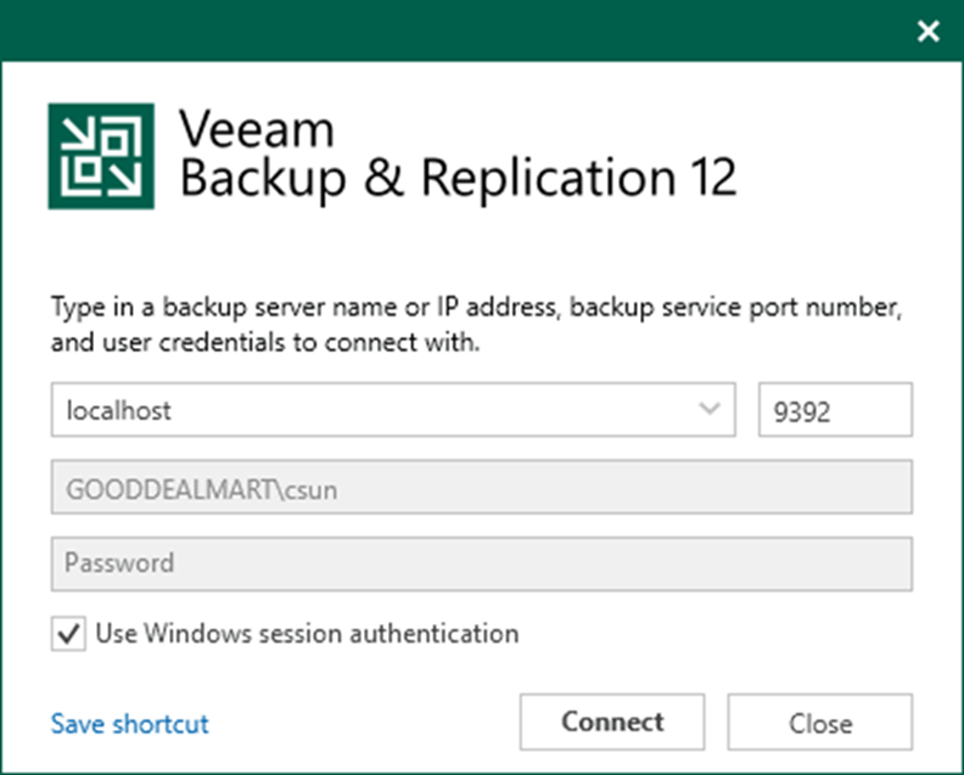
3. Enter the MFA Confirmation code and click Confirm.
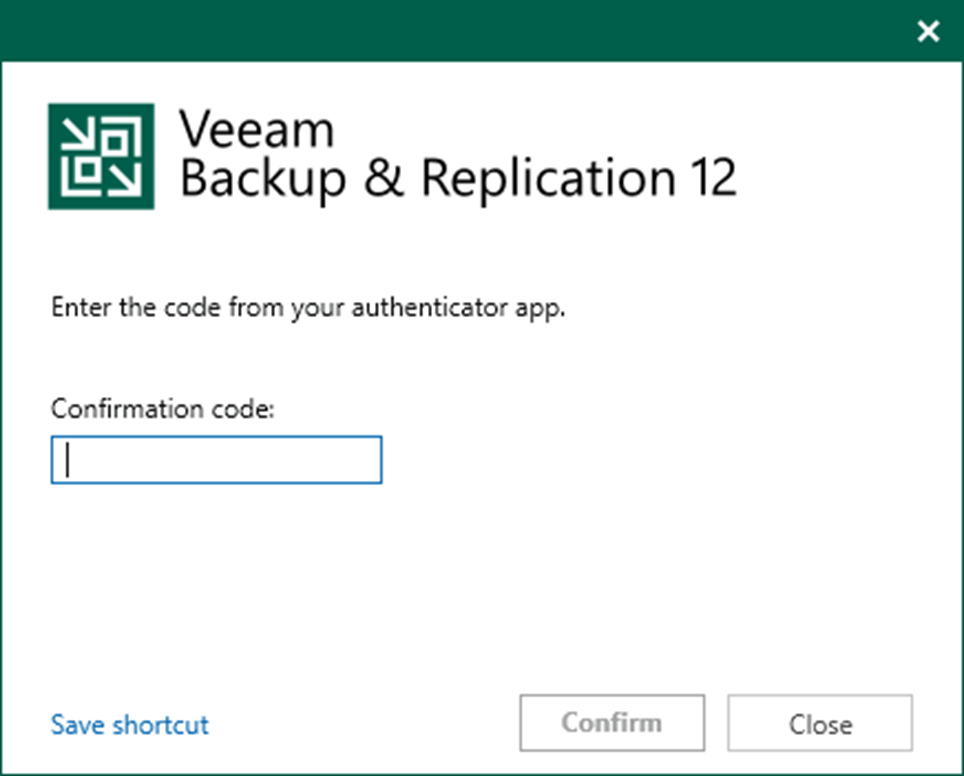
4. Select the Best Practices Analyzer on the Home page.
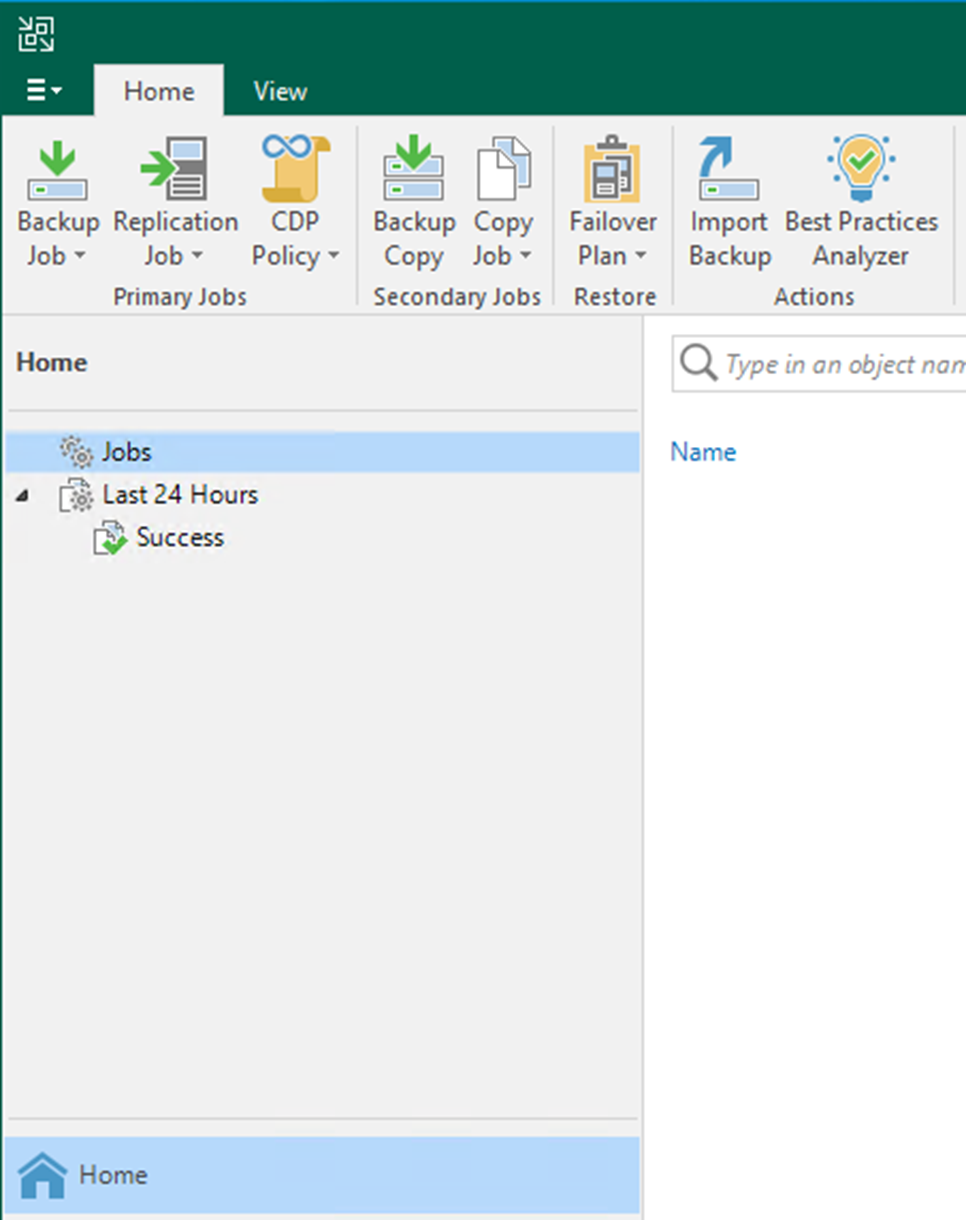
5. On the Best Practices Analyzer page, click Analyze after setting up the parameters as recommended and ensure that the status is changed to Passed.
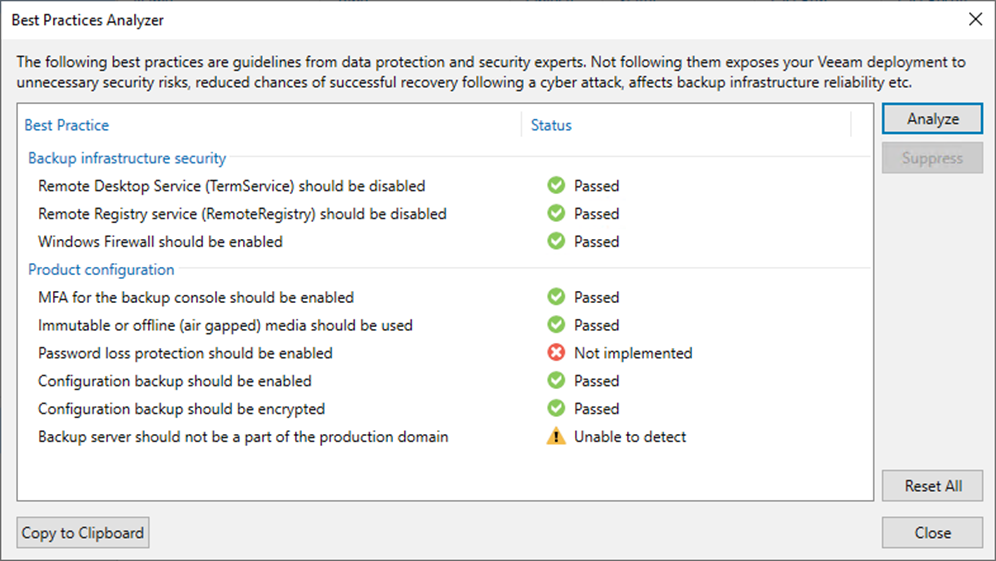
6. Select the parameter and click Suppress to skip the security check.
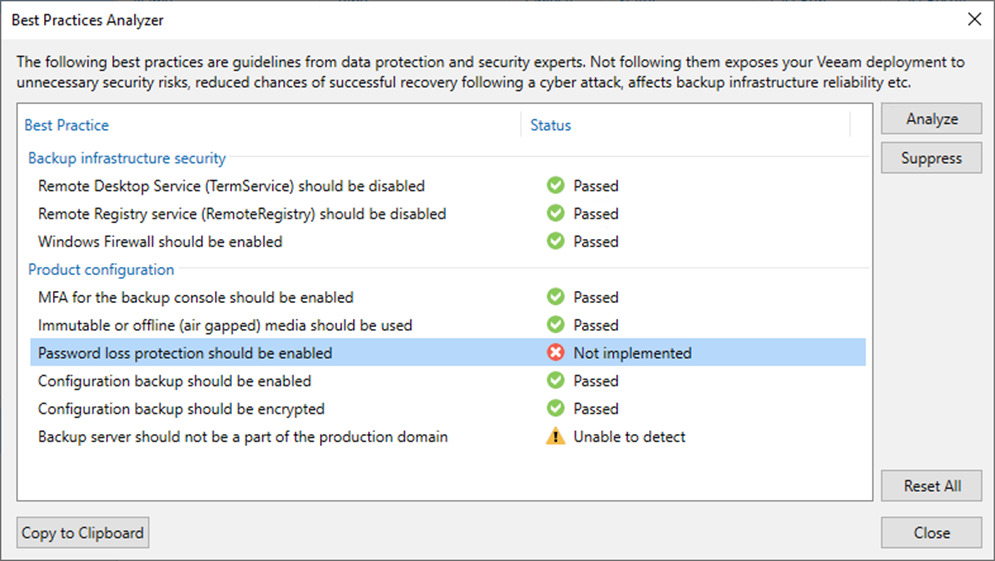
7. Comment briefly on the Note field on the Edit Note page for future reference and click OK.
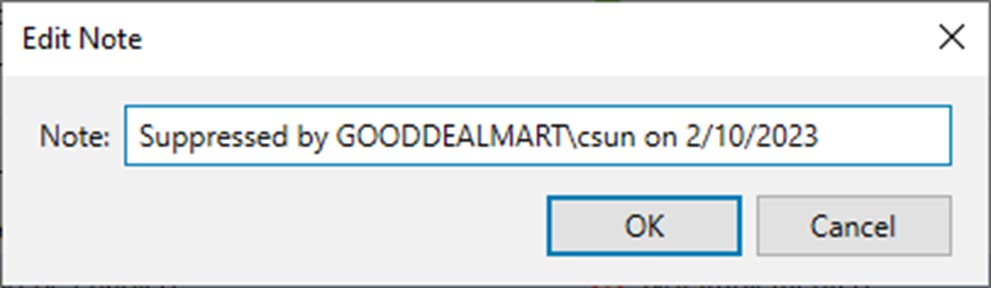
8. Click Close on the Best Practices Analyzer page.
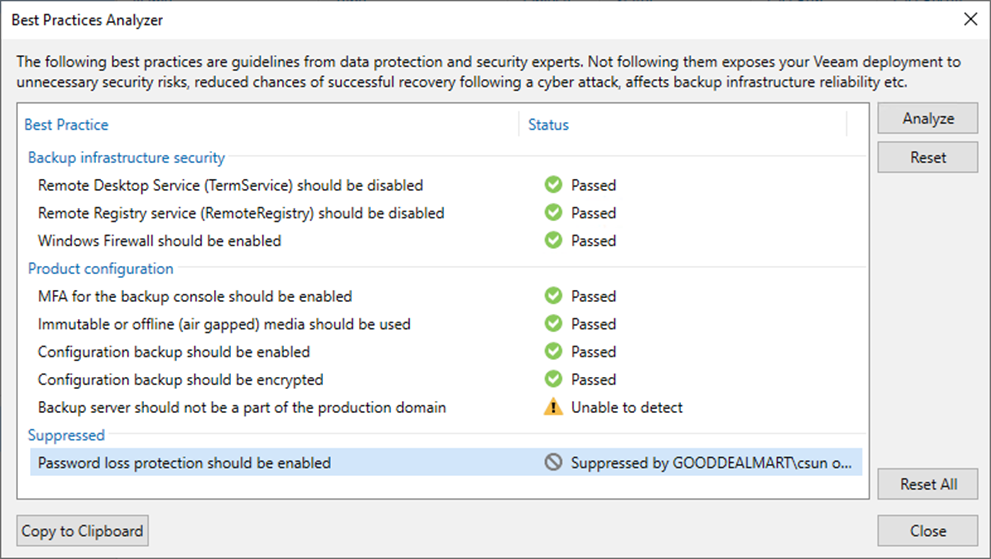
I hope you enjoy this post.
Cary Sun
Twitter: @SifuSun
Web Site: carysun.com
Blog Site: checkyourlogs.net
Blog Site: gooddealmart.com
About Post Author

Cary Sun has a wealth of knowledge and expertise in data center and deployment solutions. As a Principal Consultant, he likely works closely with clients to help them design, implement, and manage their data center infrastructure and deployment strategies.
With his background in data center solutions, Cary Sun may have experience in server and storage virtualization, network design and optimization, backup and disaster recovery planning, and security and compliance management. He holds CISCO CERTIFIED INTERNETWORK EXPERT (CCIE No.4531) from 1999. Cary is also a Microsoft Most Valuable Professional (MVP), Microsoft Azure MVP, Veeam Vanguard and Cisco Champion. He is a published author with several titles, including blogs on Checkyourlogs.net, and the author of many books.
Cary is a very active blogger at checkyourlogs.net and is permanently available online for questions from the community. His passion for technology is contagious, improving everyone around him at what they do.
Blog site: https://www.checkyourlogs.net
Web site: https://newcarysun-dacvdccdesfnhnfh.canadacentral-01.azurewebsites.net
Blog site: https://gooddealmart.com
Twitter: @SifuSun
in: https://www.linkedin.com/in/sifusun/
Amazon Author: https://Amazon.com/author/carysun