As we know, Veeam Backup and Replication Software is a powerful and easy-to-use for backup and availability solution, I would like to share a troubleshooting tip with you today.
You may get a warning /Error message as follow when you try to add windows server 2016 cluster to Veeam and Replication as managed servers.
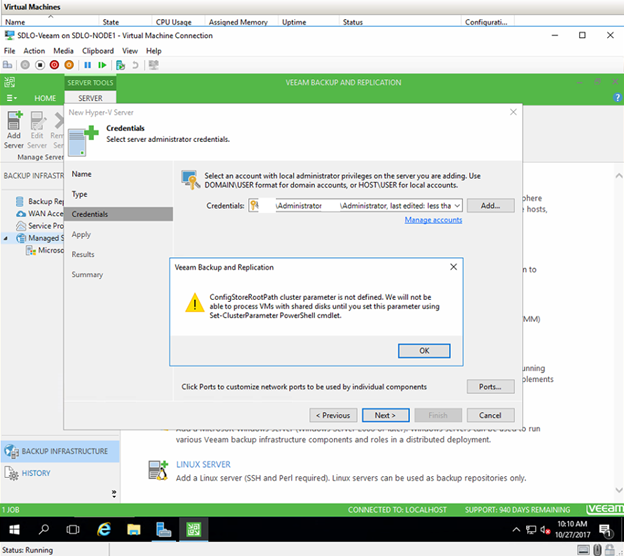
Why this is happening? Because when you try to add a Windows Server 2016 cluster to Veeam as managed Servers, you must decide where to store the meta file during the backup process VMs from the shared virtual disk.
Don’t worry, you just need to follow steps as below and solve it.
- Logon one of cluster node server.
-
Open PowerShell and type cmdlet as follow.
1Get-ClusterResource"Virtual Machine Cluster WMI"|Get-ClusterParameterConfigStoreRootPath - You will see the “value” is not define by default.

4. Go to the Cluster Volume and create a folder on the volume as follow, this folder should be available to all nodes of the cluster.
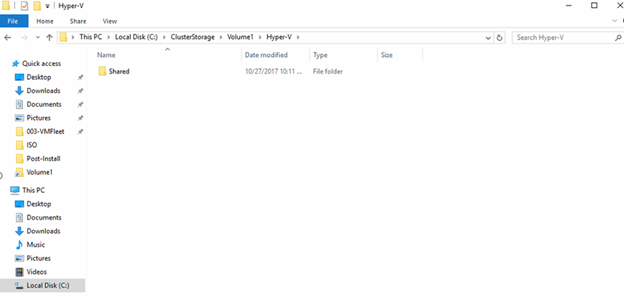
5. Type follow cmdlet to define meta files location.
1 | $path = "C:\ClusterStorage\Volume1\Hyper-V\Shared" Get-ClusterResource "Virtual Machine Cluster WMI" | Set-ClusterParameter -Name ConfigStoreRootPath -Value $path |
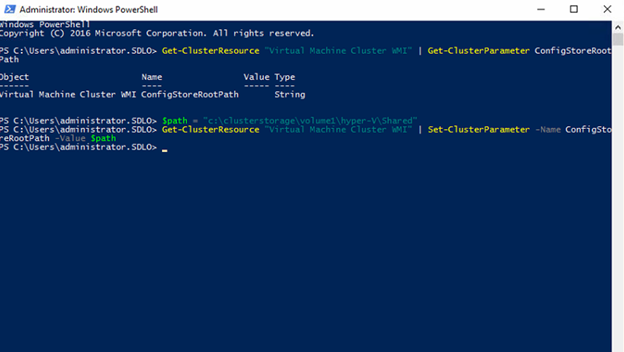
6. The warning/Error message should not happen when you add cluster to Veeam console.
Hope you enjoy this post.
Cary Sun @SifuSun
